Valorant, Riot Games’ tactical first-person shooter, has taken the gaming world by storm with its blend of precise gunplay and strategic team-based action. However, Valorant is officially designed for Windows, leaving many Mac enthusiasts wondering “how to download Valorant on Mac.” Whether you’re a seasoned gamer or new to Valorant, follow along to discover how to experience this title on your Mac.
You may play Valorant on Mac without requiring third-party applications or warranty cancellations. Apple provides its desktop emulator application, Boot Camp, that enables you to operate Windows on a Mac. You’ll need a Mac with specific hardware specifications to ensure smooth gameplay. These include a powerful CPU, sufficient RAM, and a dedicated graphics card. Hence, the actual performance could change depending on your Mac’s capabilities.
In this step-by-step guide, we will explore the workarounds and methods that allow Mac users to download and play Valorant, ensuring that no one misses out on the excitement of this popular game. So, here’s a simple guide to “How to download Valorant on Mac.” Want to sell your Valorant account? Check out this selling guide!
The Challenge: Valorant’s Incompatibility with Mac
How to download Valorant on Mac is a challenge many Mac users face. 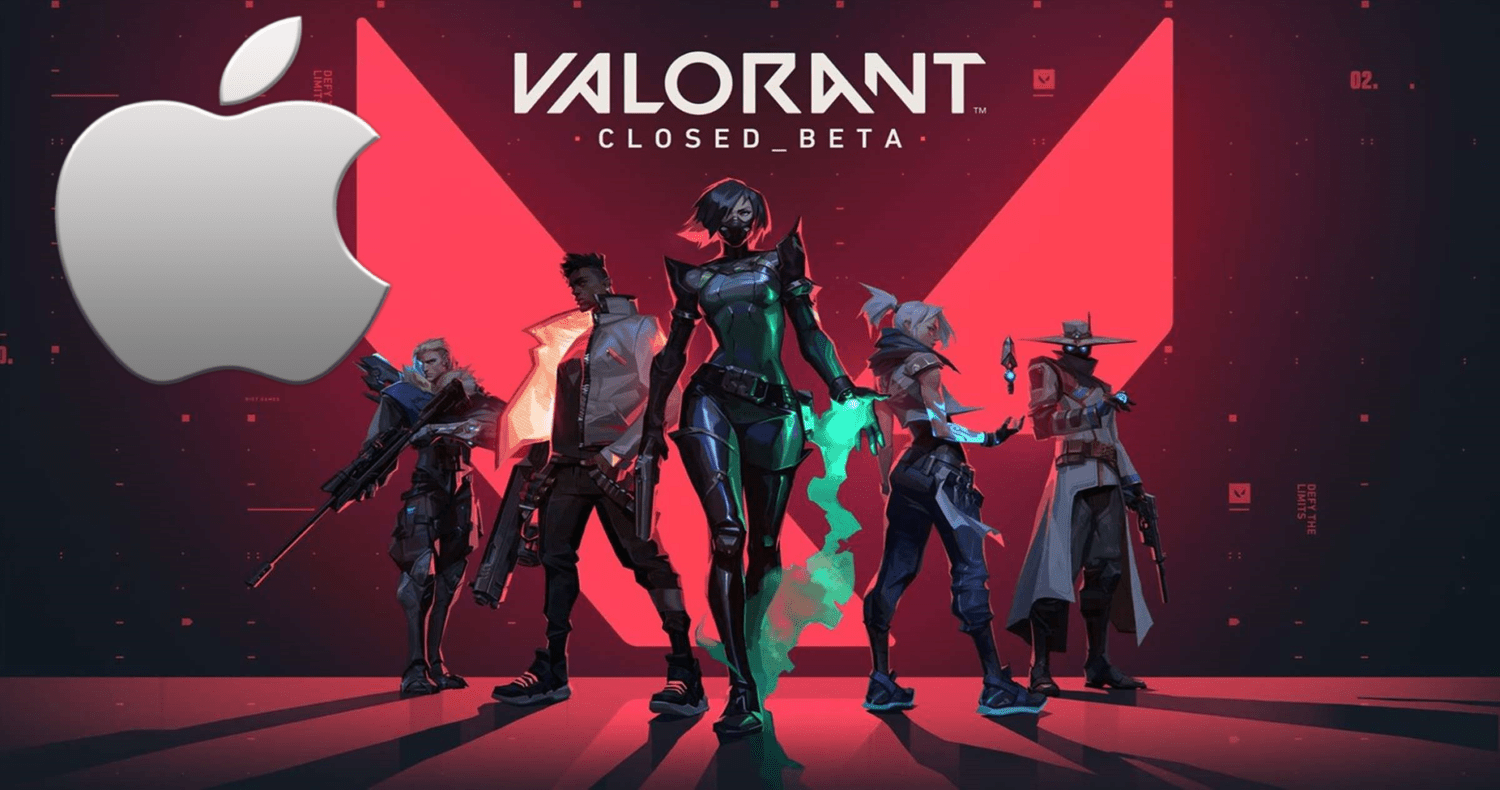
- Valorant was initially developed for Windows, and Riot Games hasn’t released an official Mac version. Also, this absence of native support means Mac users must explore workarounds to enjoy the game.
- Valorant uses an anti-cheat strategy called Vanguard, which deeply integrates with the Windows operating system. Therefore, this integration makes it challenging to run Valorant on MacOS, as Vanguard’s security measures are designed for Windows compatibility.
- With the introduction of M1 and M2 Macs, there are additional complexities. Furthermore, these new Macs use a different architecture, and running Windows applications on them becomes even more intricate.
Despite these challenges, Mac users can still access Valorant through various methods, which we will explore in the following sections. You can then find a Valorant team to play together like a pro!
The Workaround: Using Boot Camp
One solution to “How to download Valorant on Mac” is using Boot camp:
Introduction to Boot Camp as a Solution
Boot Camp is a valuable tool offered by Apple that provides a solution to Mac users seeking to run Windows on their MacOS devices. It transforms your Mac into a dual-operating system Machine, enabling you to enjoy the best of both worlds: the familiarity of MacOS for everyday tasks and the capability to run Windows for gaming. 
This solution is particularly advantageous because it provides access to the Windows environment, maximizing compatibility with Windows-exclusive games like Valorant for mac.
Moreover, with Boot Camp, your Mac becomes a Windows PC when needed, allowing you to take full advantage of Windows-only titles without compromising performance. If you want to get free valorant accounts, click here.
Step-by-Step Guide to Installing Windows using Boot Camp
For a thorough walkthrough on using Boot Camp to set up Windows on an Intel-based Mac, see below: 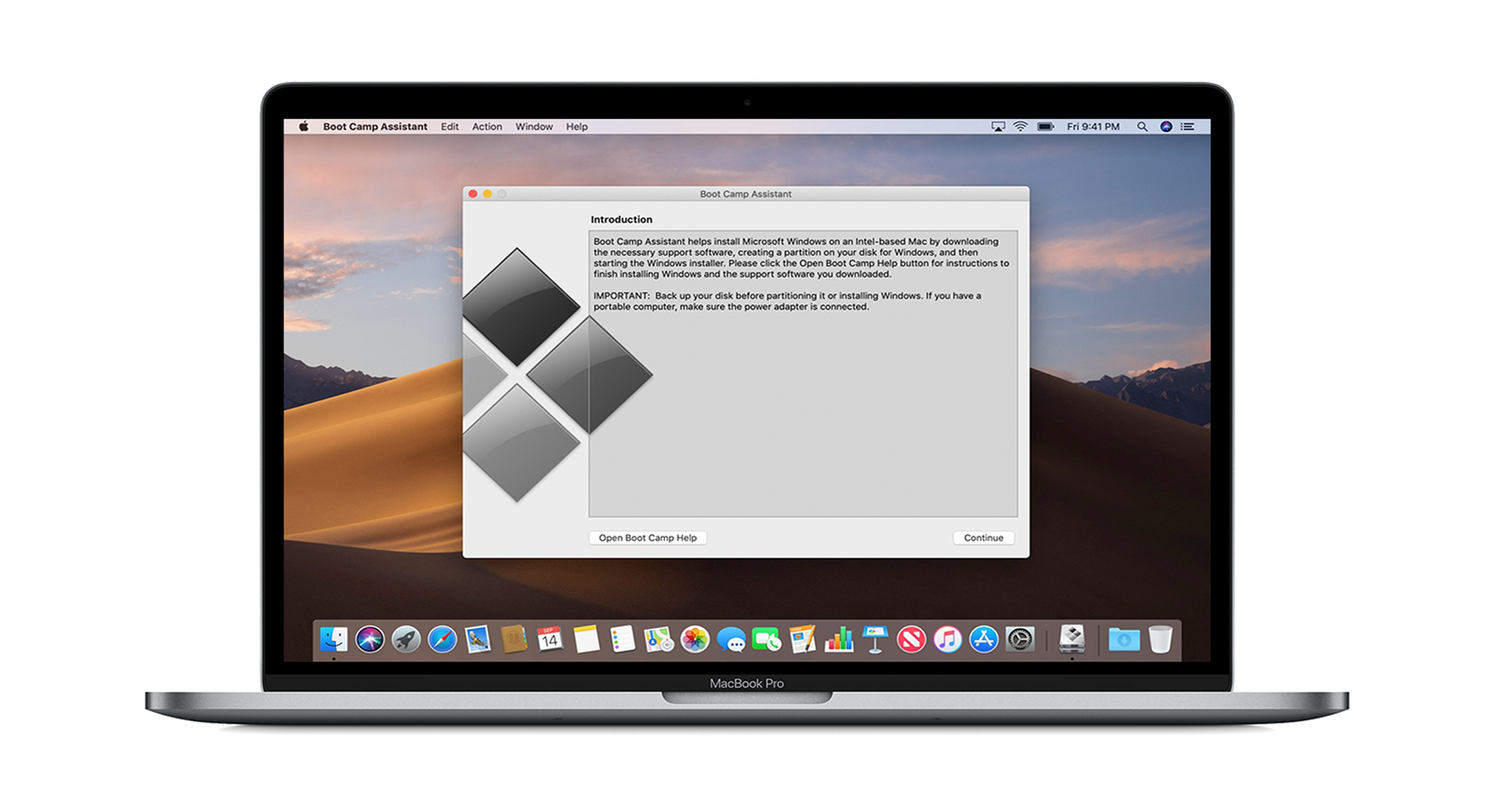
Step 1: Prepare Your Mac
Ascertain that your Mac is powered on; installation can take some time. Back up your essential data to prevent any data loss during the installation.
Step 2: Check System Requirements
Confirm that your Mac meets the system requirements for running Windows. Additionally, you can find these requirements on Apple’s official Boot Camp support page.
Step 3: Download Windows ISO
Download the appropriate ISO file for the Windows version you want to install (such as Windows 10 or 11) by going to the Microsoft website.
Step 4: Open Boot Camp Assistant
Go to Applications => “Utilities” folder. Launch Boot Camp Assistant on your Mac.
Step 5: Create a Partition
Boot Camp Assistant will direct you to create a section for Windows. Set the partition size (minimum 64 GB for Windows 10), and click “Partition.”
Step 6: Install Windows
Follow the on-display guidelines to download Windows.
Step 7: Install Boot Camp Drivers
After installing Windows, insert a USB flash drive to install Boot Camp drivers. These drivers ensure that your Mac’s hardware works correctly with Windows.
Step 8: Complete Windows Setup
Finish setting up Windows by following the setup prompts, including creating or signing in with a Microsoft account.
Step 9: Install Valorant
Once Windows runs, open a web browser and download the Valorant installer from the official Valorant website.
Step 10: Enjoy Valorant on Your Mac
You can now launch Valorant on your Mac within the Windows environment created by Boot Camp. Enjoy the game without limitations!
Keep in mind that Boot Camp is designed explicitly for Intel-based Macs. Suppose you have one of the newer M1 or M2 Macs. In that case, you may explore alternative methods like virtualization software or compatibility layers like Parallels Desktop or Wine to run Windows applications, including Valorant for mac. Are you looking for free Apple developer accounts, then check this out.
See Also: 8 Best AAA Games In 2024 | Everything You Need To Know
Limitations and Challenges
While Boot Camp offers a viable solution for Intel-based Mac users to run Windows and play Valorant, it does come with limitations, especially for those with newer M1 and M2 Macs.
Limited Support for M1 and M2 Macs
One of the most significant challenges is that Boot Camp still needs to officially support the newer Apple silicon-based Macs (M1 and M2). 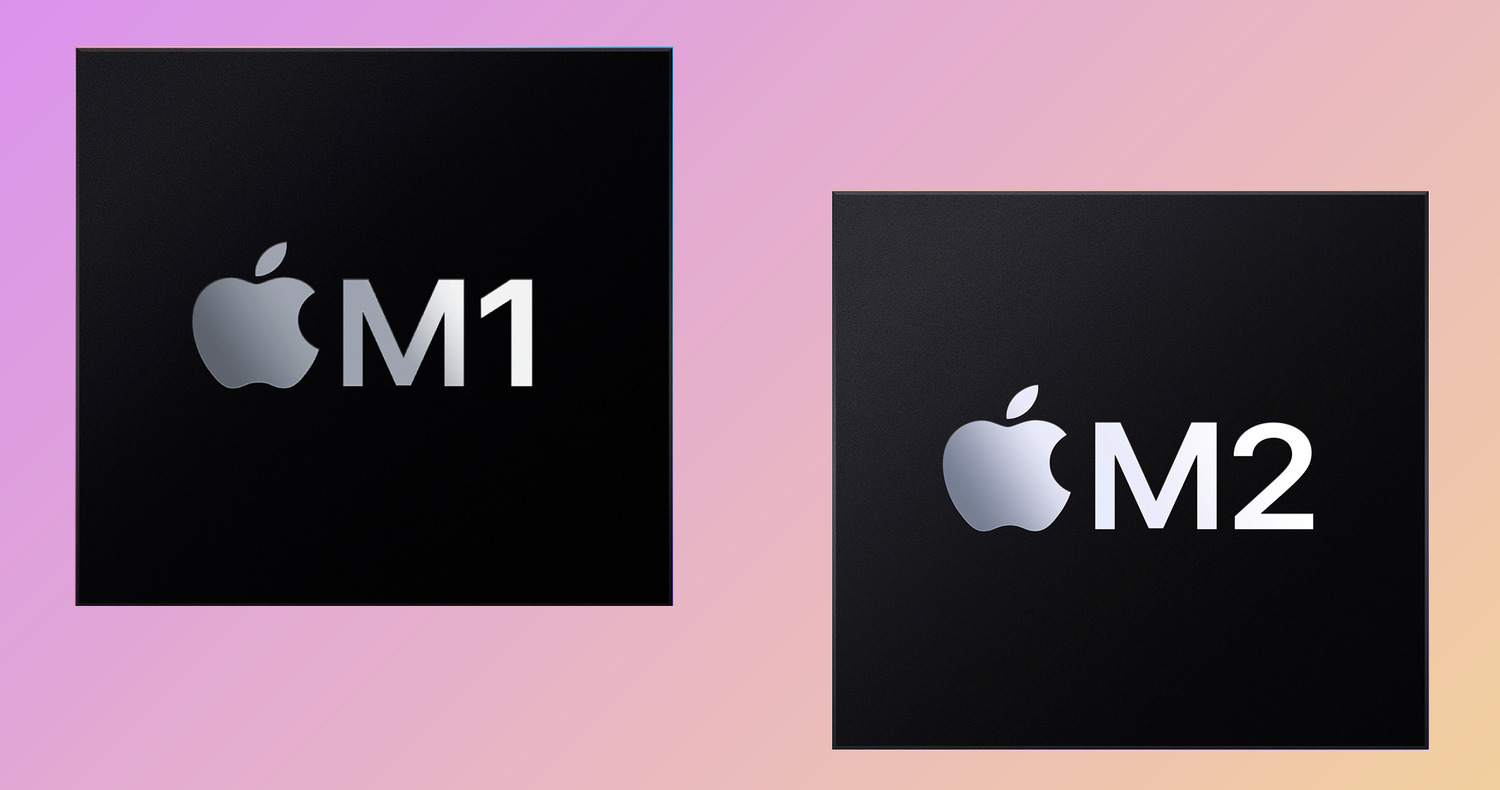
As a result, users of these Macs cannot rely on Boot Camp to seamlessly install and run Windows.
Compatibility Concerns
Even on Intel-based Macs, Boot Camp’s compatibility with Windows may vary. 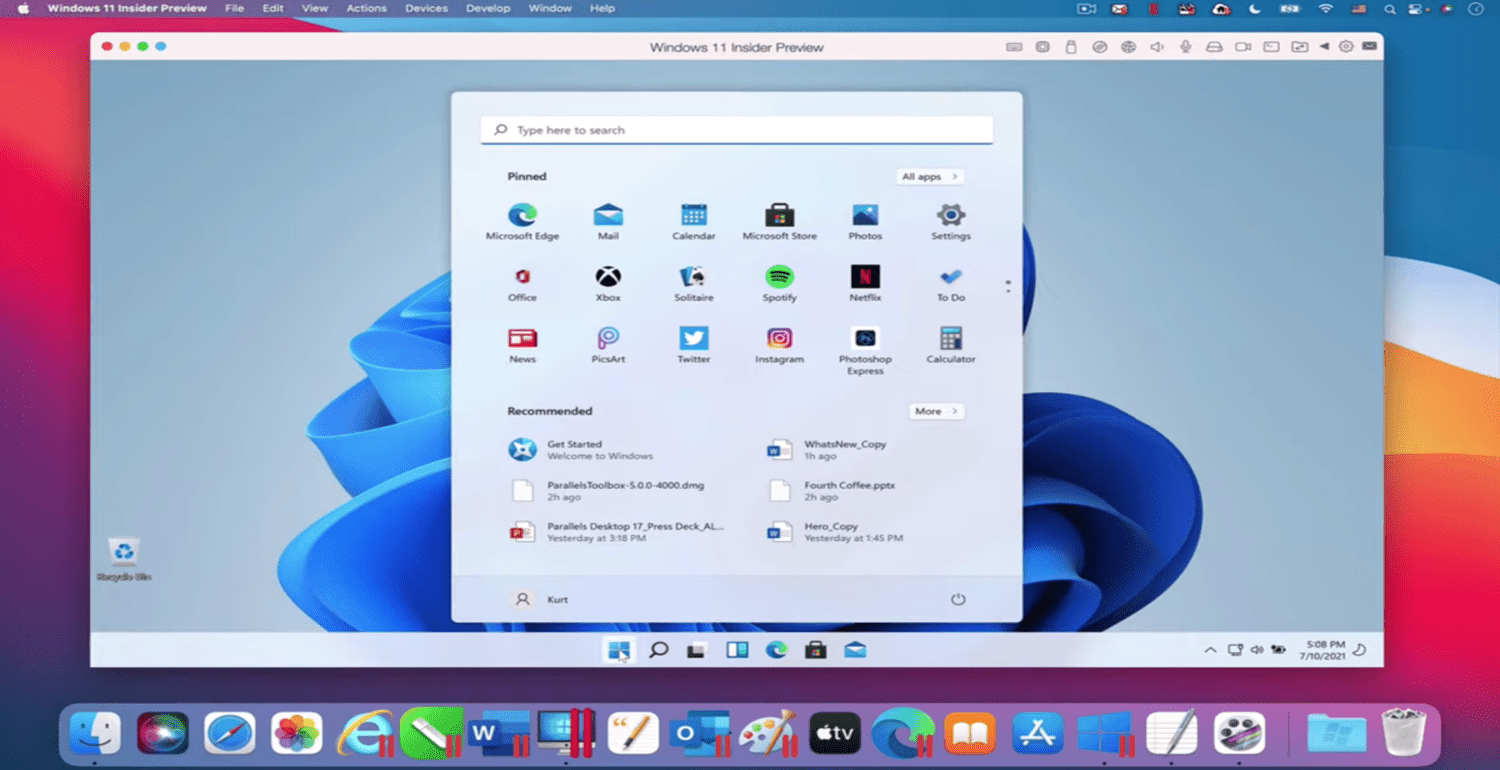
Besides, some users may encounter driver issues or performance discrepancies when running certain games, including Valorant for mac.
Dual-Boot Requirement
Boot Camp creates a dual-boot system, meaning you must restart your Mac to switch between Windows and MacOS. 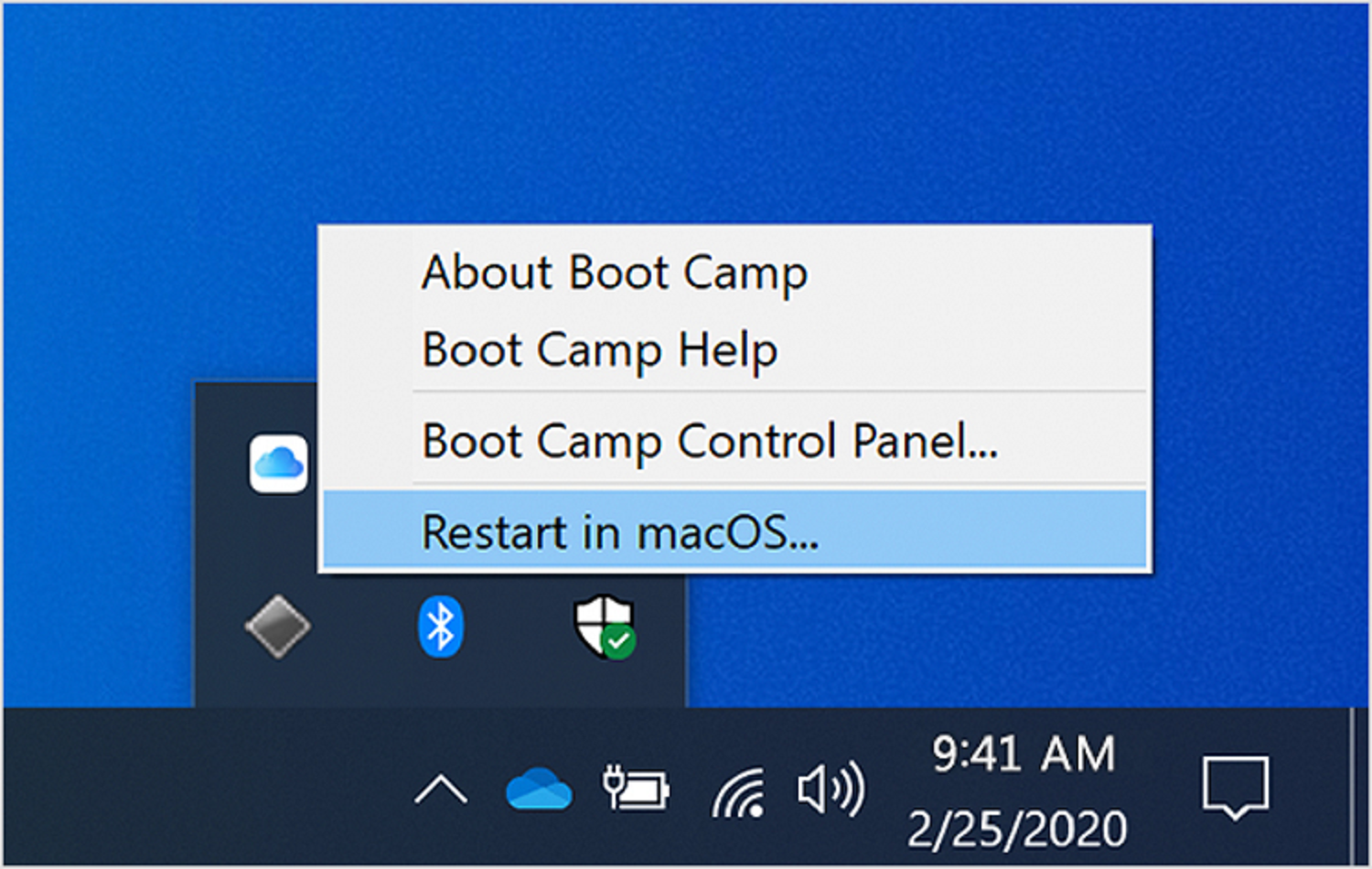
This should be more precise for users who prefer a seamless experience without constant reboots.
Limited Gaming Performance
While Boot Camp can provide access to Windows-exclusive games like Valorant, the gaming experience may not be as optimized as on a dedicated Windows gaming PC.
Also, Factors like graphics card drivers and hardware limitations can affect gaming performance.
Storage Allocation
Partitioning your Mac’s storage to accommodate both MacOS and Windows can reduce available storage for each operating system. 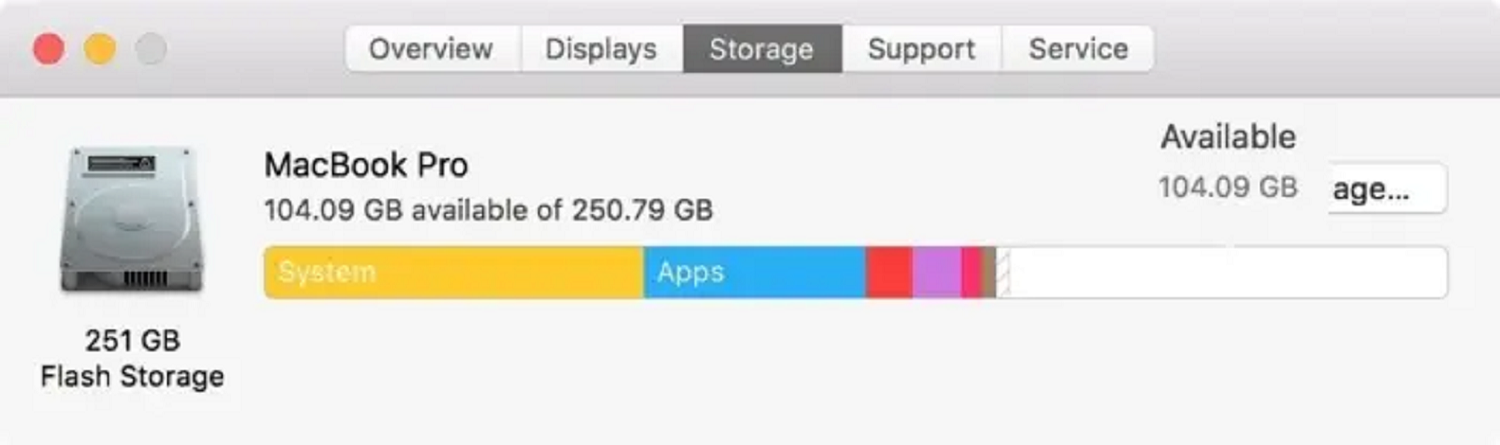
This may be a concern if you need more storage space.
Frequent Updates
Both MacOS and Windows receive regular updates. Keeping both operating systems up to date and any necessary driver updates can be time-consuming and may lead to compatibility issues. 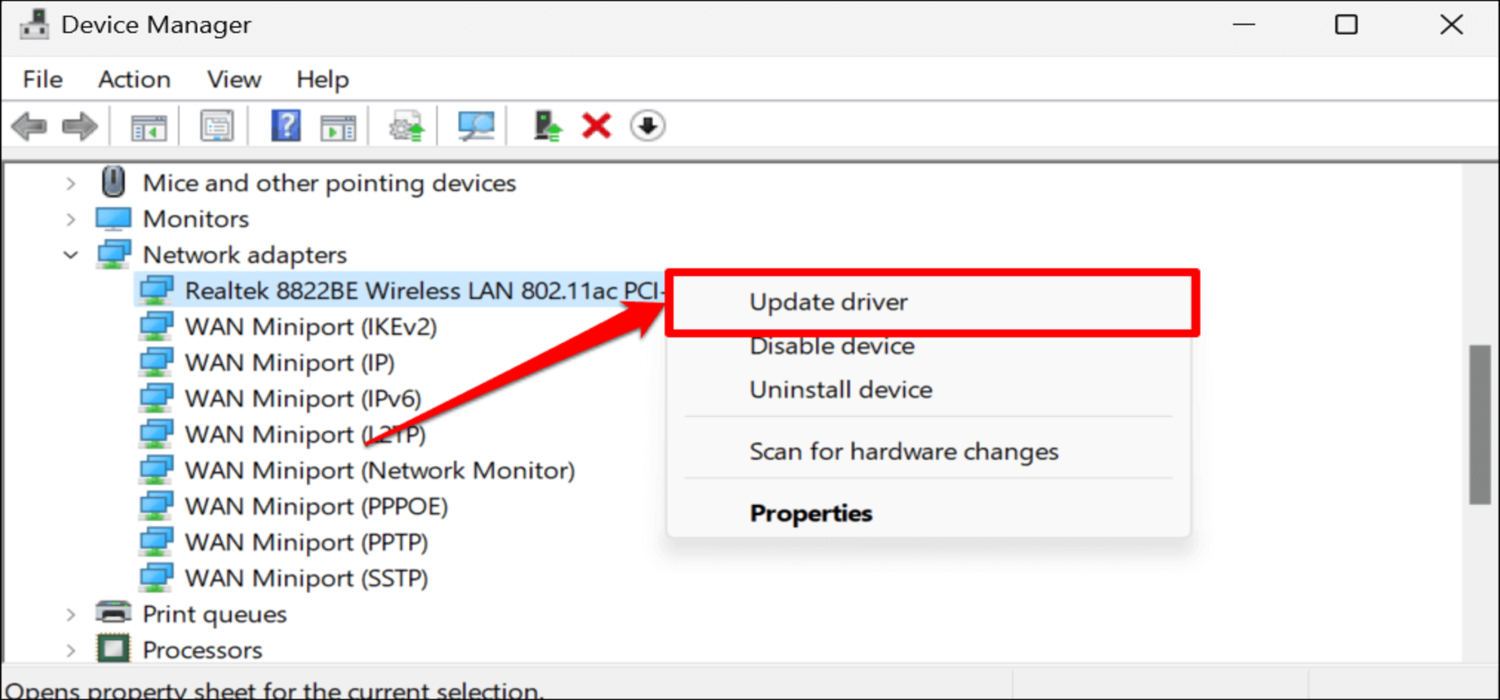
Despite these limitations, Boot Camp remains a valuable option for Intel-based Mac users who want to run Windows applications like Valorant. However, users of M1 and M2 Macs will need to explore alternative methods, such as compatibility layers or virtualization software, to achieve a similar outcome.
See Also: How To Download Leapdroid Offline Installer For Windows
Alternatives and Their Limitations
This section will explore alternative methods for users to enjoy Valorant for mac and discuss their limitations.
Virtualization Techniques
While virtualization software like Parallels Desktop allows Mac users to run Windows within a virtual environment, it is generally not a suitable solution for “How to download Valorant on Mac.” Here’s why: 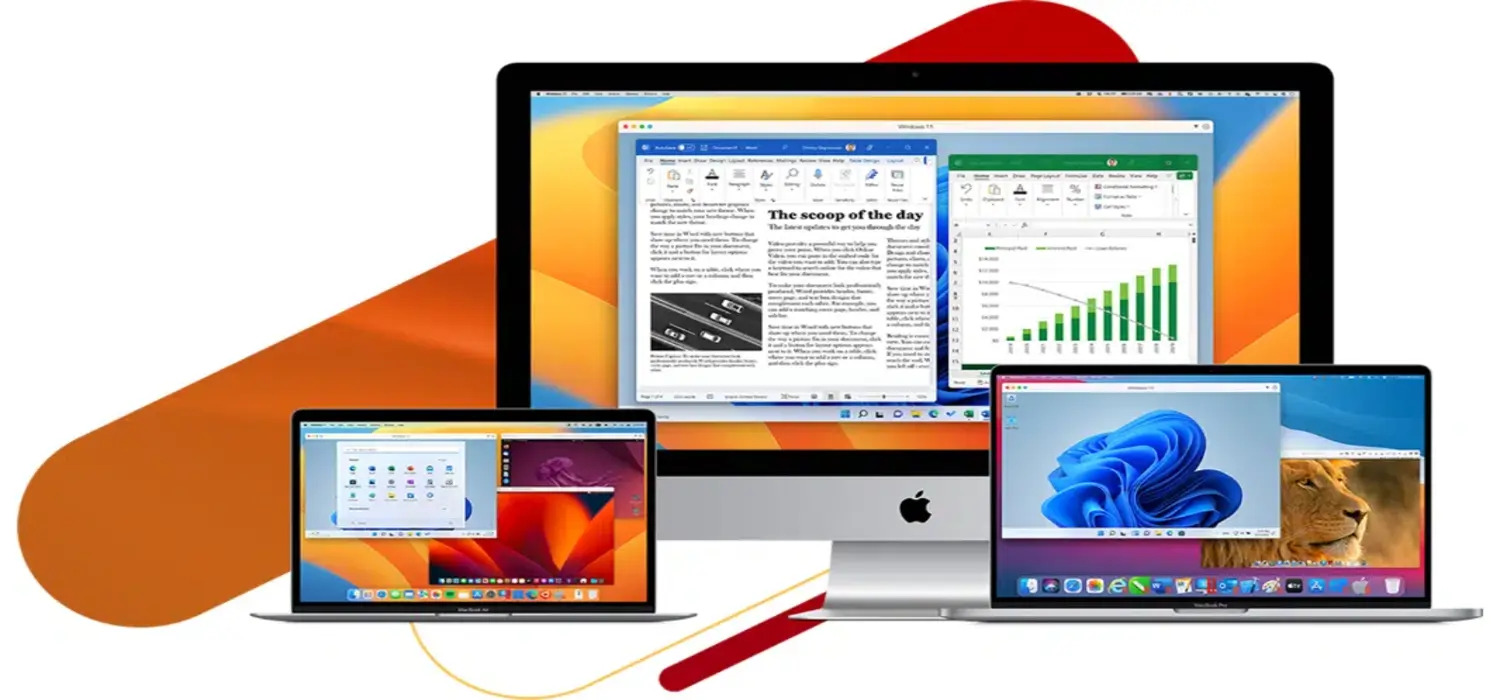
- Limited Graphics Performance: Virtualization software creates a virtual Machine (VM) that shares your Mac’s hardware resources, including CPU and RAM. While this is excellent for running productivity applications, it often results in limited graphics performance. Valorant, a graphics-intensive game, requires dedicated GPU resources that virtualization cannot fully provide. Additionally, this can lead to laggy gameplay and reduced visual quality.
- Compatibility Issues: Valorant’s anti-cheat system, Vanguard, may flag virtualized Windows environments as suspicious. Valorant’s developers have implemented stringent anti-cheat measures to maintain fair play, and running the game in a virtual environment may trigger security concerns.
- Resource Allocation: Even with powerful Mac hardware, dedicating sufficient resources to the Virtual Machine to run Valorant smoothly can be challenging. Also, this often involves allocating a substantial portion of your Mac’s CPU cores and RAM to the VM, leaving less for the MacOS host environment.
- Complex Setup: A virtualized Windows environment can be challenging, especially for users unfamiliar with virtualization software. Hence, it requires creating a VM, installing Windows, configuring hardware settings, and managing software updates, which can be time-consuming.
- Lack of Direct GPU Access: Most virtualization software does not provide direct access to the GPU, which is crucial for gaming performance. Thus, Valorant relies on efficient GPU utilization, and running it within a VM can result in suboptimal frame rates and graphical glitches.
See Also: Best Open Source Bare Metal Hypervisors: Virtualization Is Easy
Cloud Gaming Services
While promising for many games, cloud gaming services must provide a viable solution for playing Valorant on Mac. Here’s why:
Technical Requirements: Valorant demands low-latency, high-performance gameplay, which is challenging to achieve through cloud gaming services. 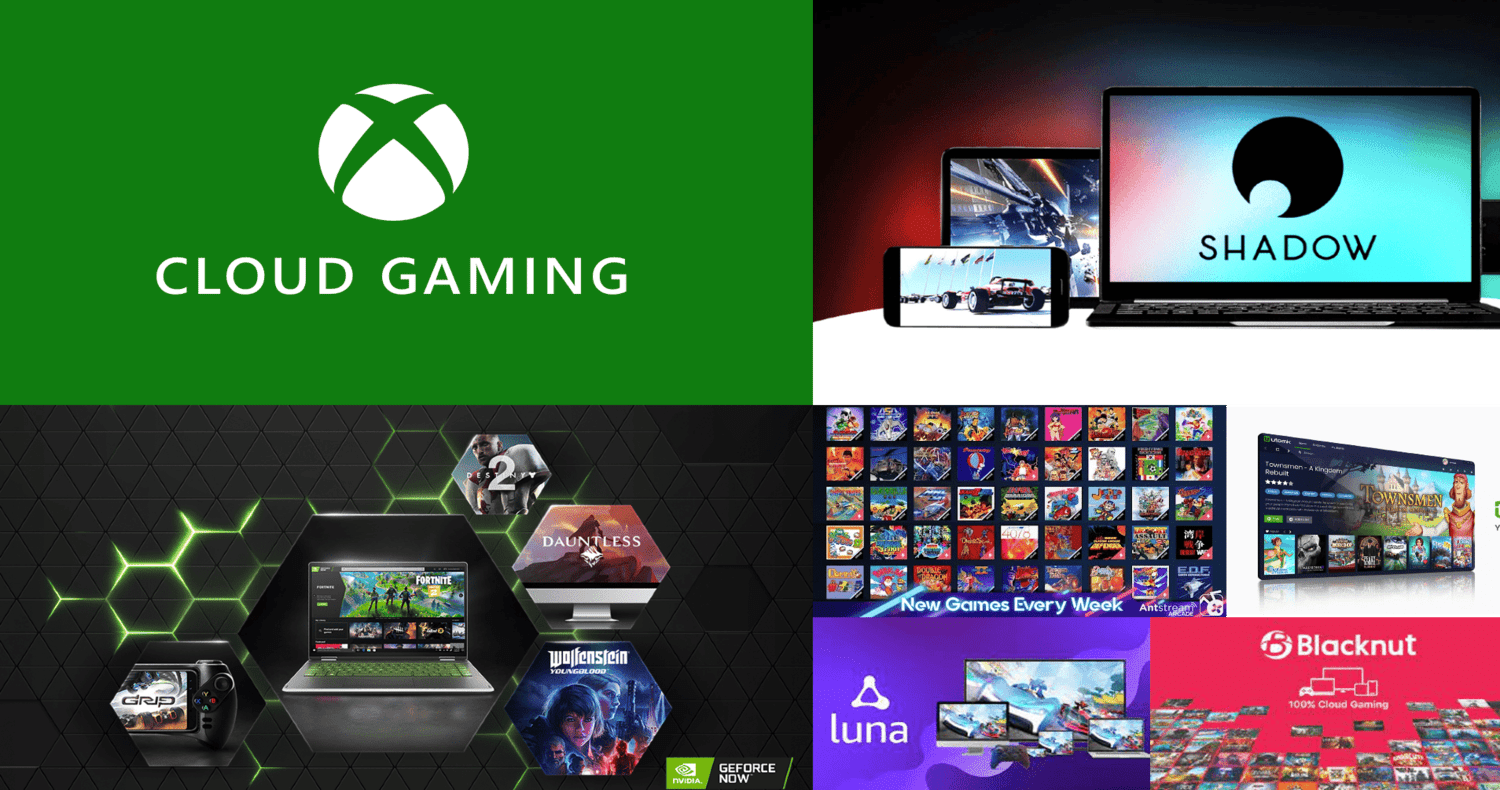
These services rely on streaming the game from remote servers to your device, introducing latency that can significantly impact your ability to compete effectively.
Anti-Cheat Concerns: Valorant employs a robust anti-cheat system, Vanguard, which may not function correctly in a cloud gaming environment. 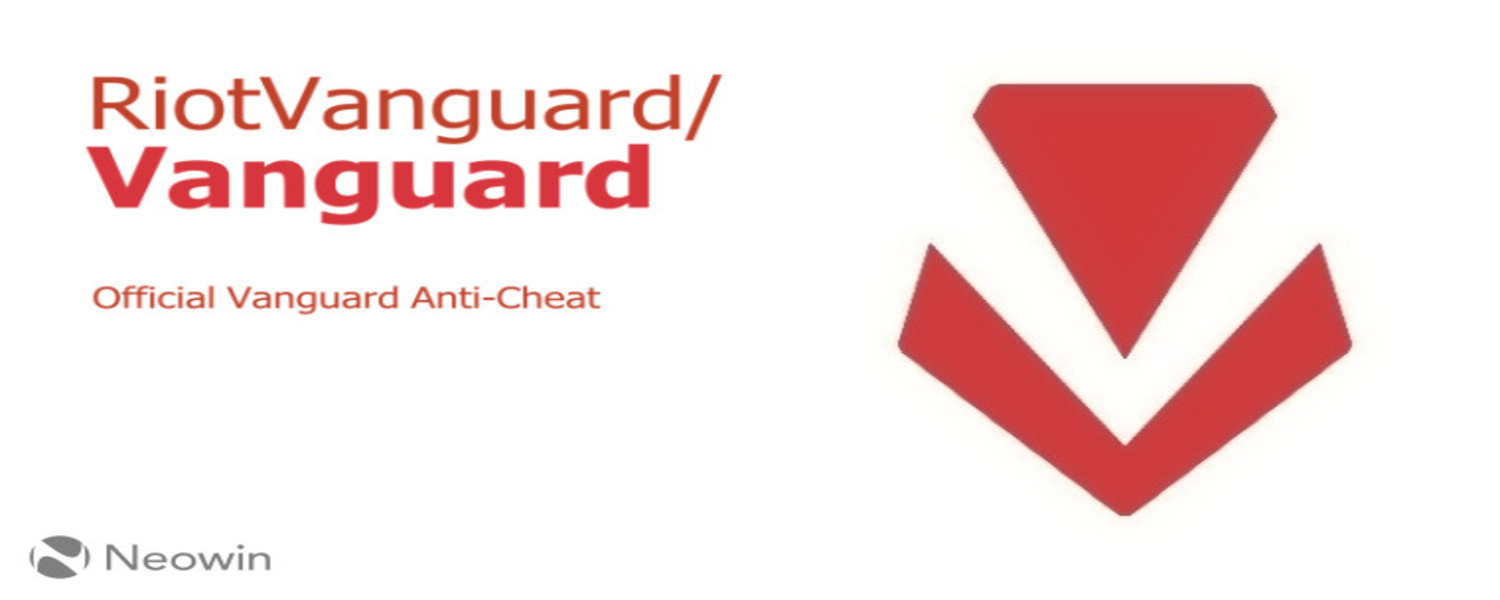
Besides, the anti-cheat software needs deep integration with the host system to operate effectively, which cloud gaming services often do not allow due to security concerns.
Internet Speed and Stability: Cloud gaming requires a stable and fast internet connection, with minimal packet loss and low latency. 
Even minor disruptions in internet connectivity can lead to a frustrating gaming experience in a competitive game like Valorant.
Lack of Control: Cloud gaming platforms, including server locations and hardware configurations, control the game environment. 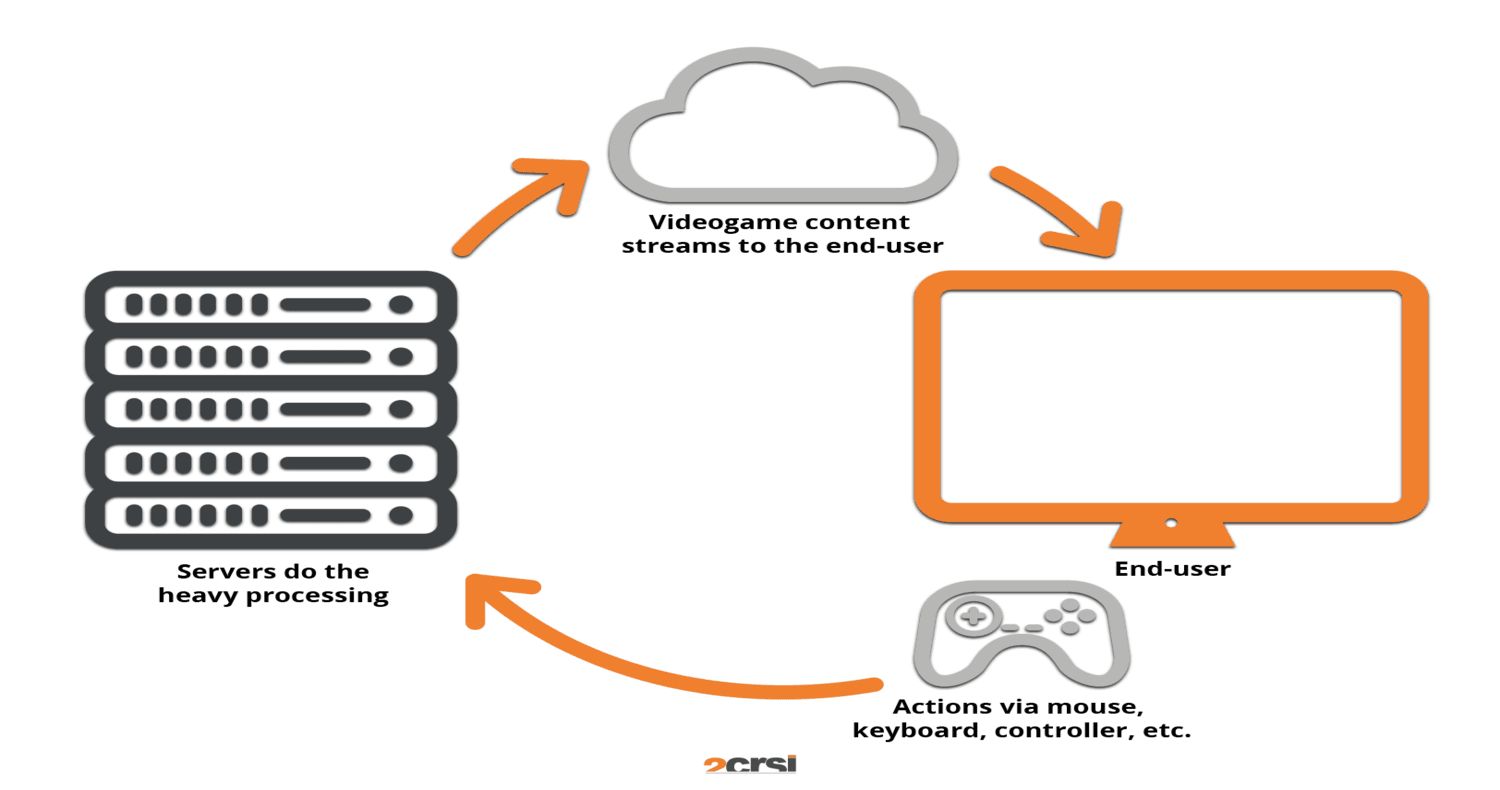
Valorant players often select specific servers for better ping and network performance, a level of control not achievable through cloud gaming services.
Game Performance: Cloud gaming has made significant strides in recent years but may still need help delivering the same performance level as a locally installed game.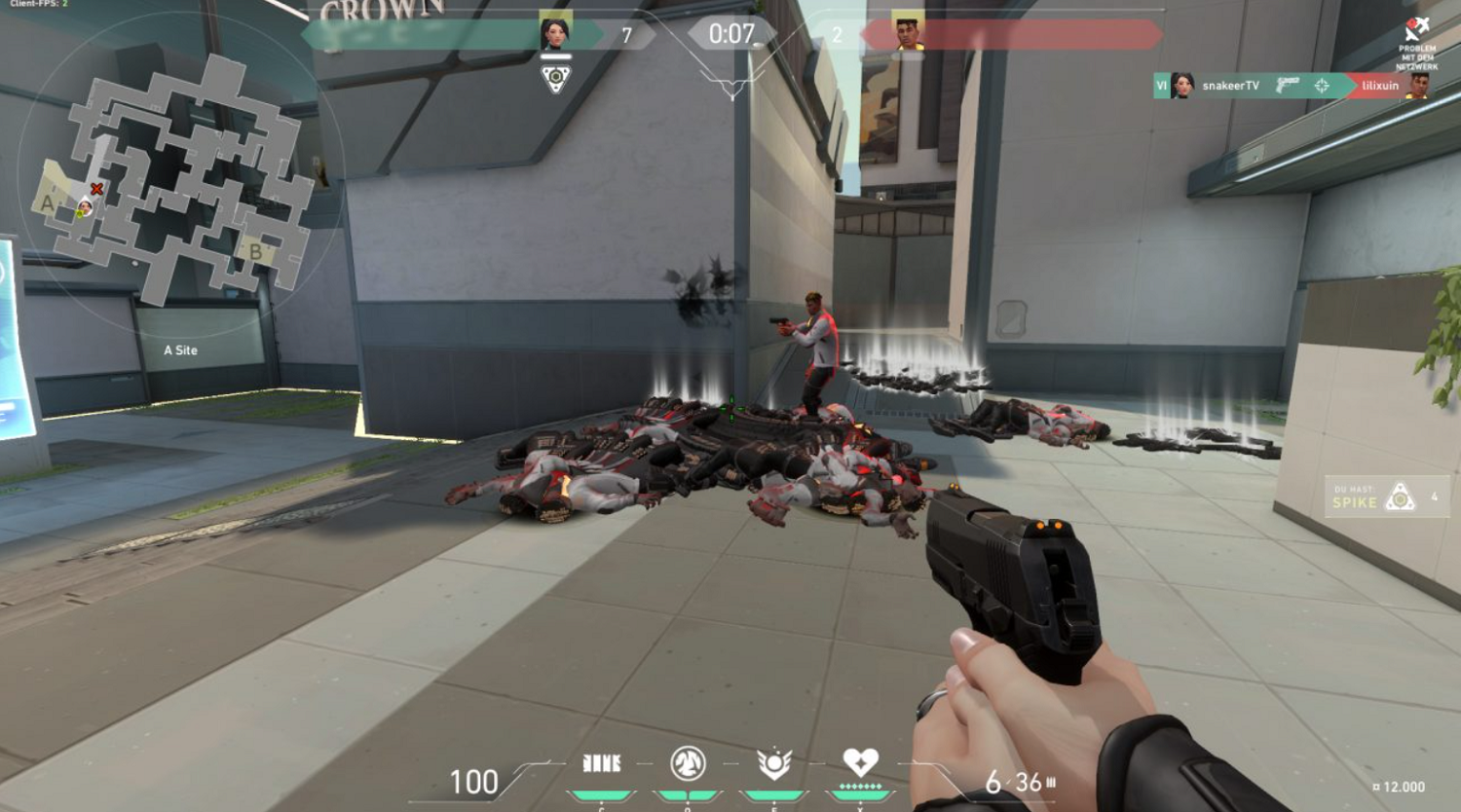
Valorant relies on precise aiming and quick reactions, which can be negatively affected by slight delays.
Data Usage: Cloud gaming consumes substantial data due to constant streaming. This can concern users with limited data plans or those looking to conserve bandwidth. 
Given these limitations, cloud gaming services are not recommended for playing Valorant on Mac. Moreover, players prioritizing performance and competitive integrity should explore options like Boot Camp or consider investing in a dedicated gaming PC.
See Also: The 10 Best Call Of Duty YouTubers
Performance Tips for Playing Valorant on Mac
To get the most out of your Valorant gaming experience on Mac, here are some performance tips: 
- Allocate Sufficient Storage: Ensure your Mac has enough free storage space. Valorant, like other modern games, can take up considerable disk space with updates and patches. A clutter-free drive can help maintain optimal performance.
- Graphics Settings: In Valorant’s in-game settings, choose performance-boosting options. Lowering graphical settings, such as texture quality and shadow detail, can significantly improve frame rates on Macs with integrated graphics.
- Modify the aspect ratio and resolution settings to balance visual quality and performance. Lowering the resolution can help Macs with limited GPU power maintain smoother gameplay.
- Driver Updates: Keep your graphics drivers current. See the official website of your GPU manufacturer for installing the latest drivers compatible with your Mac’s hardware.
- Close excessive background applications to free up system resources. Running multiple applications simultaneously can impact gaming performance, so ensure Valorant has the necessary resources to run smoothly.
- Cooling and Ventilation: Overheating can lead to reduced performance and potential damage to your Mac. Hence, use a cooling pad or ensure your Mac has proper ventilation to maintain optimal temperatures during extended gaming sessions.
- Network Quality: A stable internet connection is crucial for competitive online gaming. Therefore, if possible, use a wired Ethernet connection to reduce latency and packet loss. If Wi-Fi is your only option, ensure a strong and stable Wi-Fi signal.
- Regular Updates: Keep Valorant and your operating system up to date.
While Macs may have limitations compared to gaming PCs, optimizing your system can significantly affect gameplay quality.
See Also: MacBook Air Won’t Play Videos? 13 Ways To Fix That
The Future of Valorant on Mac
Riot Games has not officially confirmed the development of a native Mac version of Valorant yet. Mac users have been waiting for word on this for quite some time, but Riot has yet to confirm its intentions.
It should be noted, however, that the gaming industry is constantly evolving. Riot Games may consider expanding their Mac support if Macs obtain more powerful hardware and gaming grows more popular on the platform. 
Riot Games has a history of adapting their games to different platforms, as seen with the mobile version of Valorant, so that Mac users can remain hopeful for potential developments.
In the meantime, Mac users can explore the workarounds mentioned in this guide to enjoy Valorant on their devices.
Keep an eye on official announcements from Riot Games for any updates regarding a Mac version, as the gaming landscape is ever-changing, and new possibilities may emerge.
FAQs
How do I download Valo on my Mac?
To download Valorant for Mac, you can use Boot Camp to run Windows and install the game through the official website or a game platform like Steam. However, 'Valorant' is not natively supported on MacOS, so running Windows on your Mac is recommended.
Can you play Valorant on Mac?
'Valorant' is not officially supported on MacOS. However, you can use workarounds like Boot Camp to run Windows on your Mac and then install and play the game.
Can you download Valorant on Mac from Epic Games?
No, 'Valorant' is unavailable on Epic Games and not officially supported on MacOS. To play 'Valorant' on a Mac, you may need to use Boot Camp or other virtualization methods to run Windows and then download the game from the official website.
How do I install games on my Mac?
1. App Store: Visit the Mac App Store and search for the game. Click 'Get' to install. 2. Steam: Download and install the Steam client, then purchase and download games from the Steam store. 3. Other Platforms: Use Boot Camp or virtualization software to run Windows and install games unavailable for MacOS.
Conclusion
In conclusion, Valorant Mac download is possible with the right approach. Check your Mac’s system prerequisites to secure compatibility. Explore various compatibility tools like Boot Camp, Parallels Desktop, or Wine, depending on your preferences. Follow the specific instructions for your chosen method, whether setting up Boot Camp, configuring Parallels Desktop, or using Wine. Download Valorant for Windows within your Windows environment. Launch the game and start enjoying Valorant on your Mac.
Remember the importance of following system requirements and using compatibility tools correctly to ensure a smooth gaming experience. While Valorant download Mac may not be officially available, you can immerse yourself in this popular game on your Mac computer with the right tools and effort. Happy gaming!
See Also: Free Minecraft Account | Premium List Of 100+ Accounts

Max Parker is the Deputy Editor for FreeAccountsOnline. He also directly manages FreeAccountsOnline’s Internet, and Social sections. Max joined FreeAccountsOnline as a features writer in 2017.




![Free Toontown Rewritten Account: Get Free Logins [2024 List] free toontown rewritten account](https://freeaccountsonline.com/wp-content/uploads/2024/03/free-toontown-rewritten-accounts-218x150.jpg)


