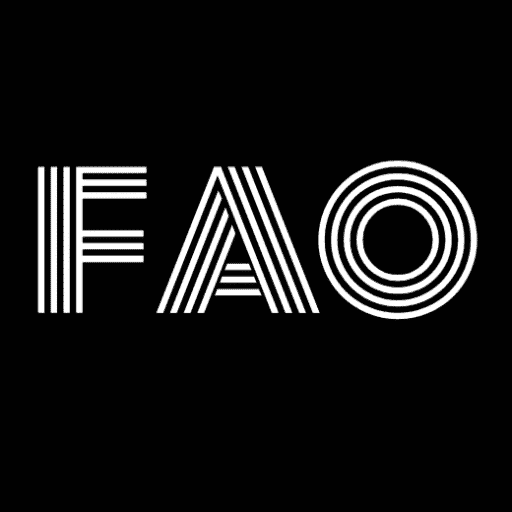Valorant is a tactical first-person shooter known for its precision and accuracy. Whether a sharpshooter, an entry fragger, or a support player, a well-tailored crosshair can unlock your full potential in Valorant. One crucial element that can significantly impact your gameplay is your crosshair. Further, this guide will explore “How to change crosshair in valorant” and the options available to fine-tune it to your preferences.
How to change crosshair in valorant? Changing your crosshair in Valorant is simple. In the game’s settings, navigate to the “Crosshair” tab. You can customize various aspects, including color, outlines, center dots, and inner lines. Experiment with these settings to find the crosshair that suits your aiming preferences and enhances your gameplay. Let’s delve into crosshair customization and learn how to tailor it to your aiming style.
In the following sections of this guide, we will delve into each customization option in more detail. And provide quick and easy tips for optimizing your crosshair according to your preferences. Moreover, understanding these settings and their impact on gameplay can help you tailor your crosshair to your preferences. So, let’s begin your journey on “How to change crosshair in valorant.”
The Importance of Crosshair Customization in Valorant
In first-person shooter (FPS) games, accuracy and precision are paramount. Valorant, focusing on tactical gameplay and strategic gunfights, is no exception. Your crosshair, that small yet critical element at the center of your screen, plays a pivotal role in your performance. It is your aiming guide, helping you line up shots, track opponents, and secure those crucial headshots. 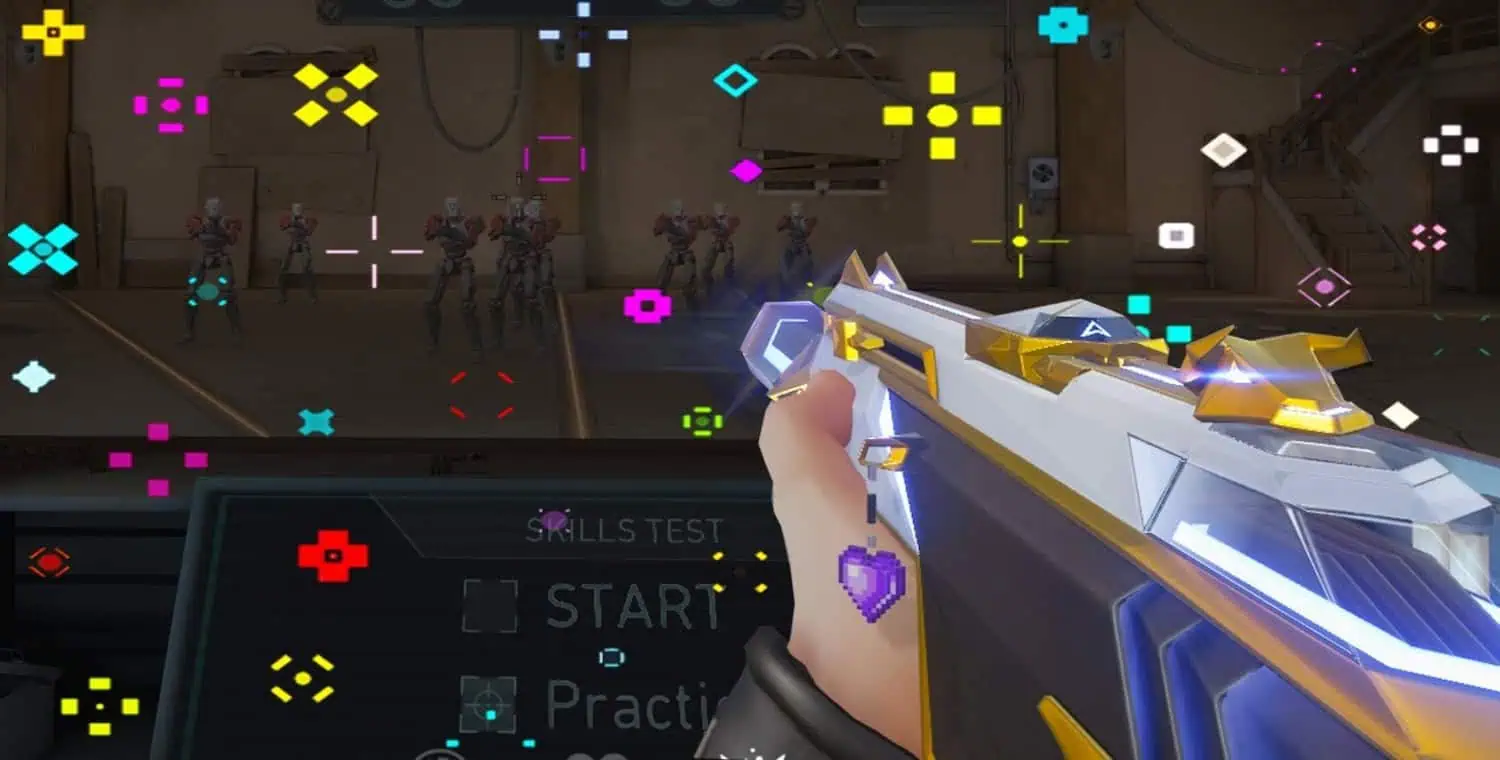
A well-designed custom crosshair valorant can enhance your aiming precision, speed up target acquisition, and boost your overall gameplay. Whether you prefer a minimalistic dot or a more elaborate crosshair design, customization options abound in Valorant, allowing you to tailor your crosshair to your unique aiming style.
In this section, we’ll delve into the significance of crosshair customization, exploring how to change crosshair in valorant to elevate your gameplay experience. We’ll also discuss the practical benefits of finding the perfect valorant crosshair changer option that suits your playstyle, helping you achieve that competitive edge on the battlefield.
See Also: Free Valorant Account | Get Free Skins, Guns And Other Benefits
Accessing and Navigating the Crosshair Customization Menu
Now that we’ve established the significance of valorant custom crosshair, let’s get down to business. Valorant offers a user-friendly interface for crosshair modification, allowing you to fine-tune it to your liking.
1. Open Valorant and navigate to the main menu. Choose the settings icon on your display. This will open the game’s settings. 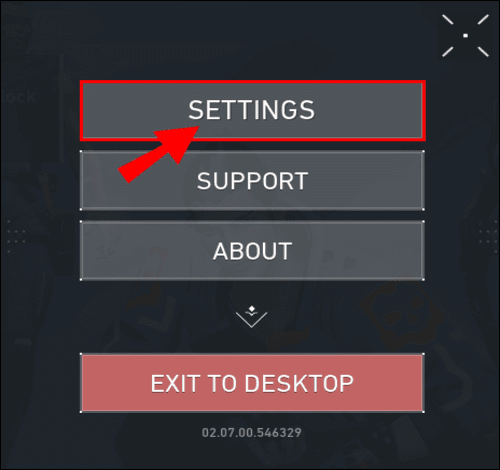
2. Hit the “Crosshair” option in the settings menu. This option is usually found in the “Gameplay” or “Controls” section. 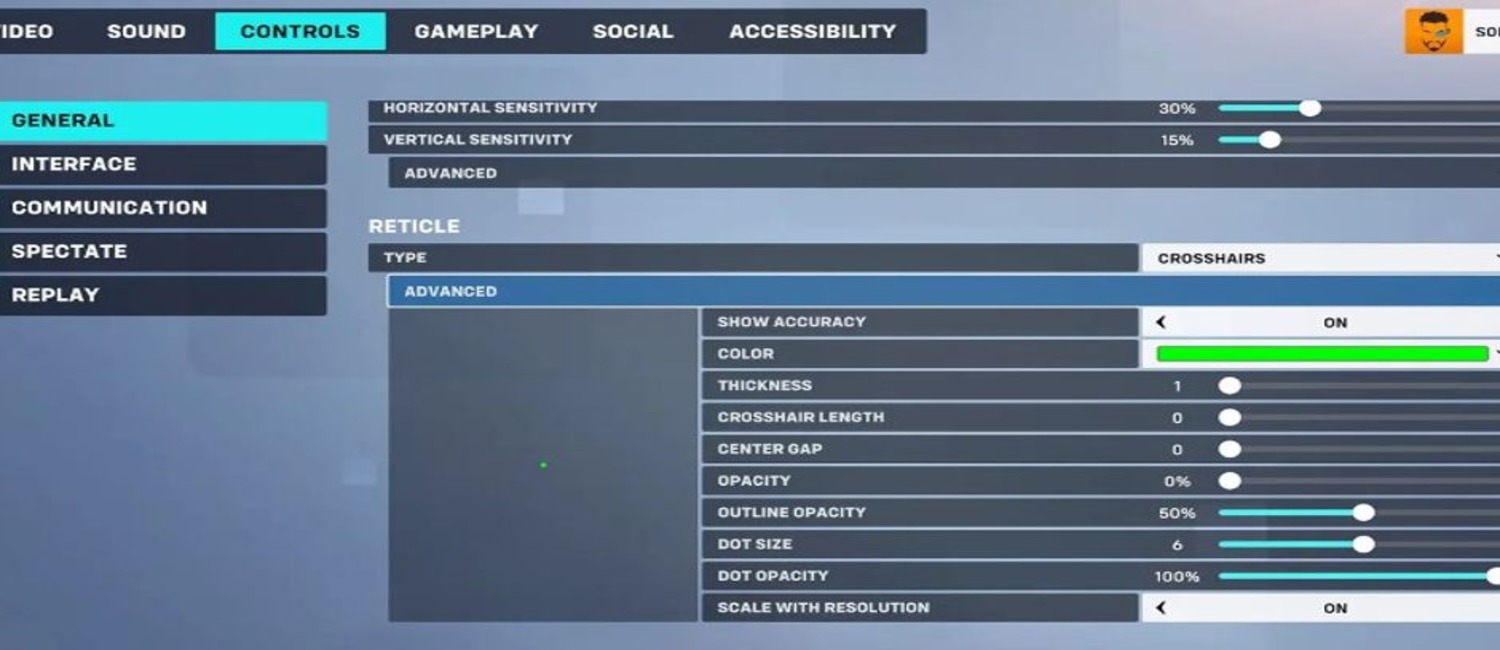
3. When you enter the crosshair customization menu, you’ll be confronted with many settings and possibilities. Additionally, these settings include options for changing the crosshair’s color, length, and thickness. 
See Also: Call Of Duty Vanguard Won’t Start: How To Fix?
Detailed Guide to Crosshair Options
This section will provide a comprehensive guide to each crosshair or valorant custom crosshair option, starting with color customization.
Color Customization
The color of your crosshair might seem like a small detail, but it can make a substantial difference in how you perceive and react to the game environment. 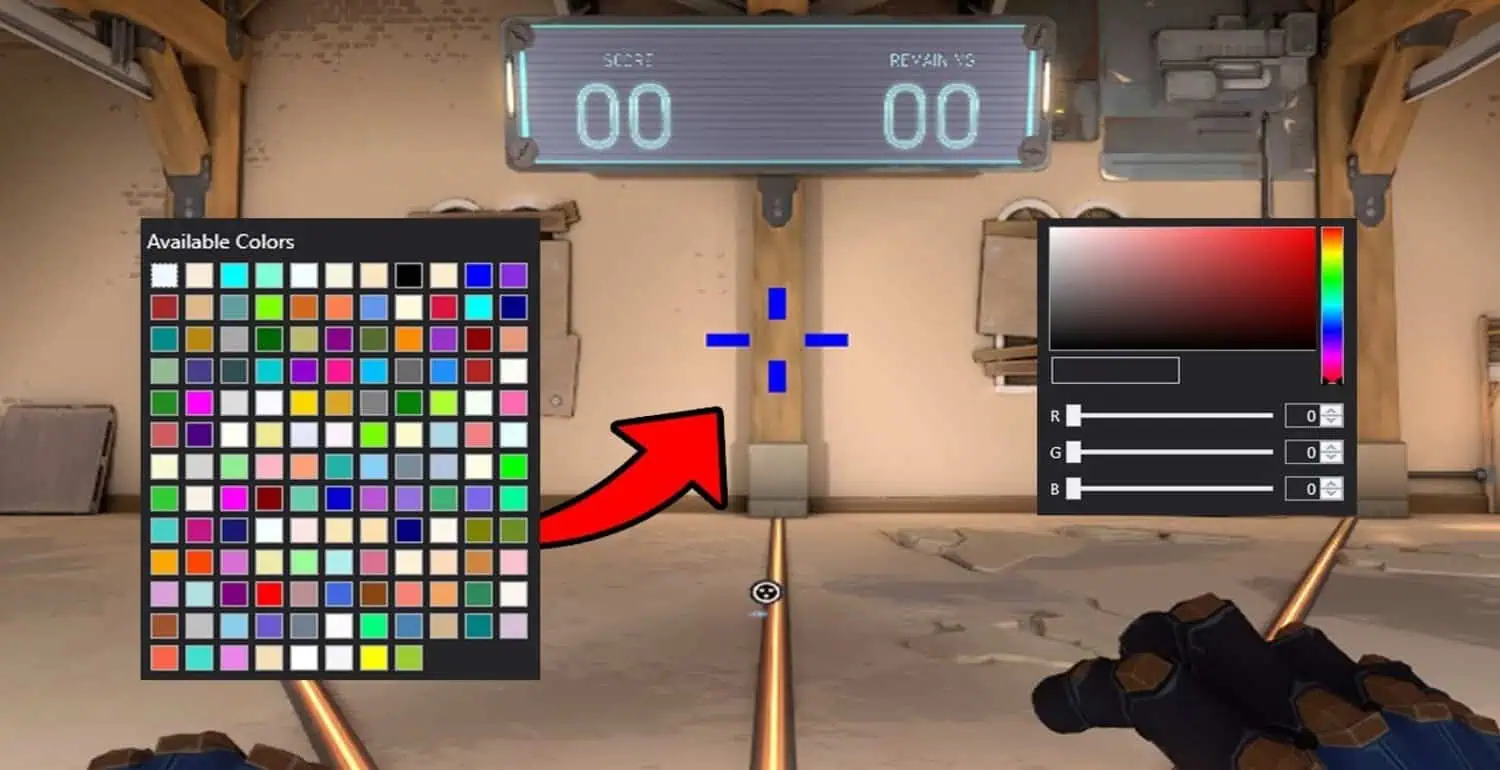
Tips on Choosing the Right Color:
- Contrast is Key: Opt for colors contrasting with the game’s predominant colors. For instance, if Valorant’s environment features a lot of greens and blues, consider using a bright red or yellow crosshair.
- Avoid Red and Green: Be cautious with red and green crosshairs. These colors are commonly used to indicate allies and rivals in the match. Using them for your crosshair might lead to confusion.
- Color Blindness: Keep in mind that some players may have color blindness. Avoid relying solely on color to distinguish your crosshair; ensure it has other distinguishing features like shape or size.
- Personal Comfort: Experiment with different options and choose the color that makes you feel confident and accurate in your shots.

“How to make a crosshair in valorant” is an individual journey, and there’s no 1-size-fits-all key. Take your term to find the hue that enhances your gameplay and gives you a competitive edge in Valorant. In the following sections, we’ll delve into other crucial crosshair options, including length, thickness, and dynamic elements, providing tips and insights to help you fine-tune your crosshair to perfection.
See Also: How To Level Up In Dark And Darker
Outlines and Borders
Outlines and borders can make your crosshair more visible and more accessible to track, especially in the heat of intense Valorant matches. In addition, they can help you maintain better target focus and improve your accuracy. Here’s how to adjust and optimize the crosshair borders: 
Adjusting Outlines and Borders:
- Outline Thickness: Valorant allows you to adjust the thickness of your crosshair’s outline. Hence, a thicker outline can make your crosshair more visible, but be cautious not to make it too thick, as it might obstruct your view of enemies.
- Outline Opacity: You can also control the opacity or transparency of the outline. Experiment with different opacity levels to balance visibility and minimal distraction.
- Border Style: Some crosshair customization options offer various border styles, such as dotted or dashed lines. Furthermore, these styles can add a unique look to your crosshair while maintaining visibility.
- Border Color: Choose a border color that complements your crosshair’s inner color. A subtle contrast can be effective without being distracting.
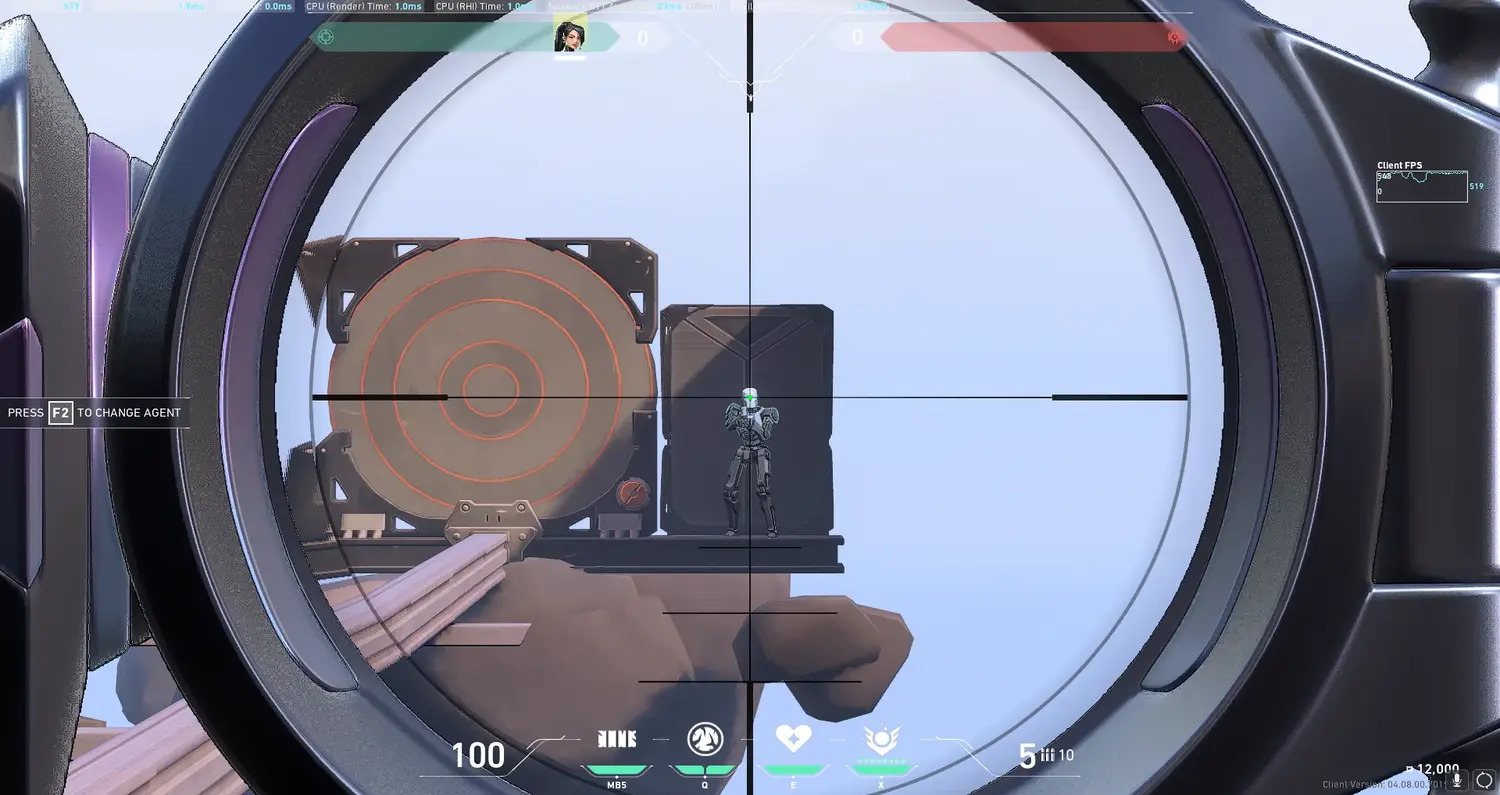
Consider adjusting your outlines and borders based on your playstyle and the scenarios you encounter in Valorant:
- Sniping: When using a sniper rifle, you might benefit from a more pronounced outline to ensure pinpoint accuracy when scoped in.
- Close Quarters Combat: A thinner and less intrusive outline can provide a cleaner view of your surroundings in close-quarters combat.
- Environmental Clutter: If you find yourself in environments with a lot of visual clutter, like dense foliage or complex architecture, a well-defined outline can help your crosshair stand out.
Remember that crosshair customization is a personal preference. So, take the time to experiment with different outline and border settings to find what works best for your gameplay style. As you refine your crosshair, you’ll likely notice improvements in your aiming and shooting accuracy in Valorant.
See Also: Best PPSSPP Games For Android: Get In The Game Today
Center Dot Customization
The center dot in your crosshair is a reference point for precise aiming. Thus, customizing the center dot can help you maintain better target focus and accuracy, especially during intense firefights. Here’s how to enable and adjust the center dot: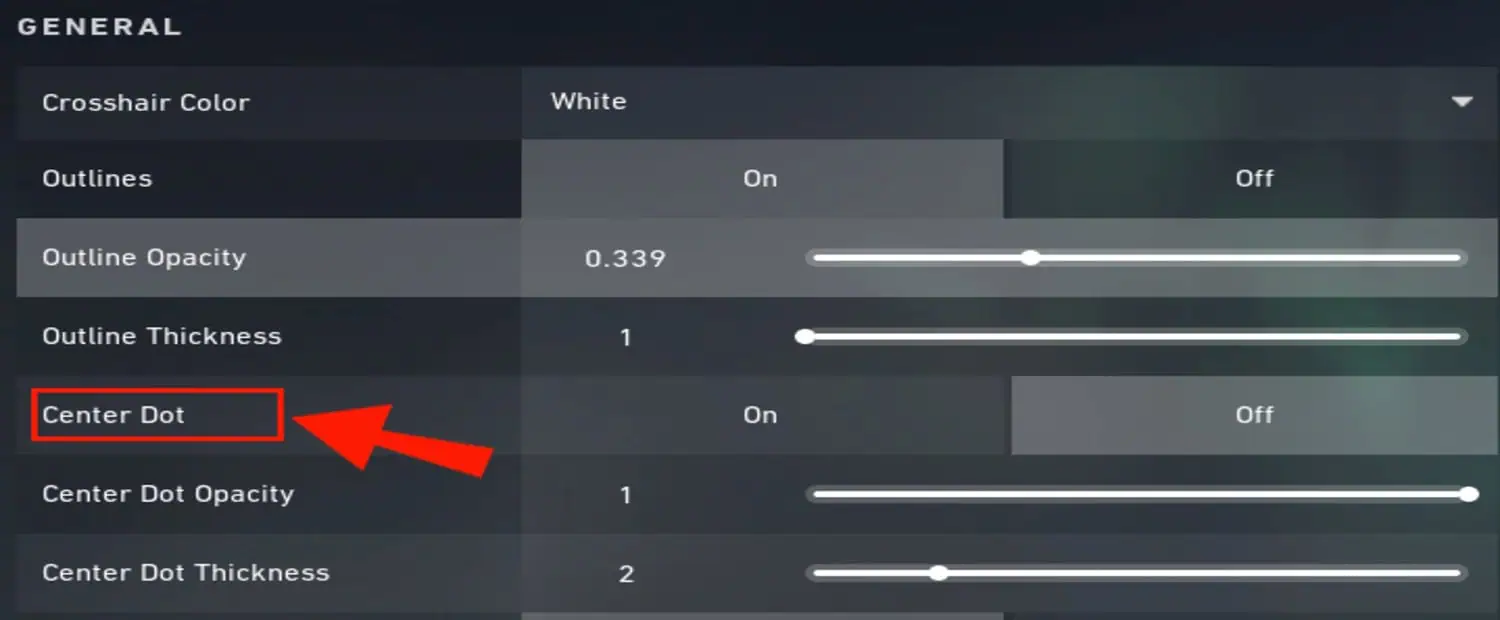
Importance
- Aim Precision: The center dot acts as a visual anchor, allowing you to consistently align your shots with your target’s head or critical hit points.
- Tracking: It aids in tracking the movement of your opponents, ensuring that your crosshair remains centered on the enemy while adjusting for recoil.
Enabling the Center Dot:
1. Access the Crosshair Customization Menu: Open the in-game settings menu and navigate the crosshair customization section. 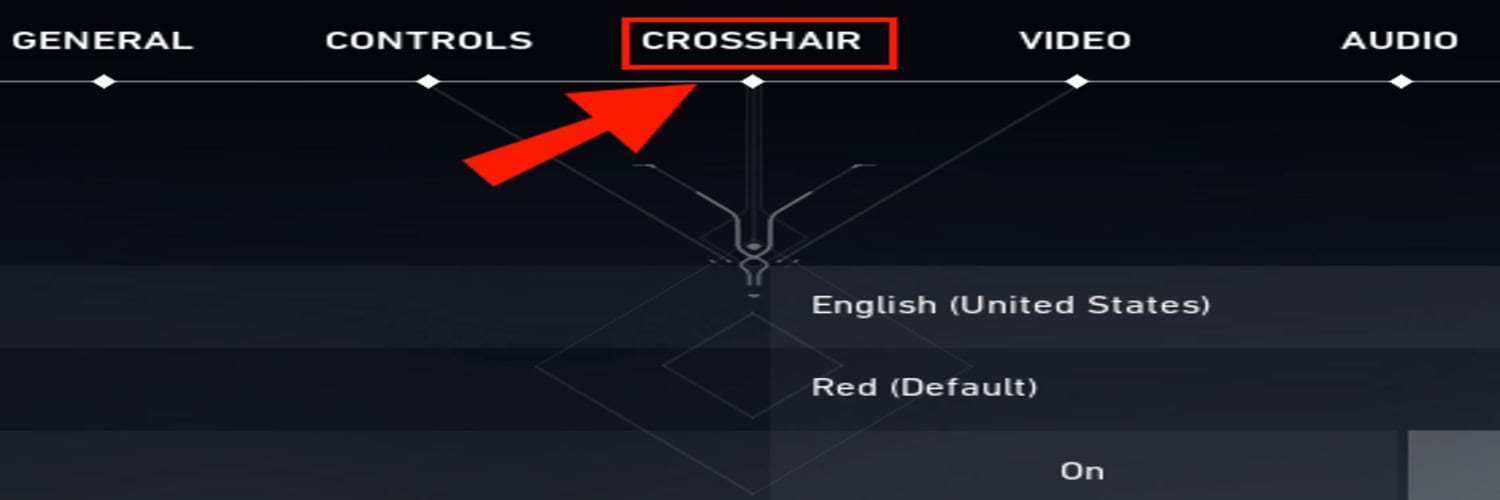
2. Locate Center Dot Option: Look for an option related to the center dot within the customization menu. In addition, Valorant typically offers a toggle switch to turn the center dot on or off. 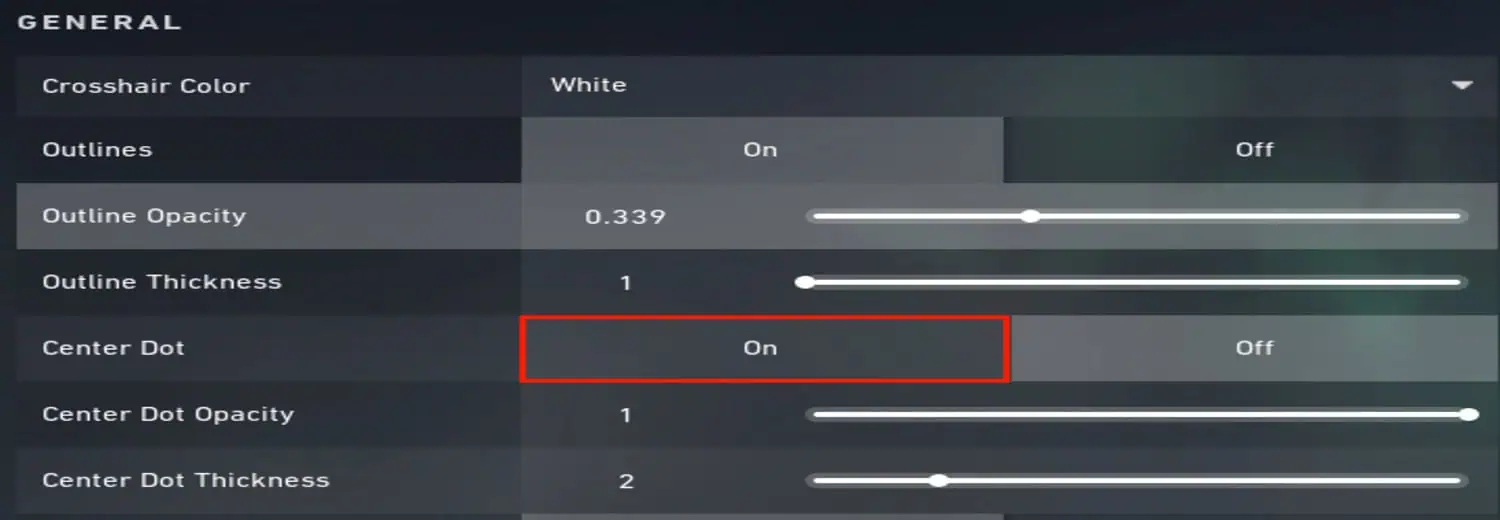
3. Toggle On Activate the center dot option to make it visible on your screen.
Adjusting Center Dot Settings
- Center Dot Size: Valorant allows you to control the size of the center dot. A larger dot can be more noticeable, aiding in quick target acquisition, while a smaller dot can provide more precision.
- Center Dot Color: Customize the color of the center dot to ensure it contrasts nicely with the game environment. Therefore, a color that stands out against various backgrounds is ideal.
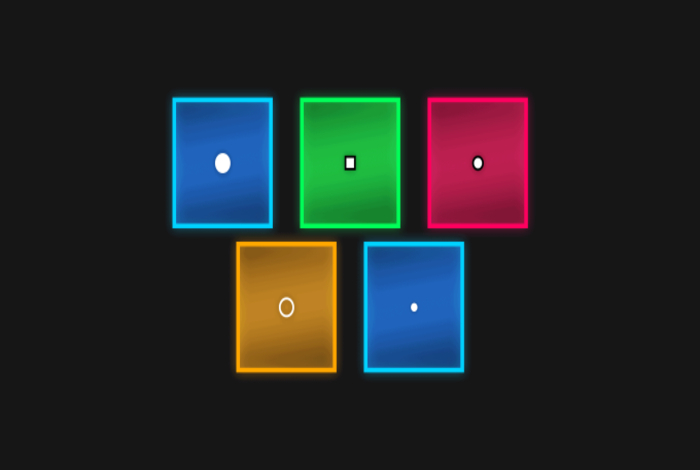
- Center Dot Opacity: Adjust the opacity or transparency of the center dot. Finding the right balance between visibility and subtlety is essential.
- Center Dot Outline: Some crosshair customization options include adding outlines or borders to the center dot. Moreover, experiment with different outline styles and thicknesses to suit your preferences.
Optimizing Center Dot for Different Scenarios:
- Sniping: When using sniper rifles, a prominent center dot can help you line up headshots accurately while scoped in.
- Close-Range Combat: A smaller, less intrusive center dot might be more beneficial in close-quarters combat.
- Environmental Factors: Consider your gaming environment. In particular, customize your center dot accordingly if you frequently play on maps with various lighting conditions or cluttered backgrounds.
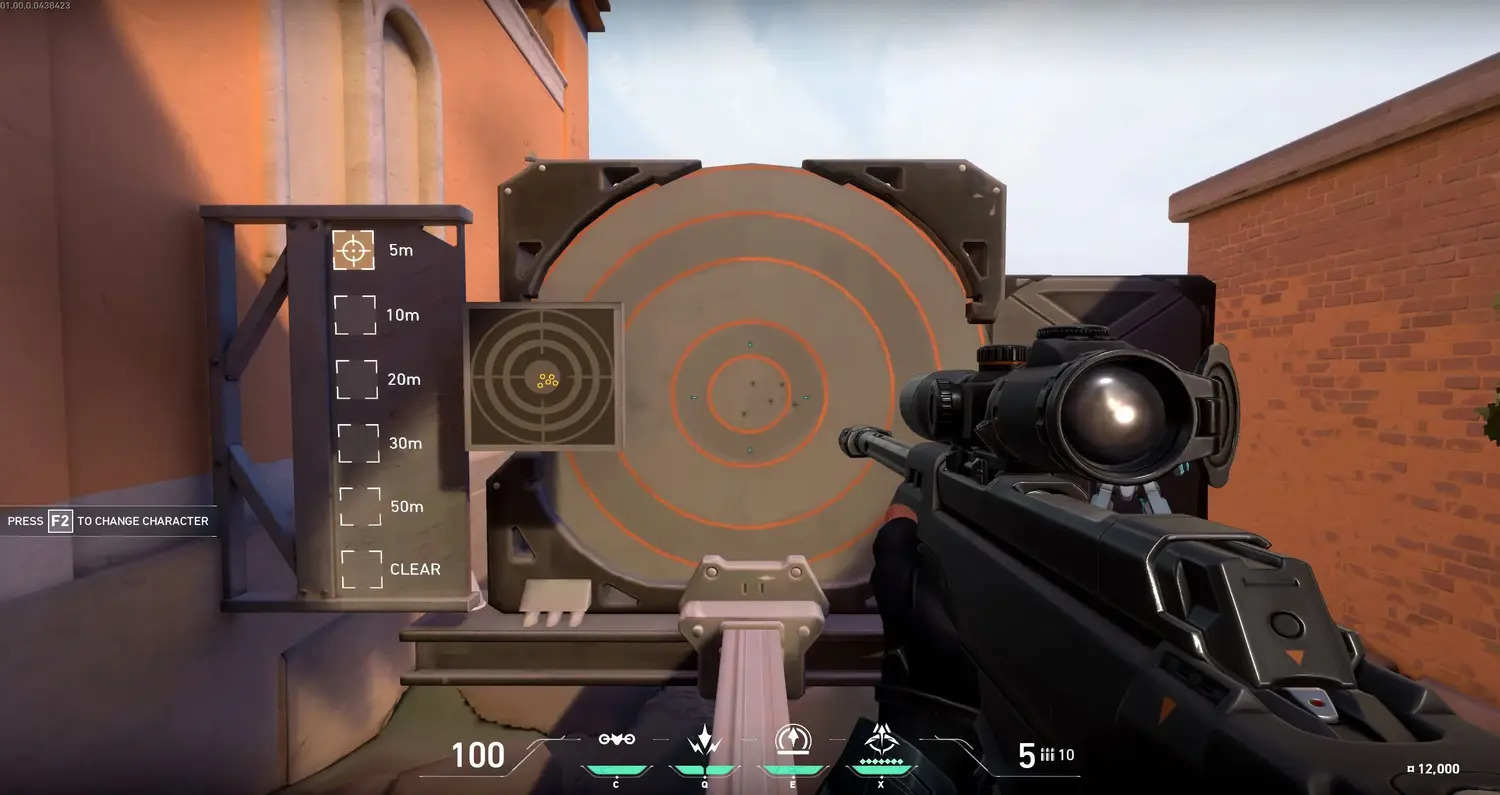
Customizing the center dot is about finding the right balance between visibility and minimal distraction. Moreover, experiment with different settings to discover what enhances your aiming precision and helps secure those critical shots in Valorant.
See Also: Best Games Under 3MB: Fast, Fun, And Free
Inner Lines Adjustment
The inner lines of your crosshair in Valorant are critical for aiming accuracy. Customizing these lines lets you fine-tune your crosshair to your preferences and playstyle. Here’s how you can adjust the inner lines: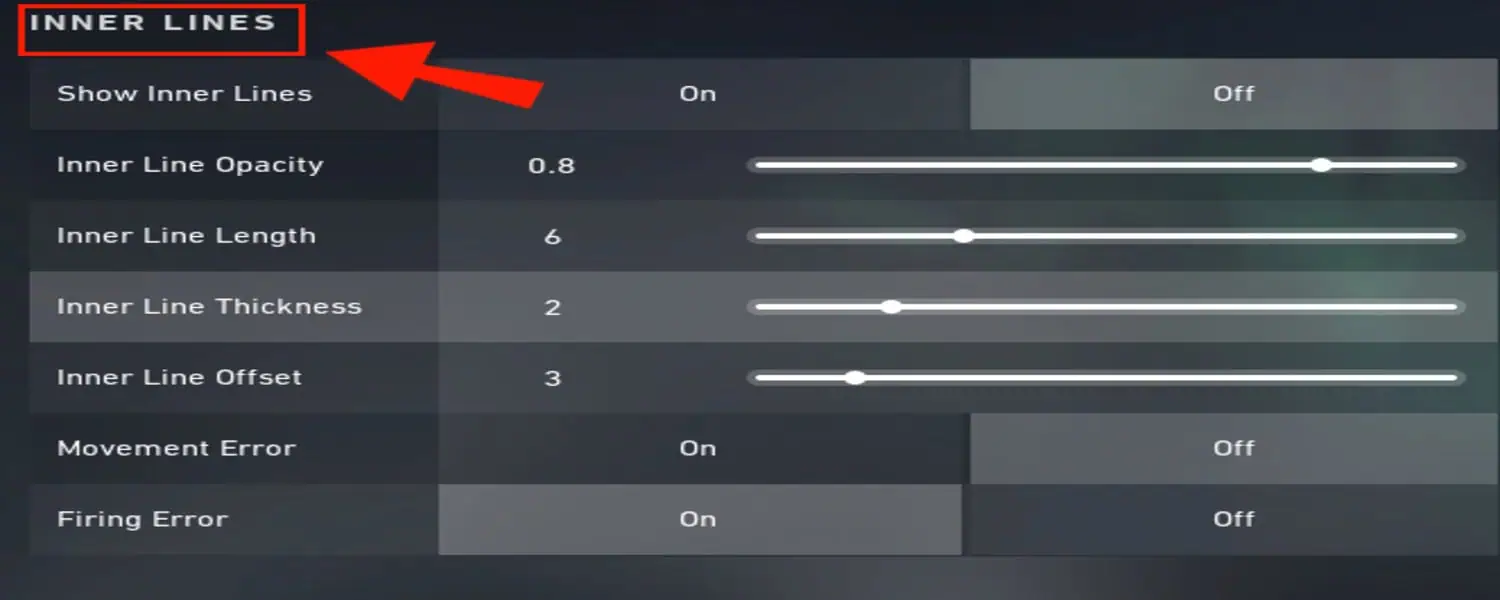
- Length: Valorant allows changing the length of the inner lines. Longer lines can offer better reference points for precise aiming, especially at longer ranges. Conversely, shorter lines can reduce visual clutter and distractions.
- Thickness: You can also modify the thickness or width of the inner lines. Thicker lines may be more visible and accessible to track, which can help with target acquisition. On the other hand, thinner lines can provide a cleaner view of your target.
- Gap: Valorant allows you to control the gap between the inner lines. A more significant gap creates a more open and unobstructed crosshair, while a smaller gap can provide a precise point of aim. Experiment with gap settings to find what feels most comfortable for you.
- Opacity: Adjusting the opacity or transparency of the inner lines can impact their visibility. Further, increasing opacity makes the lines more pronounced, aiding in tracking targets. Conversely, reducing opacity can create a less distracting crosshair.
Optimizing Inner Lines for Different Scenarios
- Long-Range Engagements: Consider longer and thinner inner lines for engagements at longer distances. Additionally, this configuration can assist in precise aiming when your target is further away.
- Close-Range Combat: In close-quarters battles, shorter and thicker inner lines can help you quickly acquire and maintain your target within the crosshair.
- Environmental Considerations: Adapt your inner lines to the map’s environment. Hence, customize their color and visibility to ensure they stand out against various backgrounds.
- Personal Preferences: Crosshair customization is highly personal. Besides, the optimal inner line settings may vary from player to player, so feel free to experiment once you find the configuration that enhances your aiming precision.
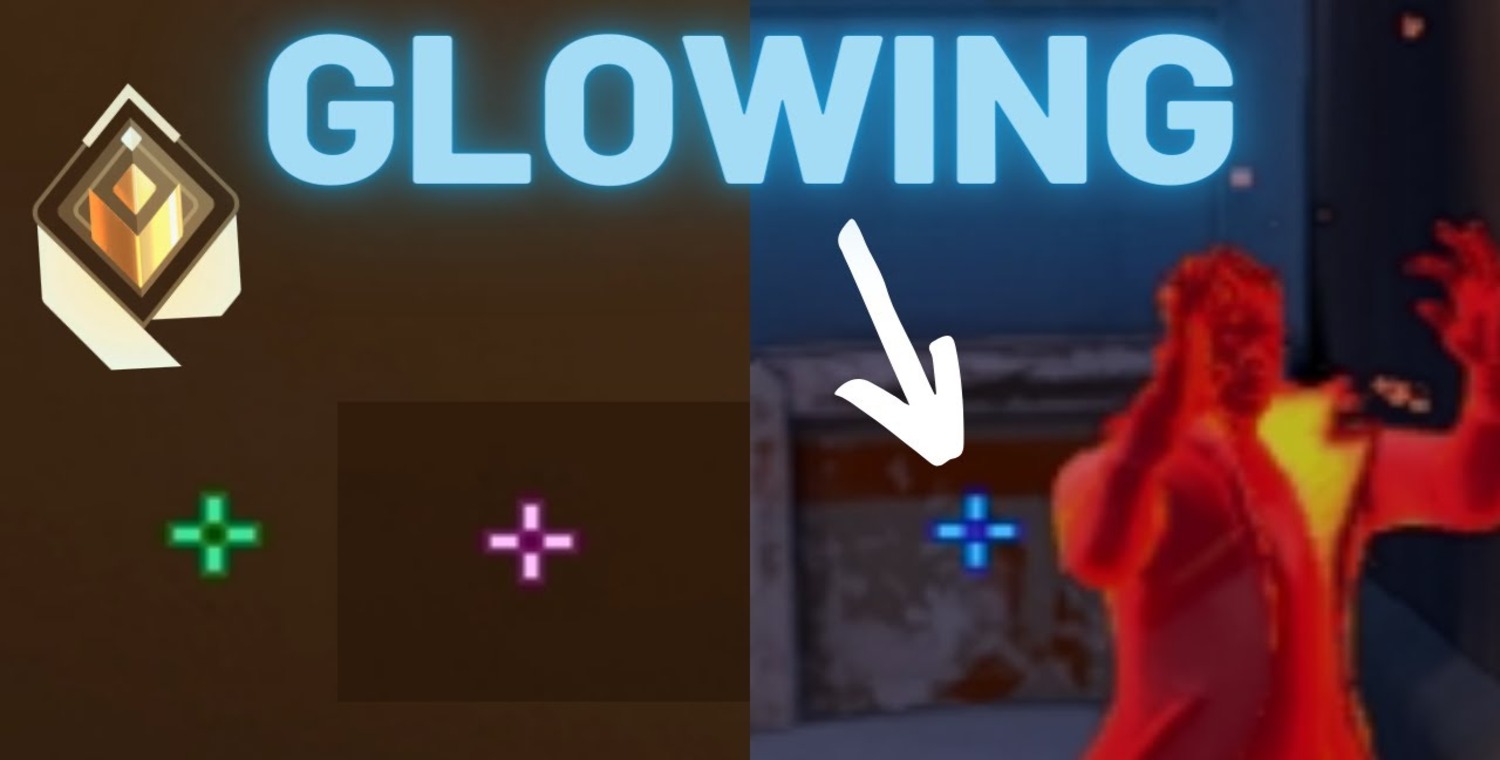
Remember that fine-tuning your crosshair is an ongoing process. As you gain more experience in Valorant, your preferences may evolve, and you may find new crosshair settings that better suit your gameplay style.
See Also: Free Accounts Free Fire: Gear Up For Battle
Additional Options and Features
Fading
Fading refers to the behavior of your crosshair when performing specific actions. Valorant allows you to customize the crosshair’s opacity during particular scenarios. For instance, you can set it to fade when firing, moving, or when your weapon is inaccurate due to factors like recoil. Adjusting the fading settings can help you maintain clarity during critical moments, ensuring your crosshair doesn’t obstruct your view when needed. 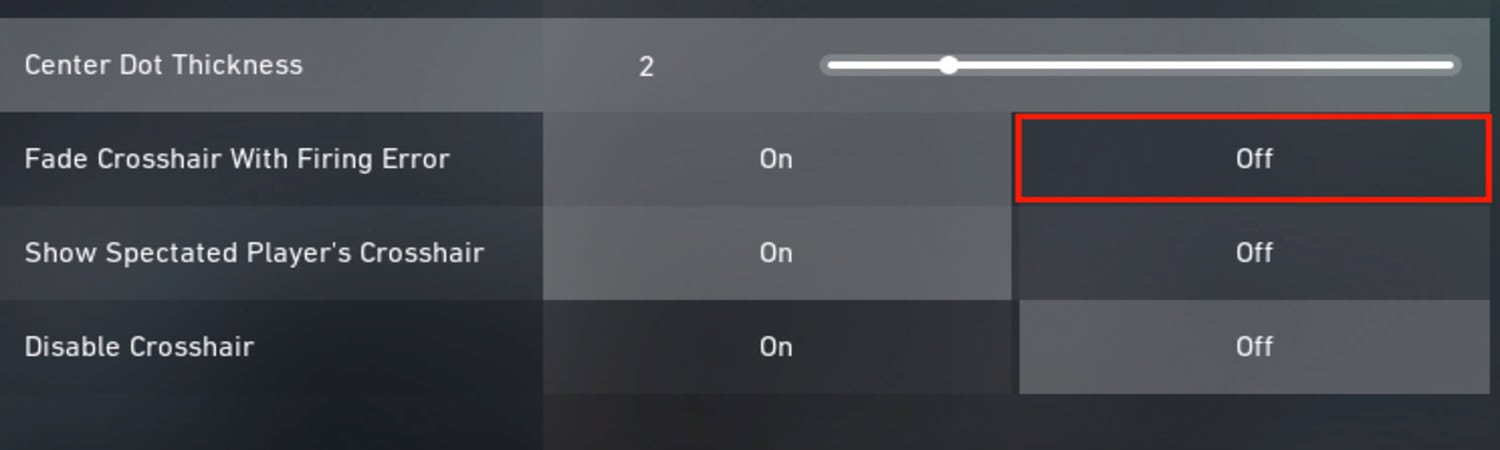
Experiment with fading settings to balance crosshair visibility and clutter. In particular, you might prefer minimal fading to ensure your crosshair is consistently visible, or you could opt for more significant fading for a cleaner view during intense firefights.
Spectated Player’s Crosshair Visibility
Valorant provides an option to adjust the visibility of the crosshair when spectating other players. You can make the crosshair of the player you’re spectating more or less visible. Moreover, this feature can be handy for streamers and content creators who want to give their audience a clearer view of the game. 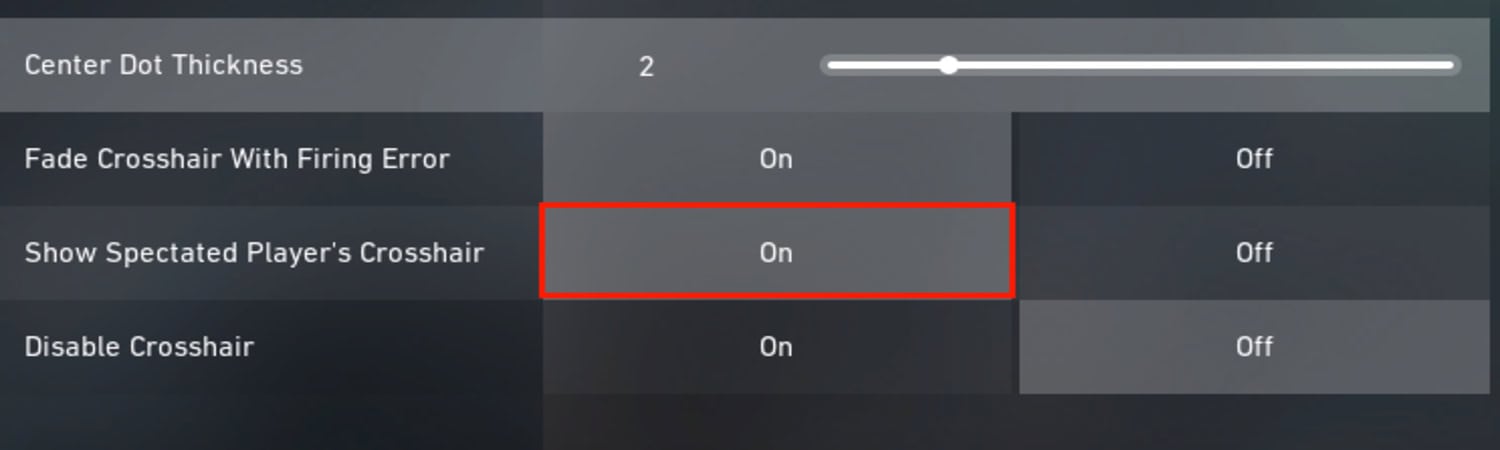
Adjust this setting based on your streaming or viewing preferences. Therefore, making the spectator player’s crosshair less visible can reduce distractions when watching others play.
Error Indications
Valorant includes a unique feature that displays error indications when your shots are affected by inaccuracy factors like movement or jumping. These indications can help you understand why your shots are missed and how to adjust your crosshair placement and movement for more accurate shooting. Hence, customizing error indication settings allows you to make these cues more apparent and informative. 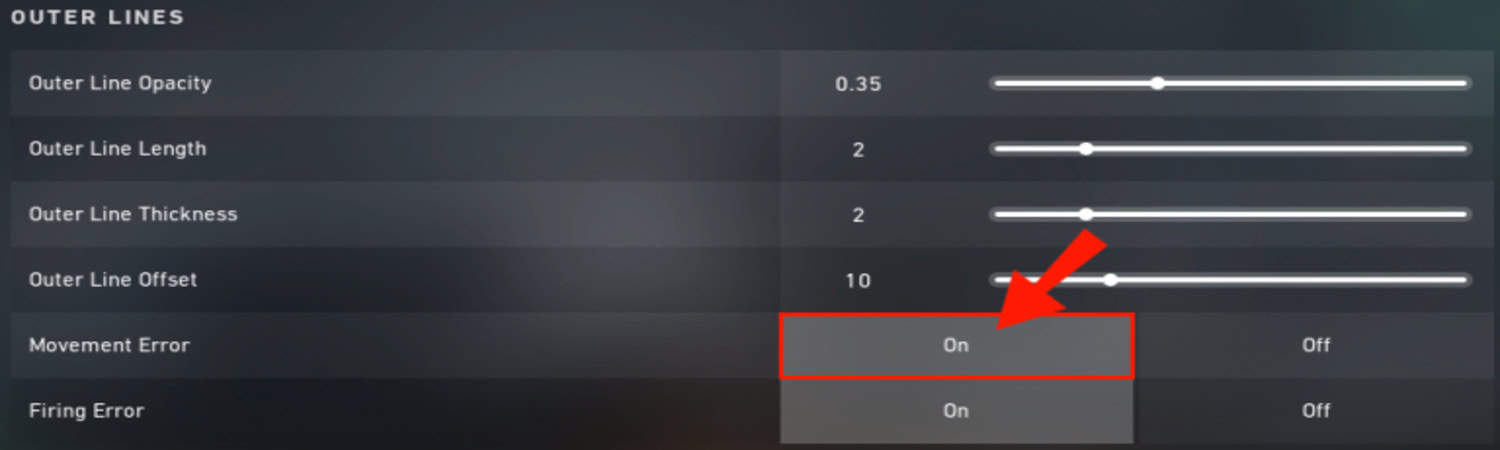
Customize error indication settings to match your learning style. Besides, clear and noticeable error cues can assist you in improving your shooting accuracy by quickly identifying the factors affecting your shots.
Understanding and utilizing these additional crosshair features can be instrumental in honing your skills in valorant crosshair changer. Whether it’s maintaining crosshair clarity, enhancing the viewing experience for your audience, or learning from your mistakes through error indications, Valorant offers a robust set of tools for players looking to achieve pinpoint accuracy and tactical prowess.
See Also: 6 Best Ways To Get Free Overwatch Accounts | Premium Password List
Special Crosshair Customizations
In this section, we’ll explore some unique crosshair customizations in Valorant that cater to different playstyles and preferences:
Changing to a Dot Crosshair
One of the most popular crosshair options in Valorant is the Dot Crosshair. To switch to this style:
1. Open your settings menu in Valorant.
2. Navigate to the “Crosshair” tab.
3. In the crosshair style options, select the Dot style. 
The Dot Crosshair replaces the traditional crosshair lines with a simple dot in the center of your screen. Thus, many players find this minimalistic design helps with aiming precision, providing a clear, unobstructed view of your target. It’s beneficial when you want to focus solely on your aim and eliminate distractions.
Adjusting Crosshair Size and Gap
Valorant allows you to fine-tune the size and gap of your crosshair to suit your aiming preferences:
1. In the “Crosshair” settings, you’ll find options to adjust the crosshair’s length, width, and gap. Experiment with these settings to find the right balance for your play style. 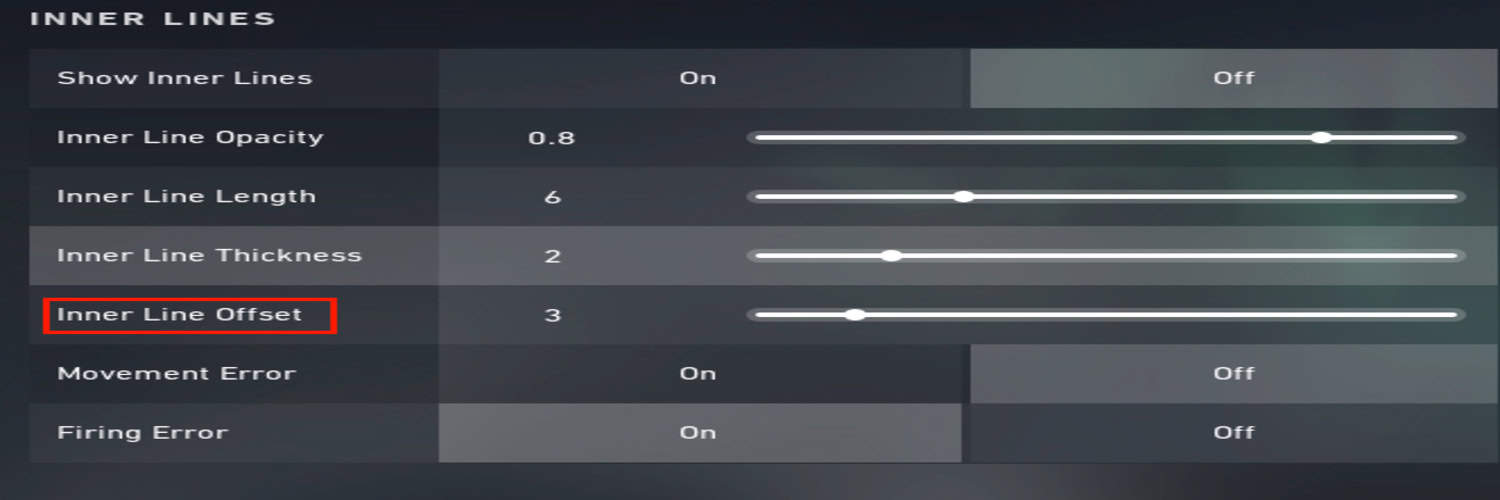
2. Consider factors like screen resolution and personal comfort when tweaking these values. A smaller crosshair might work well for players who want pinpoint accuracy, while a larger one could be more comfortable for those who prefer a broader target area.
Shotgun Crosshair Customization
Valorant offers specialized crosshair customization for shotguns. When you equip a shotgun, your crosshair dynamically changes to a tighter, circular pattern, helping you gauge the spread of your shots more accurately. However, it’s essential to remember that shotgun crosshair customization options are limited compared to other weapon categories. 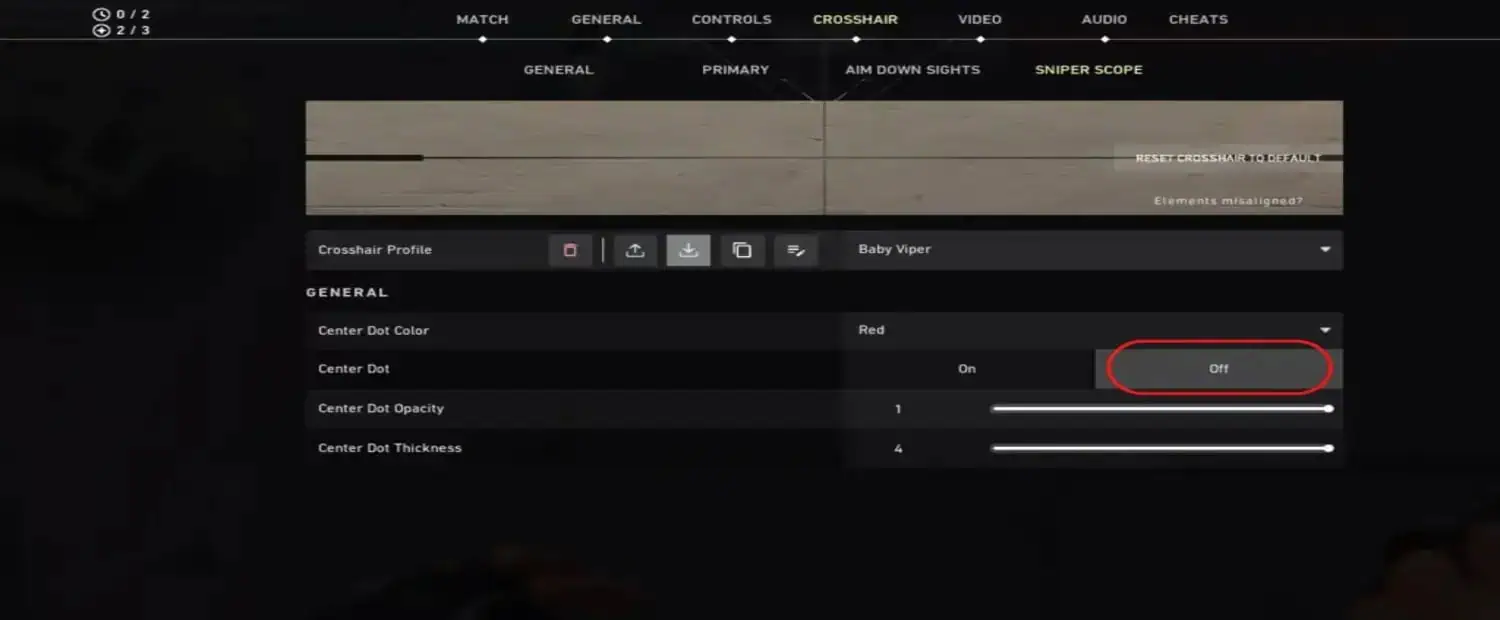
Looking ahead, Riot Games may continue to refine and expand shotgun crosshair customization options based on player feedback and evolving gameplay dynamics. Stay updated with Valorant patch notes and community discussions for any changes.
These unique crosshair customizations in Valorant cater to a diverse player base, allowing you to fine-tune your aiming experience to match your preferred playstyle and weapons. Whether you opt for the precision of a Dot Crosshair, adjust the size and gap to your liking, or utilize shotgun-specific patterns, Valorant offers the tools to enhance your aiming accuracy and overall gameplay. This explains the custom crosshair valorant.
See Also: PUBG Vs BGMI Comparison | [ Detailed Comparison ]
Learning from the Pros: Crosshair Preferences of Top Players
In this section, we’ll delve into the crosshair preferences of some of Valorant’s top players and explore why they choose specific crosshair types: 
Valorant is a game where precision and accuracy are paramount. Many professional players have carefully crafted their “How to change crosshair in valorant” settings to maximize their aiming potential. While crosshair preferences can vary widely, there are some common trends among top players.
Notable Crosshair Preferences
Let’s take a look at the crosshair preferences of a few renowned Valorant players: 
- ScreaM: Aiming to maintain precision, ScreaM’s crosshair features a small dot at the center, ensuring he can consistently hit headshots.
- TenZ: Known for his aggressive playstyle, TenZ’s crosshair is designed for quick target acquisition, featuring a simple cross style with short lines and a small gap.
- Hiko: Hiko opts for a crosshair that balances precision and visibility with a crosshair style that offers a clear view of opponents while still facilitating accurate aiming.
Insights into Crosshair Preferences
While each player’s crosshair settings are unique, there are some common reasons behind their preferences: 
- Clarity: Many top players favor crosshairs that provide a clear, unobstructed view of their targets. Minimalistic styles like dots or small crosses are famous for this reason.
- Quick Target Acquisition: A crosshair for rapid target acquisition can be advantageous in fast-paced engagements. Simple, uncluttered designs with short lines and gaps are often preferred for quick flick shots.
- Headshot Accuracy: Given Valorant’s emphasis on headshots, players often choose crosshairs that help them line up precise shots. A small dot or a crosshair with a tight gap can assist in landing headshots consistently.
- Personal Comfort: Ultimately, crosshair preferences come down to personal comfort. Players choose crosshairs that feel natural and intuitive to them, allowing for fluid and accurate aiming.
It’s essential to note that crosshair preferences can be highly subjective, and what works for one player might not suit another. Thus, in the competitive world of Valorant, where every shot counts, fine-tuning your crosshair settings based on your play style and comfort can make a significant difference in your performance. Now that you know how to change crosshair in valorant, don’t hesitate to experiment and find the crosshair that empowers you to reach the pinnacle of your aiming potential.
FAQs
How to change crosshair in valorant?
Knowing how to change crosshair in valorant can be understood by following steps: 1. Start the game and visit the main menu. 2. Hit the Settings icon. 3. Under the 'Crosshair' tab, you can adjust color, thickness, and other settings. 4. As you make changes, a preview is displayed on the screen. 5. Once satisfied, Hit 'Apply' to save your new crosshair settings.
What is the importance of color customization?
Visibility: Your crosshair needs to stand out against the background. Further, choosing a color contrasting with most of Valorant's environments ensures your crosshair remains visible in various situations, whether indoors, outdoors, or in dimly lit areas. Personal Preference: Customizing your crosshair color allows you to create an experience tailored to your liking.
How do I get a dot crosshair in valorant?
To get a dot crosshair in Valorant: 1. go to the 'Crosshair' tab in the game's settings menu. 2. Locate the 'Outline Opacity' slider. Set it to the lowest value (0), creating a dot in the center of your crosshair. 3. Hit 'Apply' to save the dot crosshair.
How do I paste a crosshair in Valo?
1. Design your custom crosshair or find one online. 2. Save the Crosshair Image. 3. Access Valorant Settings. 4. In the 'Crosshair' tab, scroll down to 'Customization.' 5. Turn on 'Custom Crosshair.' 6. Click 'Browse' or 'Choose File,' then select the saved crosshair image. 7. Click 'Apply' to set your custom crosshair. This defines how to change crosshair in valorant
Conclusion
In this comprehensive guide on How to change crosshair in valorant, we’ve explored the significance of crosshair customization in enhancing your gameplay.
Additionally, we explored unique valorant custom crosshair, including changing to a dot crosshair, adjusting crosshair size and gap, and shotgun crosshair customization. These options allow you to refine your crosshair further to suit your playstyle. Therefore, to take your crosshair customization to the next level, we looked at the crosshair preferences of top Valorant players, offering insights into their choices and why professionals might favor certain crosshair styles.
Valorant provides many options, and finding the perfect crosshair for your aiming style can significantly impact your performance. So, dive into the settings, adjust your crosshair, and step onto the battlefield with newfound confidence in your aiming abilities. Thus, precision wins matches, and your crosshair is your trusty ally in achieving victory. Good luck, and happy gaming!
See Also: Call Of Duty Vanguard Won’t Start: How To Fix?
Max Parker is the Deputy Editor for FreeAccountsOnline. He also directly manages FreeAccountsOnline’s Internet, and Social sections. Max joined FreeAccountsOnline as a features writer in 2017.
Discover more from FreeAccountsOnline
Subscribe to get the latest posts sent to your email.