In this article, we’ll address the common challenge of “How to stop packet loss Valorant” that many gamers face and how to diagnose and resolve it step-by-step.
Packet loss happens when packets of information sent via your computer to the game’s server (or vice versa) do not arrive, leading to undesired consequences such as character stuttering, delayed actions, and hit registration problems.
In this guide, we will explore what packet loss is and how it impacts the gameplay experience in Valorant. Check out this video for additional information. You must Check Out How To Download Valorant On Mac.
See Also: How To Change Crosshair In Valorant: Quick And Easy Tips
Understanding Packet Loss in Valorant
When data packets being transferred between your computer and the game server do not arrive at their intended destination, it is known as packet loss, a prevalent problem in online gaming.
These little informational bundles include crucial information about your in-game activities, character movement, ability usage, and interactions with other players.
The game server or your client may receive partial data due to some of these packets being dropped during the transmission.
Effect of Packet Loss Affects Valorant Gameplay
In Valorant, a game that relies on precision, tactics, and quick decision-making, even a small packet loss can have significant and frustrating consequences for players. Here’s how packet loss affects Valorant gameplay:
- Character Stuttering: Packet loss can make your character appear as if it’s stuttering or moving randomly on your screen. This disrupts your control over your character and makes you an easier target for opponents.
- Delayed Actions: For instance, pressing a key to activate an ability or fire a shot might not register promptly, which can be detrimental in fast-paced gunfights.
- Hit Registration Issues: Accurate hit registration is critical in a competitive shooter like Valorant. Packet loss can lead to bullets not registering when they should, resulting in missed shots and unfavorable outcomes in firefights.
- Inconsistent Gameplay: Packet loss can make your gameplay experience unreliable. In one game, you may not experience any issues; in the next, you might encounter frustrating packet loss-related problems that impact your performance.
- Abilities and Interactions: Valorant relies heavily on character abilities and interactions. Packet loss can cause these abilities to malfunction or not trigger as intended, leading to missed opportunities or wasted resources.
Understanding packet loss and its impact on Valorant is essential for players looking to address these issues and maintain a consistent and enjoyable gaming experience.
In the subsequent sections of this guide, we will further explore how to stop packet loss Valorant and methods to diagnose and resolve packet loss problems, ensuring that you can play Valorant at your best without being hampered by connectivity issues.
Common Causes of Packet Loss in Online Gaming
In order to understand how to stop packet loss valorant, you first need to know the causes. In the context of online gaming, including Valorant, common causes of packet loss include:
Server Issues
Game server problems are a frequent source of packet loss. Overloading due to increased player traffic, hardware problems, or network congestion can all cause server-side troubles.
When a game server has packet loss, it impacts all players connected to that server, resulting in a subpar gameplay experience.
Internet Service Provider (ISP) Problems
Your internet service provider (ISP) is critical to maintaining a steady and reliable internet connection. Packet loss can occur if your ISP has network congestion, hardware breakdowns, or routing issues.
These issues might be brief or continuous, impacting several people in a specific location.
Local Network Disturbances
Your local network, including your home Wi-Fi or wired connection, can also be a culprit. These disturbances can include:
- Wireless Interference: Disturbance from other electronic gadgets, physical obstructions, or nearby Wi-Fi networks may disrupt the wireless signal and lead to packet loss.
- Network Hardware Issues: Faulty routers, switches, or network cables within your home network can contribute to packet loss problems.
- High Network Usage: When multiple devices within your home network heavily use the internet, it can strain your network bandwidth and result in packet loss during online gaming.
- Software Interference: Background applications or downloads on your computer may consume bandwidth and lead to packet loss during gaming sessions.
Understanding the common causes of packet loss is crucial in troubleshooting and resolving the issue.
In the upcoming sections, we will delve into practical solutions on how to reduce packet loss in valorant, both by troubleshooting issues on your end and identifying potential external factors that might be contributing to the problem.
By tackling these causes, you can improve your Valorant experience and enjoy smoother, more responsive gameplay.
How to Identify Packet Loss in Valorant
Recognizing the signs of packet loss is crucial for identifying and addressing the issue in Valorant. Some common indicators of packet loss during gameplay include:
- Character Stuttering: Your character may seem to stutter, move erratically, or experience brief freezes. This can disrupt your command and make you an easy target for opponents.
- Delayed Actions: You may notice delays in your in-game actions. For instance, when you press a key to use an ability or fire a shot, there may be a noticeable delay in the game’s response.
- Hit Registration Issues: Accurate hit registration is crucial in Valorant. When packet loss occurs, bullets may not register hits when they should, resulting in missed shots and unfavorable outcomes in gunfights.
- Inconsistent Gameplay: Packet loss can lead to an inconsistent gameplay experience. You might not experience any issues in one game but encounter frustrating packet loss-related problems in the next.
- Abilities and Interactions: Valorant relies heavily on character abilities and interactions. Packet loss can cause these abilities to malfunction or not trigger as intended, leading to missed opportunities or wasted resources.
Tools and In-Game Settings to Monitor Packet Loss
To monitor packet loss and confirm its presence during Valorant gameplay, you can use several tools and in-game settings:
- In-Game Indicators: Valorant provides in-game indicators that can help identify packet loss. Look for a warning symbol or notification on your screen, which may appear when the game detects network issues.
- Network Monitoring Software: Third-party network monitoring software like PingPlotter, Wireshark, or resource monitors included in operating systems can provide detailed data on your network’s performance. These tools can help pinpoint packet loss and identify its source.
- Valorant’s Network Stats: Valorant has built-in features to display network statistics. In the game’s settings, you can enable an option to show network statistics on the screen during gameplay. These stats include ping, packet loss, and server performance data.
- Internet Speed Tests: Running an internet speed test, such as Ookla’s Speedtest, can help assess the stability of your internet connection. If packet loss is detected, it could indicate network issues that impact your gameplay. Visit this link to learn more about analyzing Wi-Fi signal strength.
- Router Logs: Accessing your router’s logs and error reports may reveal information about packet loss and network disturbances within your local network.
By monitoring your in-game experience and using these tools and settings, you can accurately identify the presence of packet loss in Valorant.
Once you’ve confirmed its existence, you can proceed to diagnose the specific causes and work on resolving the issue to enjoy a smoother and more consistent gaming experience. Check Out to get Free Valorant Account
Effective Solutions on How to Stop Packet Loss Valorant
Let’s have a look at various solutions to understand how to reduce packet loss valorant:
Checking and Optimizing Internet Connection
Addressing packet loss in Valorant begins with ensuring your internet connection is stable and reliable. Here are some steps to check and optimize your internet connection:
Restarting Router/Internet Connection
Unplug the router from your power supply, wait 30 seconds, and then reconnect it. This power cycle helps clear temporary network difficulties that trigger packet loss.
If you have a separate modem, perform the same power cycling process. Resetting both your router and modem can refresh your connection.
Consider a Wired Connection over Wi-Fi
Ethernet Connection: If you currently use a Wi-Fi connection, consider switching to a wired one. Wired connections are generally more stable and less prone to noise or signal deterioration. Connect your PC to your network or modem using an Ethernet cable.
Optimize Wi-Fi: If using Wi-Fi is your only option, ensure that your Wi-Fi router is optimally positioned and that there are minimal obstructions between your device and the router.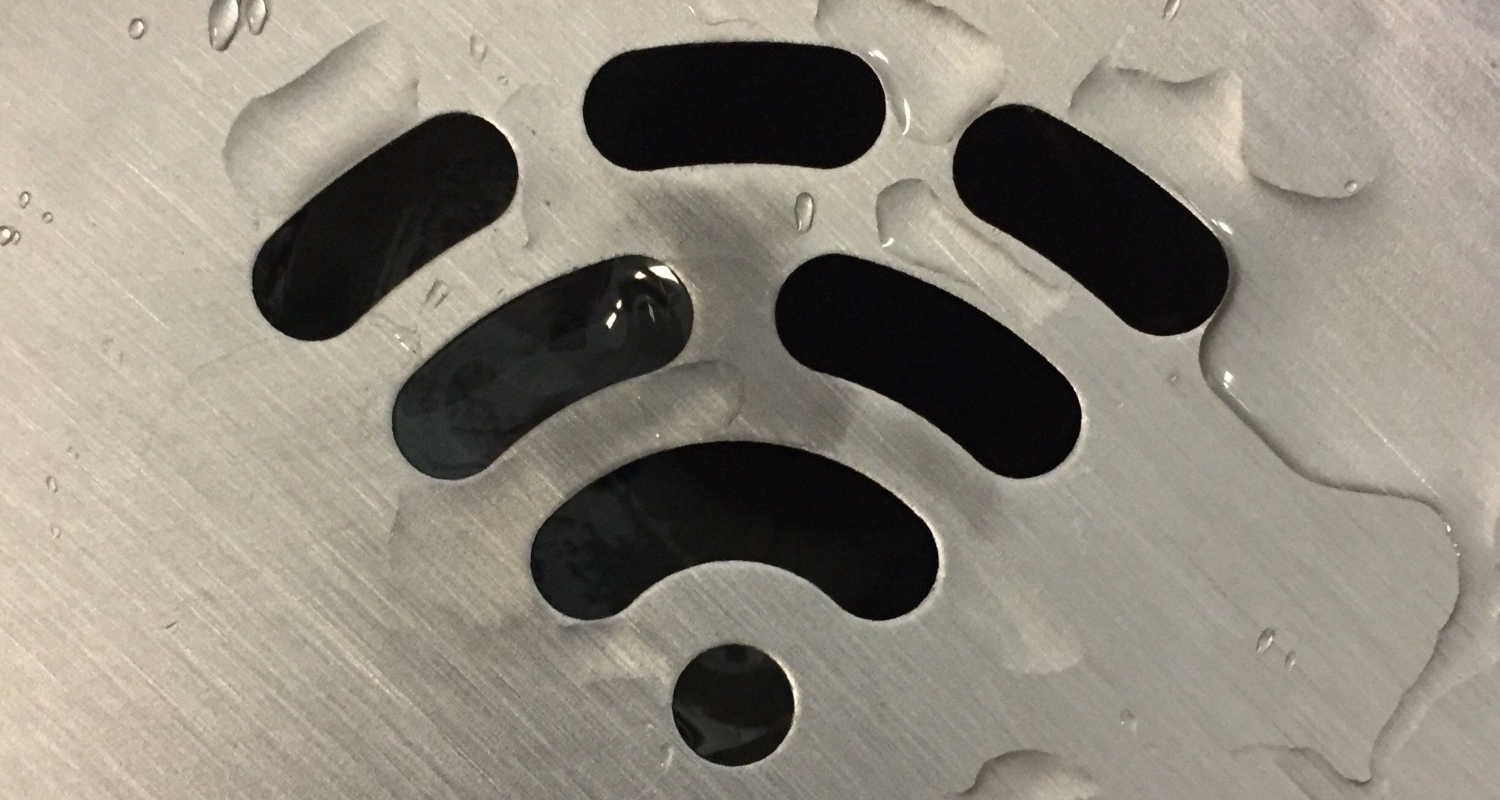
Additionally, ensure you’re using the less congested Wi-Fi bands to reduce interference from nearby networks. You can also prioritize different devices on wifi for optimal performance.
These steps can help improve the stability and reliability of your internet connection, reducing the chances of packet loss during Valorant gameplay.
In the subsequent subsections, we will explore further solutions on how to stop packet loss valorant, both at the local network level and externally, to diagnose and resolve packet loss issues comprehensively.
Technical Solutions
Addressing packet loss often involves technical solutions that help optimize your computer’s network performance. Here are some technical steps to resolve packet loss in Valorant:
Updating Drivers and Operating System
Network Adapter Drivers: Outdated or incompatible network adapter drivers can lead to network issues, including packet loss.
Check to see if the network adapter’s drivers are current. To obtain the latest drivers for your network hardware, go to the manufacturer’s site or utilize Windows Update.
Operating System Updates: Keeping your computer’s OS updated is critical. OS updates often include patches and improvements that can improve network strength and security. Check for and install operating system updates regularly.
Changing and Flushing DNS Cache
Changing DNS (Domain Name System) servers can occasionally assist in resolving packet loss. Google’s public DNS (8.8.8.8 and 8.8.4.4) and Cloudflare’s 1.1.1.1 DNS are popular choices known for reliability.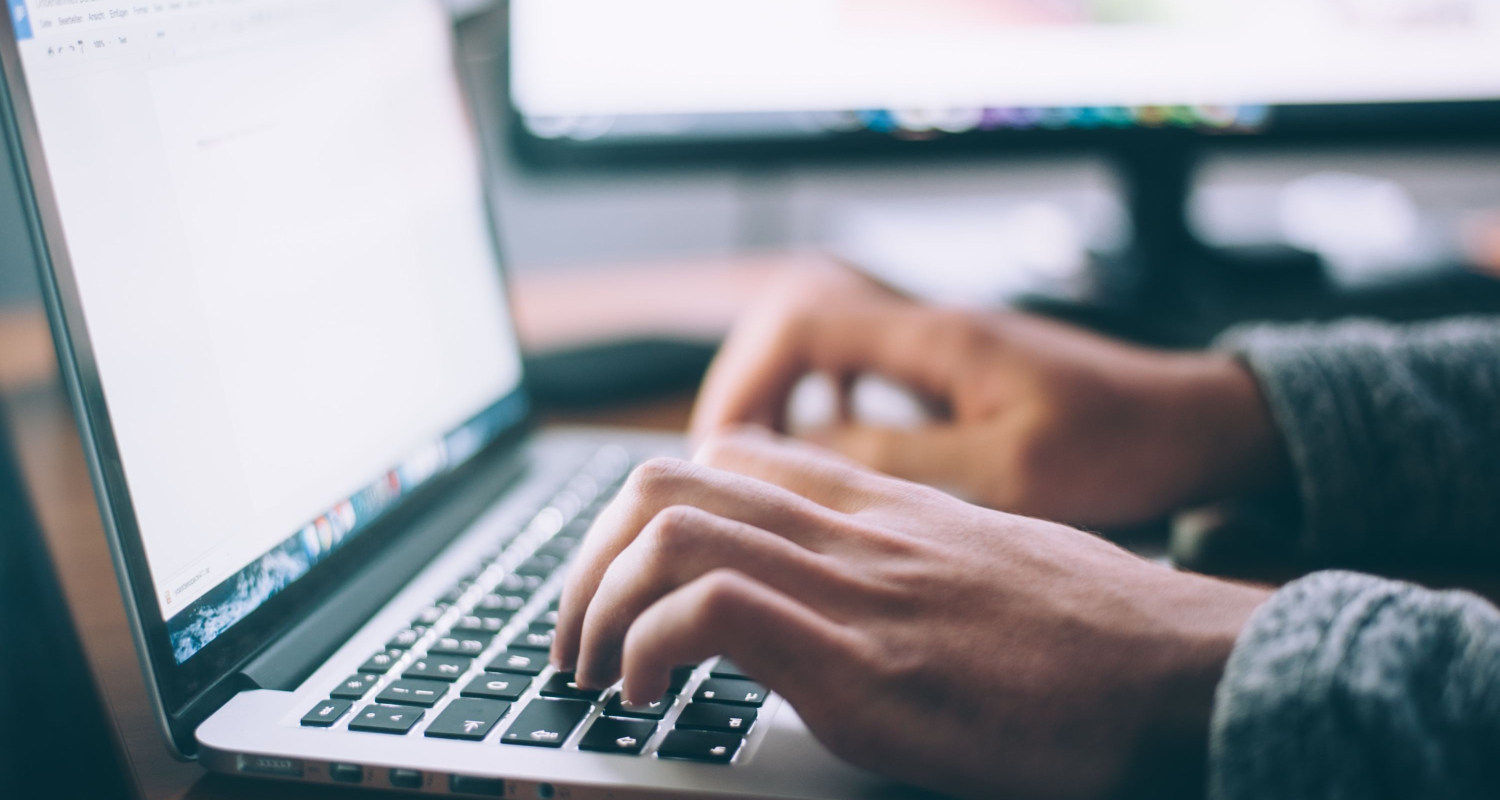
Instructions for changing your DNS server can be located in your machine’s network settings. Your computer’s DNS cache can become obsolete over time, causing network difficulties.
To remove the DNS cache, open Command Prompt (Windows) or Terminal (MacOS) and type “ipconfig /flushdns” (Windows) or “sudo dscacheutil -flushcache” (MacOS).
This action clears the DNS cache and refreshes the DNS resolution on your machine.
These technical solutions can help improve your computer’s network performance and mitigate packet loss in Valorant.
However, if you continue to experience issues, there may be external factors, such as server problems or ISP-related problems, that need to be addressed. The next subsection will explore these external factors and solutions to tackle them.
In-Game Settings and Adjustments
To address packet loss in Valorant, it’s essential to fine-tune your in-game settings for optimal performance. These adjustments can help reduce the chances of packet loss and create a smoother gaming experience:
Lower Graphics Settings
Valorant is known for its competitive nature, and reducing the load on your graphics card can improve overall system performance and minimize packet loss. Consider lowering your graphics settings to: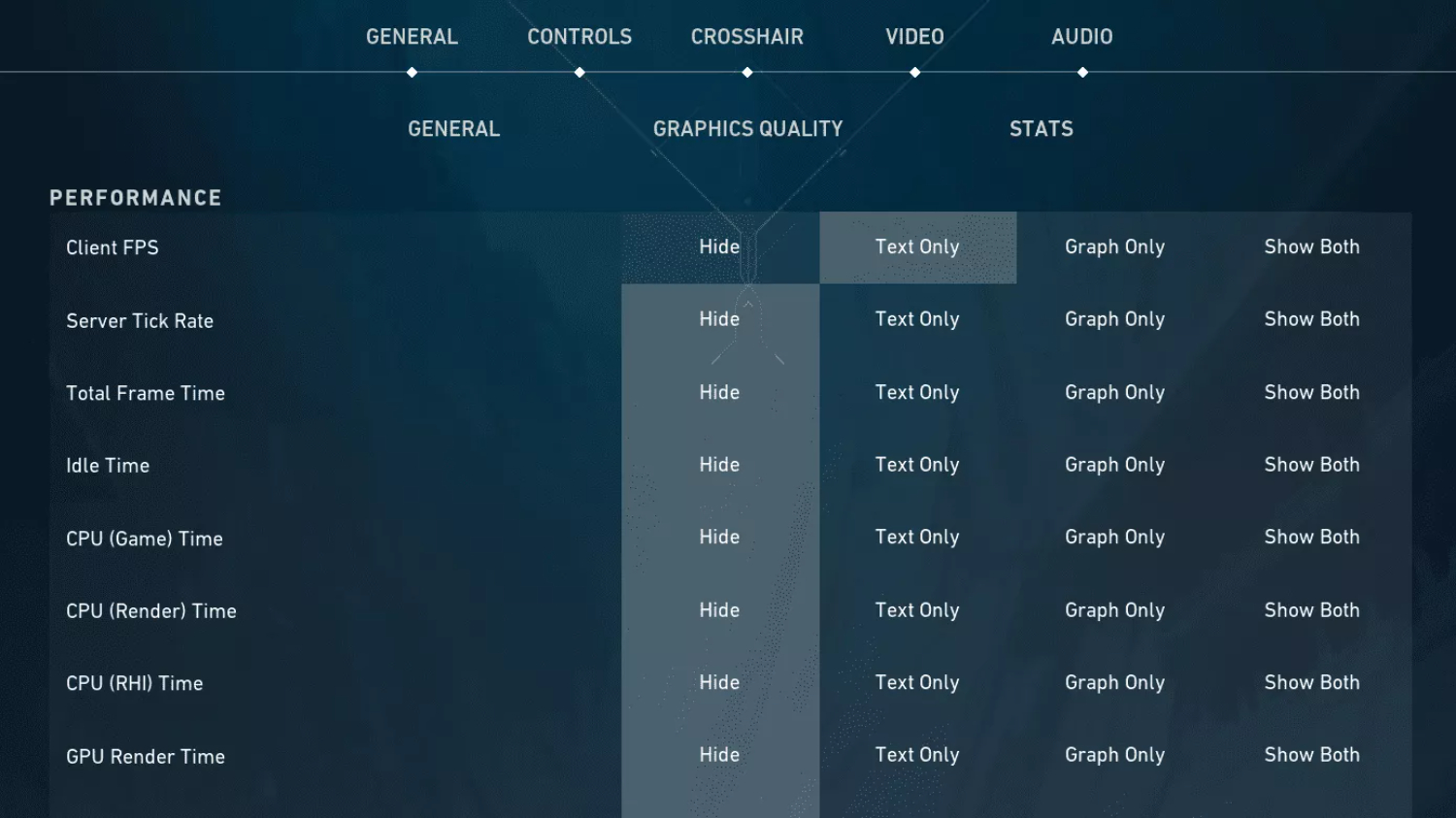
Reduce GPU Load: Lowering settings like texture quality, shader detail, and anti-aliasing can ease the load on your GPU, potentially leading to better network performance.
Maximize FPS: Higher frame rates not only improve your game experience, but they can also contribute to more responsive network interactions. Set your FPS cap to a level your system can consistently achieve.
Optimize Network Settings
Valorant offers in-game network settings that can be adjusted to help reduce packet loss:
Client Network Buffering: Valorant has a “Client Network Buffering” option that can be set to “Minimum” to reduce network buffering and minimize packet loss. Experiment with various parameters to determine what works most efficiently with your connection.
Show Network Information: In Valorant’s settings, enable the option to “Show Network Information.” This provides real-time data on your ping, packet loss, and server performance, allowing you to monitor network conditions during gameplay.
Close Background Applications
Closing unwanted background apps on your computer can help free up system resources, reduce network congestion, and enhance network stability.  Shut down applications that may use a lot of bandwidth, especially downloads or streaming services.
Shut down applications that may use a lot of bandwidth, especially downloads or streaming services.
Adjust Valorant’s Client FPS
Valorant has an option to limit the client’s FPS. Adjust this setting to a level that matches the capabilities of your system, ensuring that your computer doesn’t work harder than necessary during gameplay.
Monitor Temperature and Performance
When playing games like Valorant and Shell Shockers, high system temperatures can lead to performance issues, including network problems. Ensure that your computer is adequately cooled, and consider using performance monitoring tools to keep an eye on CPU and GPU temperatures.
By adjusting these in-game settings, you can optimize Valorant for your specific hardware and network conditions, potentially reducing packet loss and improving your overall gaming experience.
If packet loss issues persist, the next section will explore additional external factors and solutions on how to stop packet loss Valorant.
When to Contact Your ISP
Identifying whether your Internet Service Provider (ISP) may be at fault is critical to fixing packet loss in Valorant. Here are some indicators that suggest the problem lies with your ISP:
Indicators of ISP-Related Issues
- Consistent Packet Loss: If you experience consistent packet loss across different games or applications and have already tried local network optimizations, it may point to an ISP-related problem.
- High Ping: Elevated and persistent ping (latency) values can indicate a network issue further upstream, often linked to your ISP.
- Service Outages: Frequent or recurring service outages from your ISP can be a strong indicator of network problems that affect your online gaming experience.
- Complaints from Others: If other users in your area or on the same ISP report similar connectivity problems, it may signal a larger network issue.
How to Communicate the Issue to the ISP Effectively
When you suspect that the packet loss issue is related to your ISP, here’s how to communicate the problem effectively:
- Document the Problem: Keep records of your packet loss experiences, including the frequency and severity. Note specific times and dates when issues occur.
- Check for Service Status Updates: Visit your ISP’s website or social media channels for service status updates. They may provide information about known issues or outages in your area.
- Contact Customer Support: Contact your ISP’s customer service. Be prepared to explain the issue, provide any relevant data you’ve collected, and inquire about the status of the network in your area.
- Request a Technician Visit: If the problem persists and your ISP confirms that there are no widespread outages or issues, request a technician visit. The technician can assess your local network and connection to identify and resolve potential problems.
- Seek Compensation: If your ISP’s service issues result in prolonged and severe connectivity problems, consider requesting compensation or a refund for the unreliable service period.
By effectively communicating with your ISP and collaborating with their support and technical teams, you can work toward resolving packet loss issues that stem from external network factors.
Timely and clear communication ensures a smooth and consistent gaming experience in Valorant.
Additional Tips for a Smooth Valorant Experience
In addition to the previous sections, there are several additional tips and best practices on how to stop packet loss valorant to ensure a smooth Valorant experience:
Ensure System Requirements are Met
Check Hardware: Confirm that your computer meets or exceeds Valorant’s system requirements. This includes CPU, GPU, RAM, and storage. An underpowered system can lead to performance issues, including packet loss.
Maintain Cooling: Overheating components can cause performance problems. Keep your computer’s cooling system clean and functional to prevent overheating during gameplay.
Regular System and Game Updates
Keep your operating system current to benefit from performance enhancements and security updates that can improve your gaming experience.
Valorant frequently releases patches and updates to address issues, improve performance, and introduce new features. To benefit from these changes, ensure your game is constantly updated to the most recent version.
Use Quality Hardware
Network Equipment: Invest in quality network equipment, including a reliable router and modem. Well-maintained hardware can provide a stable and consistent internet connection.
Gaming Accessories: Consider using gaming peripherals such as gaming mice, keyboards, and monitors with fast response times to optimize your gaming experience.
Prioritize Gaming Traffic
Quality of Service (QoS): Some routers have QoS settings, which enable users to prioritize gaming traffic against other network activities. 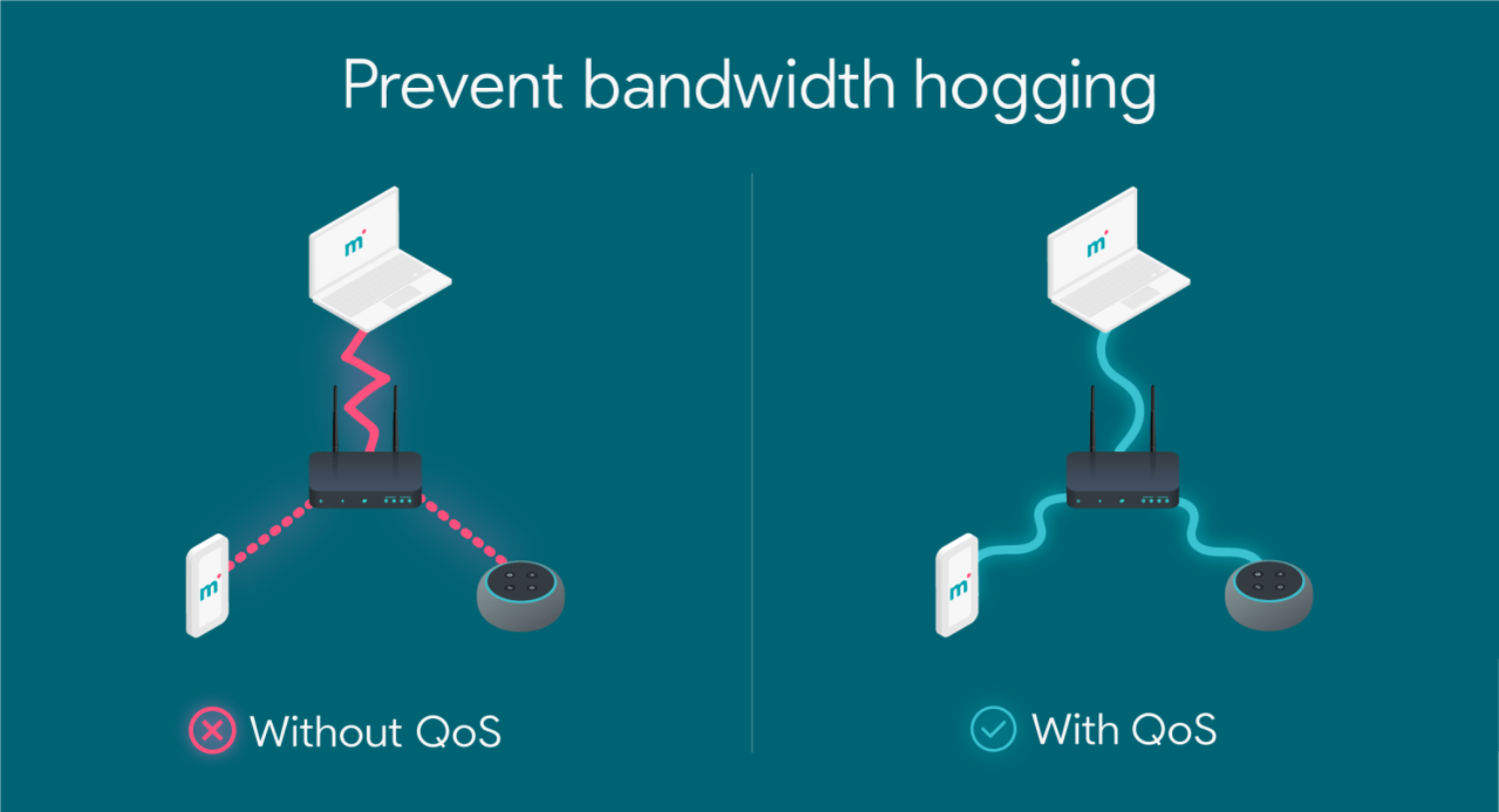 This can reduce the chances of packet loss during gameplay.
This can reduce the chances of packet loss during gameplay.
Security Software
Firewalls and Antivirus: Ensure your antivirus and firewall software won’t interfere with your gaming connection. Whitelist Valorant and related gaming services to prevent interruptions.
Monitor Background Applications
Close Resource-Intensive Apps: Shut down resource-intensive background applications that may consume bandwidth or system resources, impacting your gaming experience.
Test Connection Stability
Regular Speed Tests: Perform regular internet speed tests to monitor the stability and quality of your connection. This can help you identify persistent issues that may contribute to packet loss.
By following these additional tips, you can get your answer to “How to reduce packet loss valorant?” Thus maintaining an optimal gaming environment and enjoying Valorant to its fullest potential.
A combination of technical optimizations, regular maintenance, and a strong understanding of networking can contribute to a consistently smooth and responsive gaming experience.
See Also: 6 Best Ways To Get Free Overwatch Accounts | Premium Password List
FAQs
How to fix packet loss valorant?
Follow these steps on 'How to get rid of packet loss valorant': 1. Use a wired Ethernet connection instead of Wi-Fi. 2. Close bandwidth-consuming background applications. 3. Check for any network congestion. 4. For assistance, consult your internet service provider. 5. Consider using a gaming VPN to improve connectivity and prevent packet loss.
What causes packet loss in valorant?
Packet loss in Valorant can occur for a variety of reasons. It's often caused by network congestion, unstable or high ping connections, unreliable internet service providers, or issues with your home network setup. Other factors like server problems or routing issues can also contribute to packet loss during gameplay.
Is 10% packet loss bad?
Yes, 10% packet loss is still considered bad. While not as severe as 100%, it can lead to noticeable lag, disruptions in online gaming, and poor video quality in streaming. Ideally, you want to aim for as close to 0% packet loss as possible for a smooth online experience.
What is packet loss burst?
Packet loss burst refers to a sudden and temporary increase in packet loss within a network. It can result from congestion, network issues, or data transmission errors. These short bursts of packet loss can cause disruptions in data delivery and impact real-time apps such as video conferencing or online gaming.
Conclusion
In the world of competitive online gaming, Valorant stands as a testament to precision, tactics, and teamwork. A crucial aspect of mastering this game is understanding the significance of addressing “How to stop packet loss valorant.”
Packet loss can be a stealthy adversary, impacting your gameplay without warning. In this guide, we’ve explored the various dimensions of how to stop packet loss valorant, from understanding what packet loss is to diagnosing and resolving it.
Addressing packet loss is not just about achieving victory in Valorant; it’s about ensuring a fair and enjoyable gaming experience for all players. Regularly checking your system, optimizing your network, and staying updated with the latest game patches are essential.
As you embark on your Valorant journey, armed with the knowledge from this guide, let it serve as a reminder to keep your system and network in prime condition.
By doing so, you can revel in the full glory of Valorant, and every match becomes an opportunity to showcase your skills, enjoy the camaraderie of fellow players, and relish the thrill of a flawless gaming experience.

Max Parker is the Deputy Editor for FreeAccountsOnline. He also directly manages FreeAccountsOnline’s Internet, and Social sections. Max joined FreeAccountsOnline as a features writer in 2017.


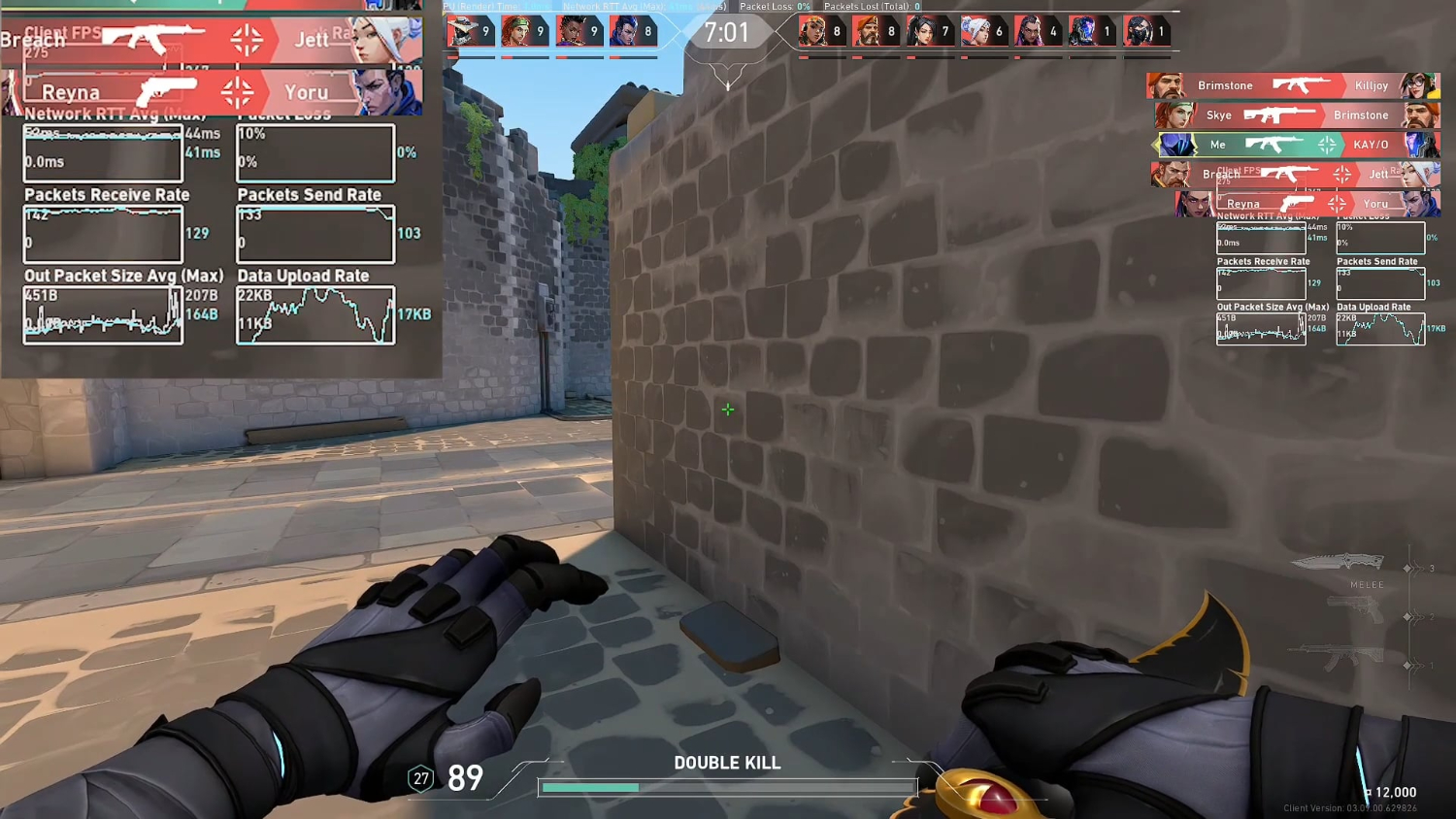
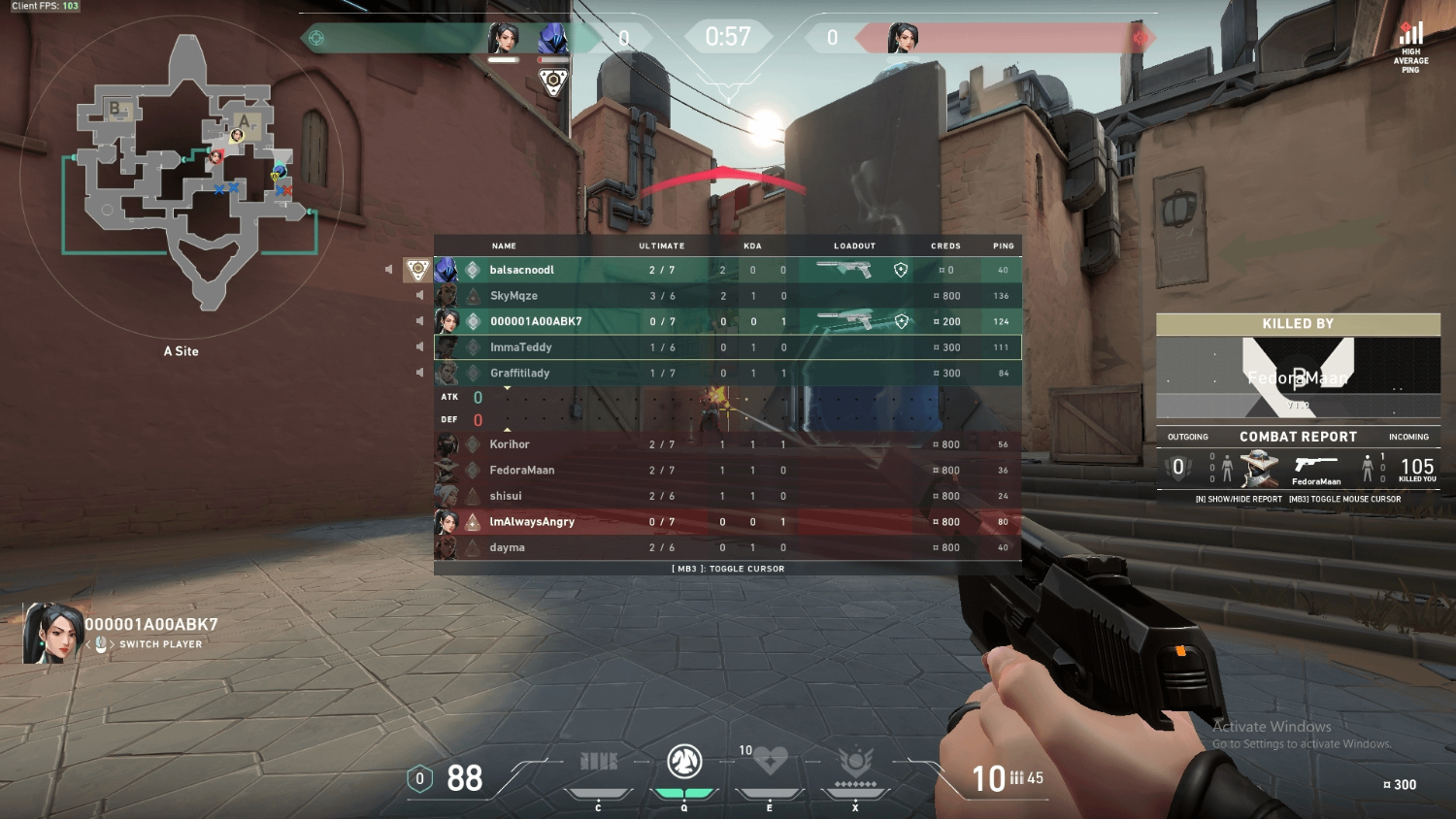

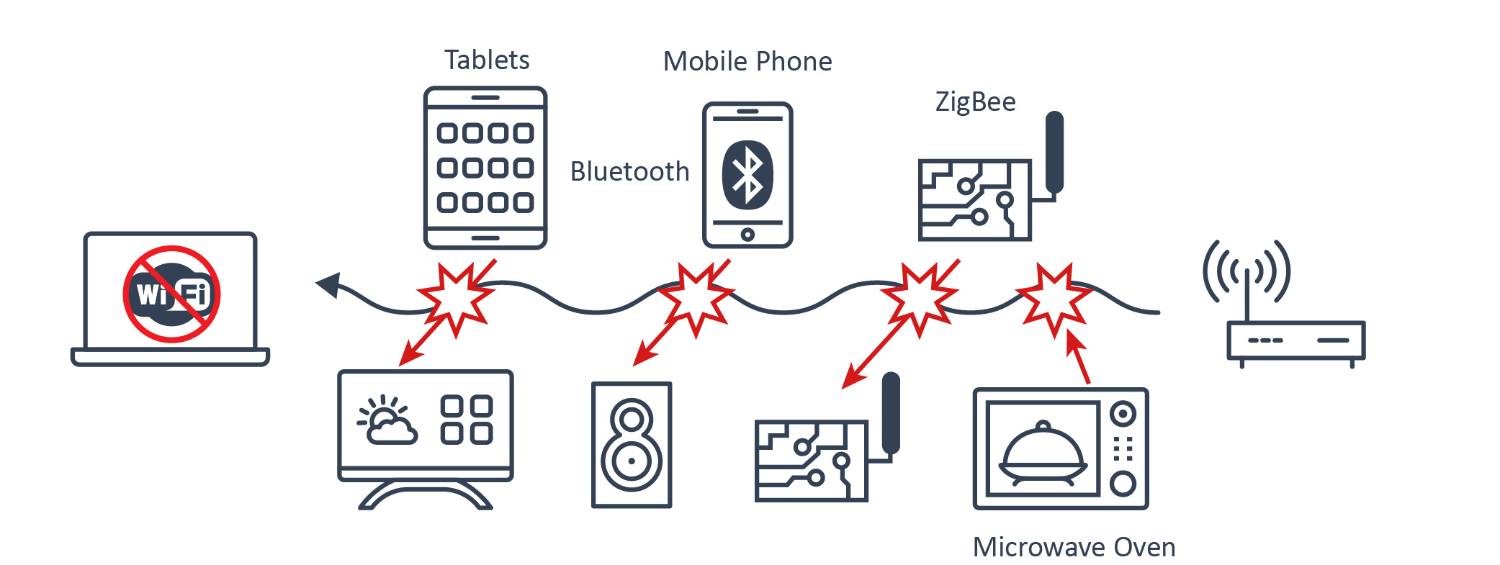
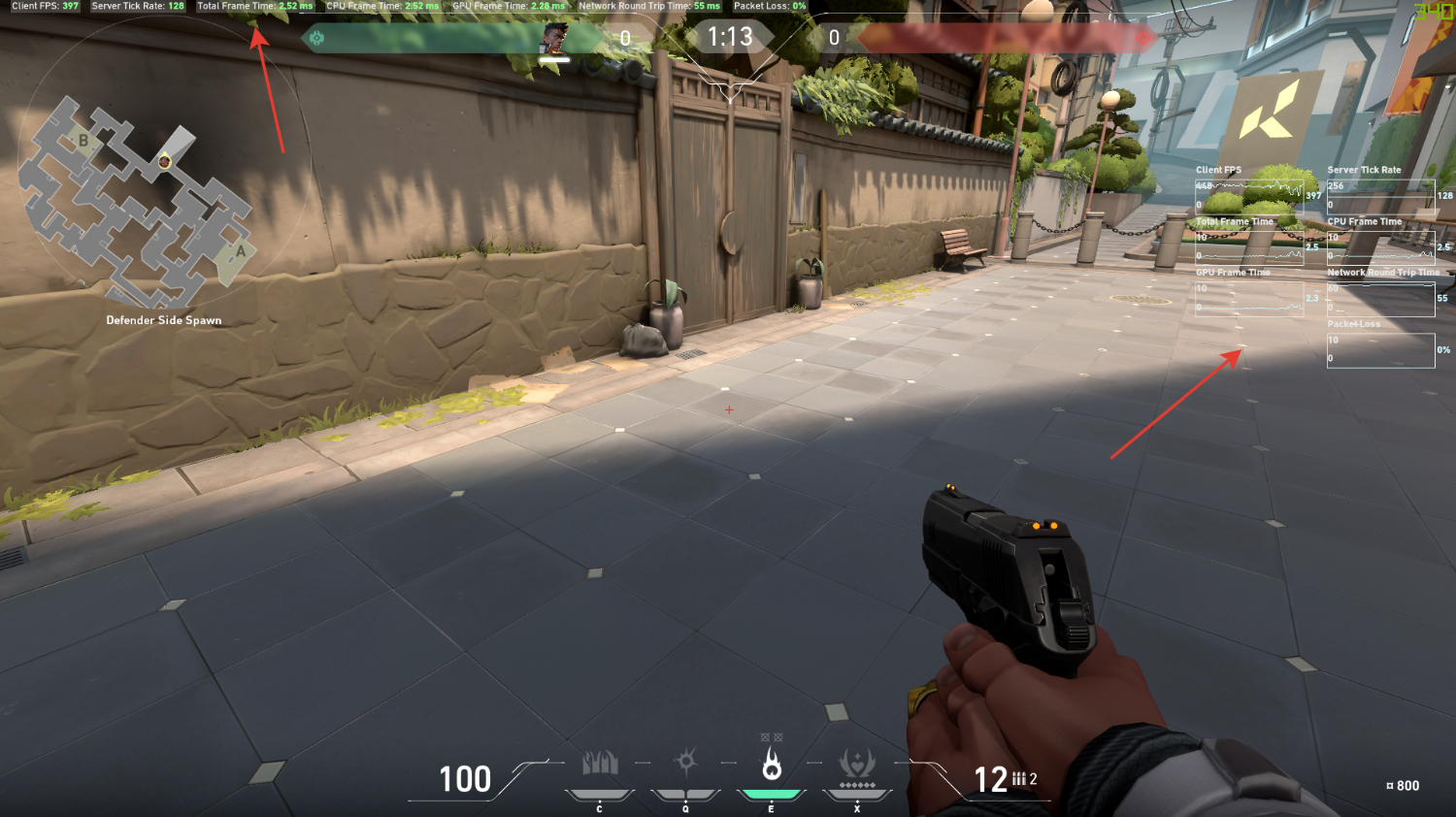
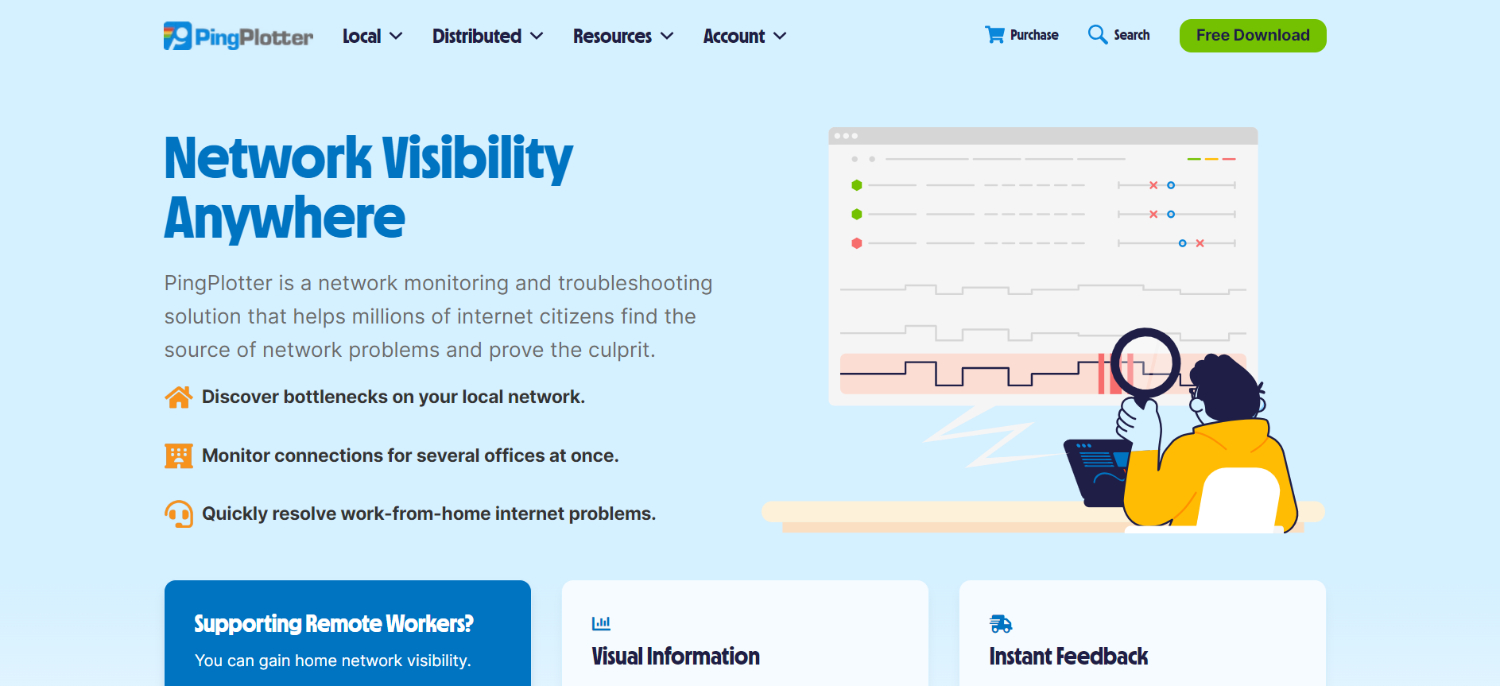
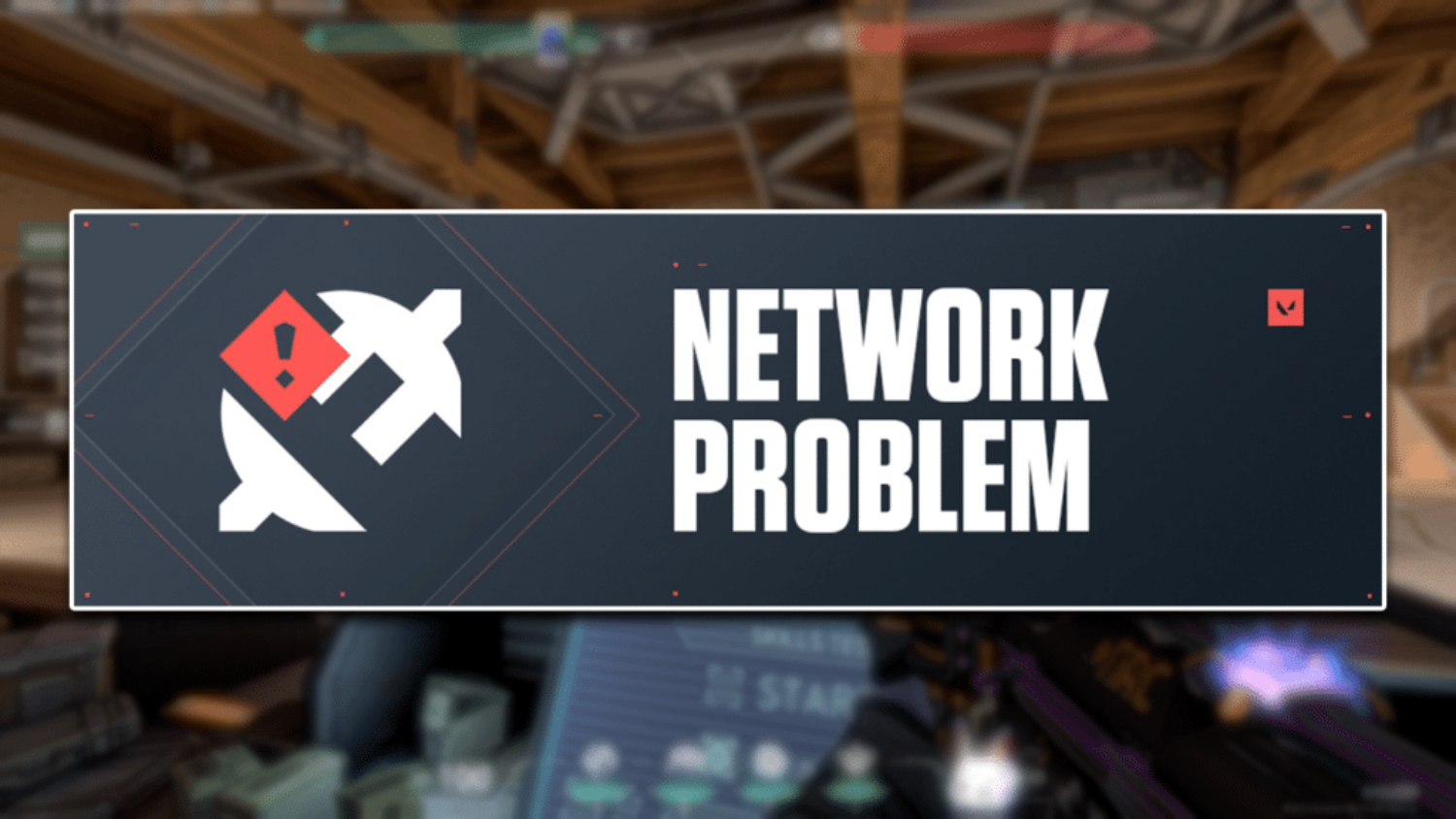
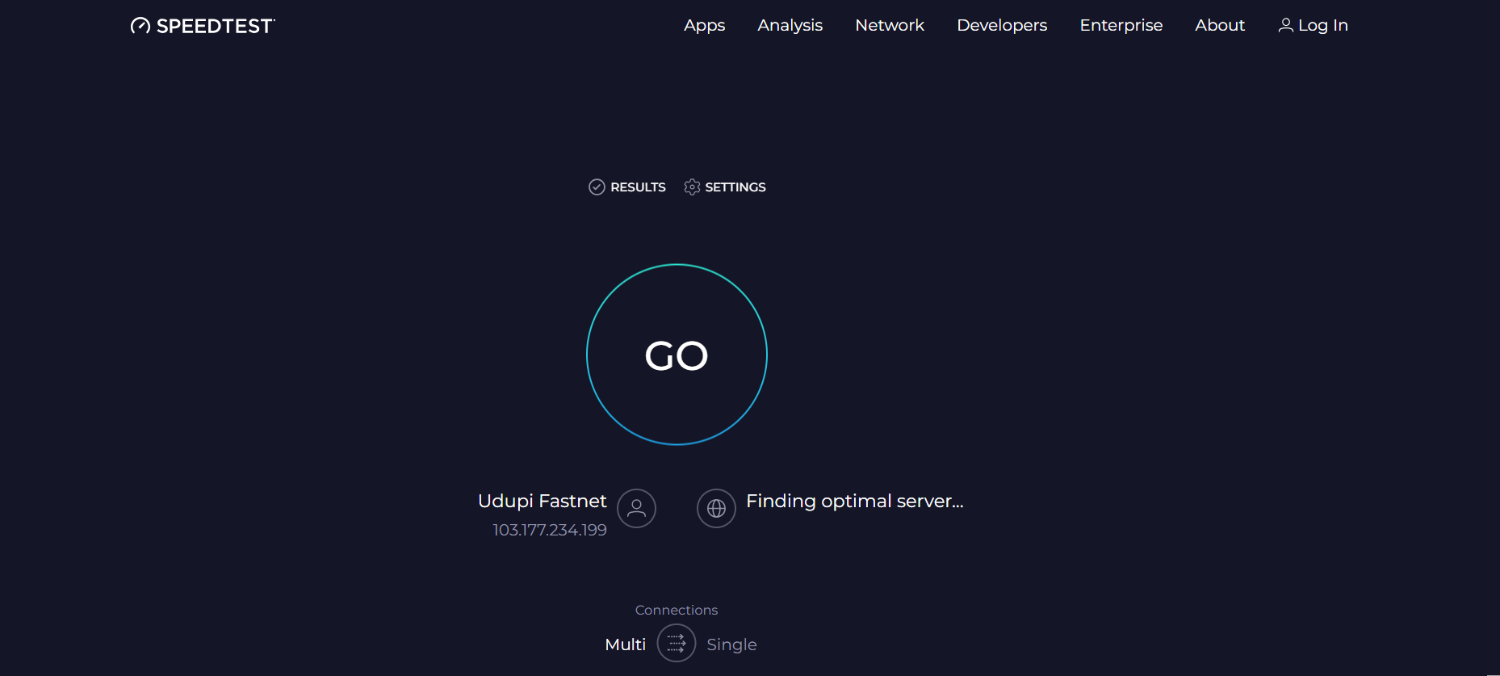
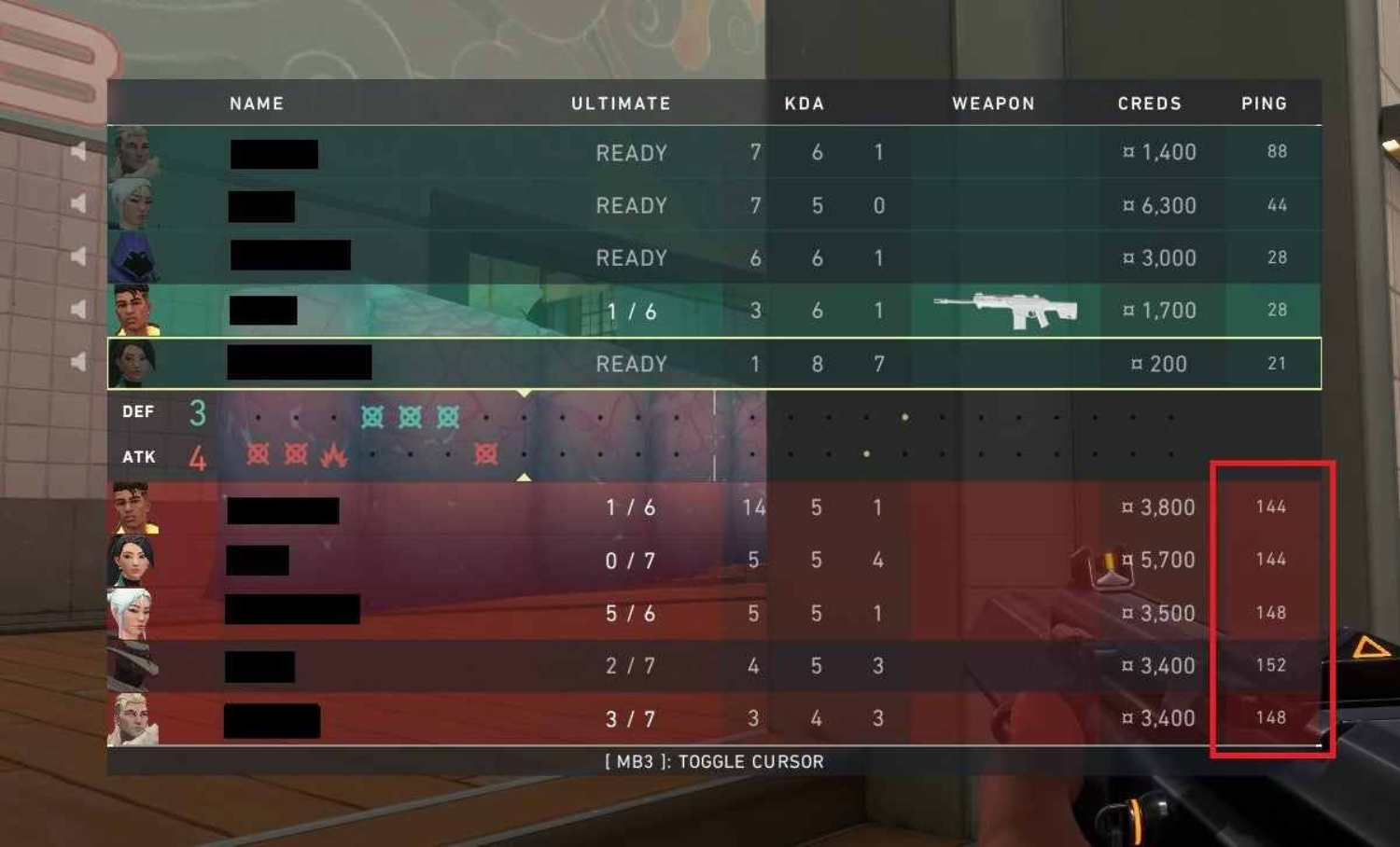

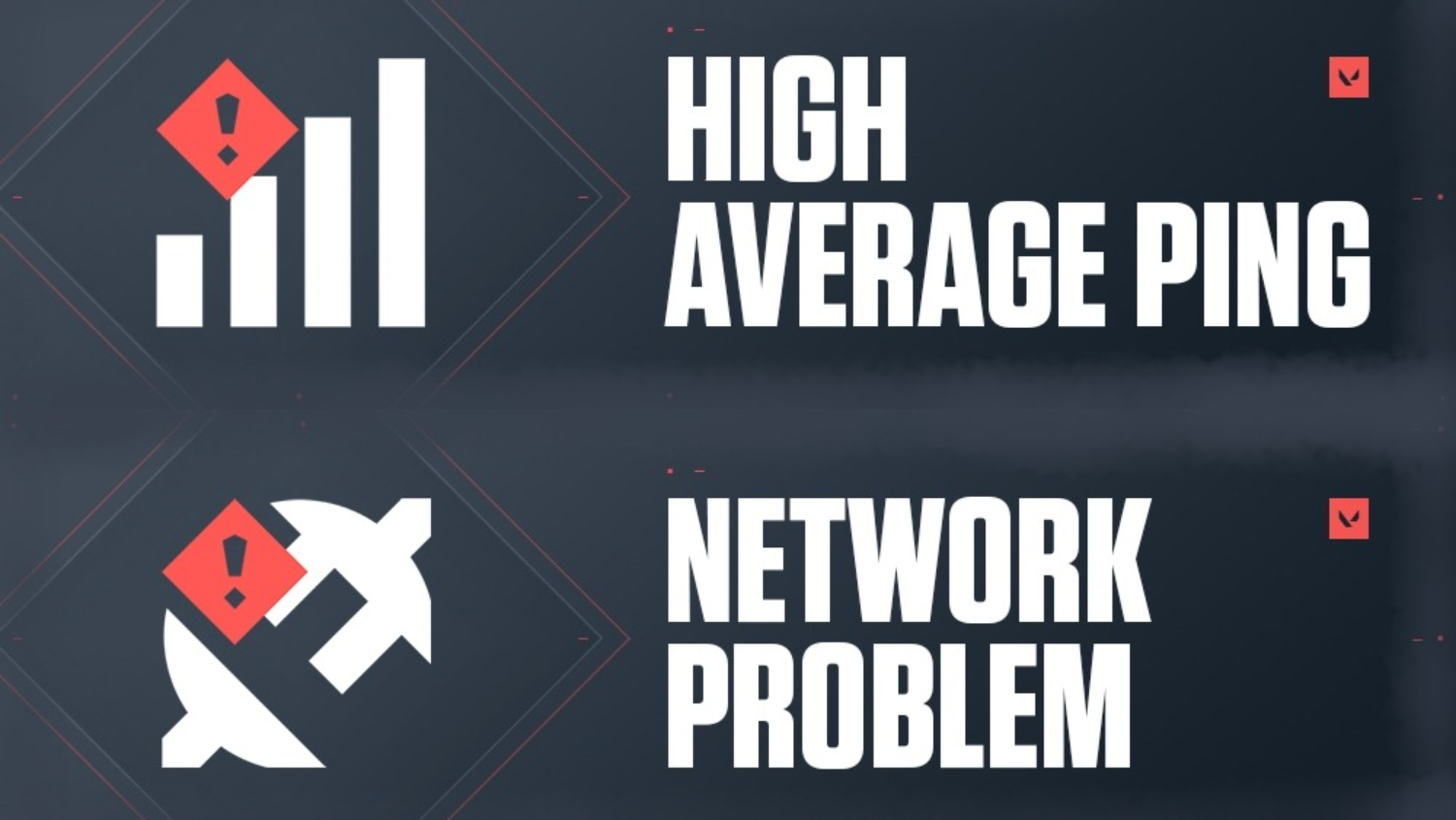
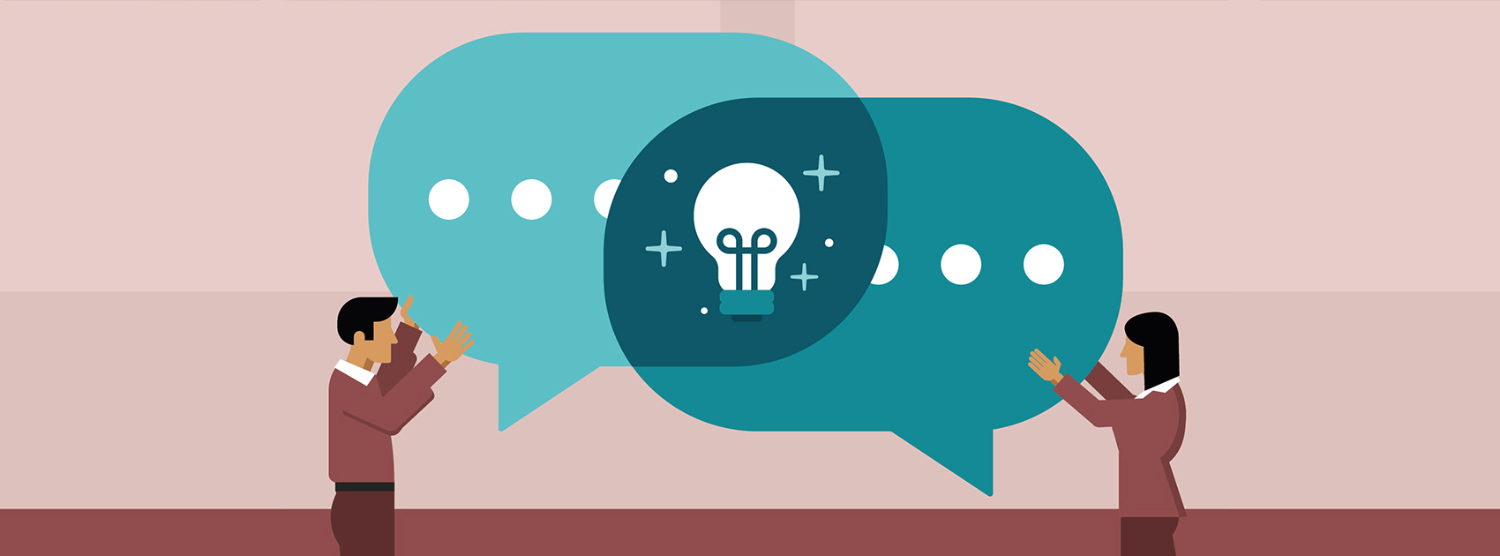
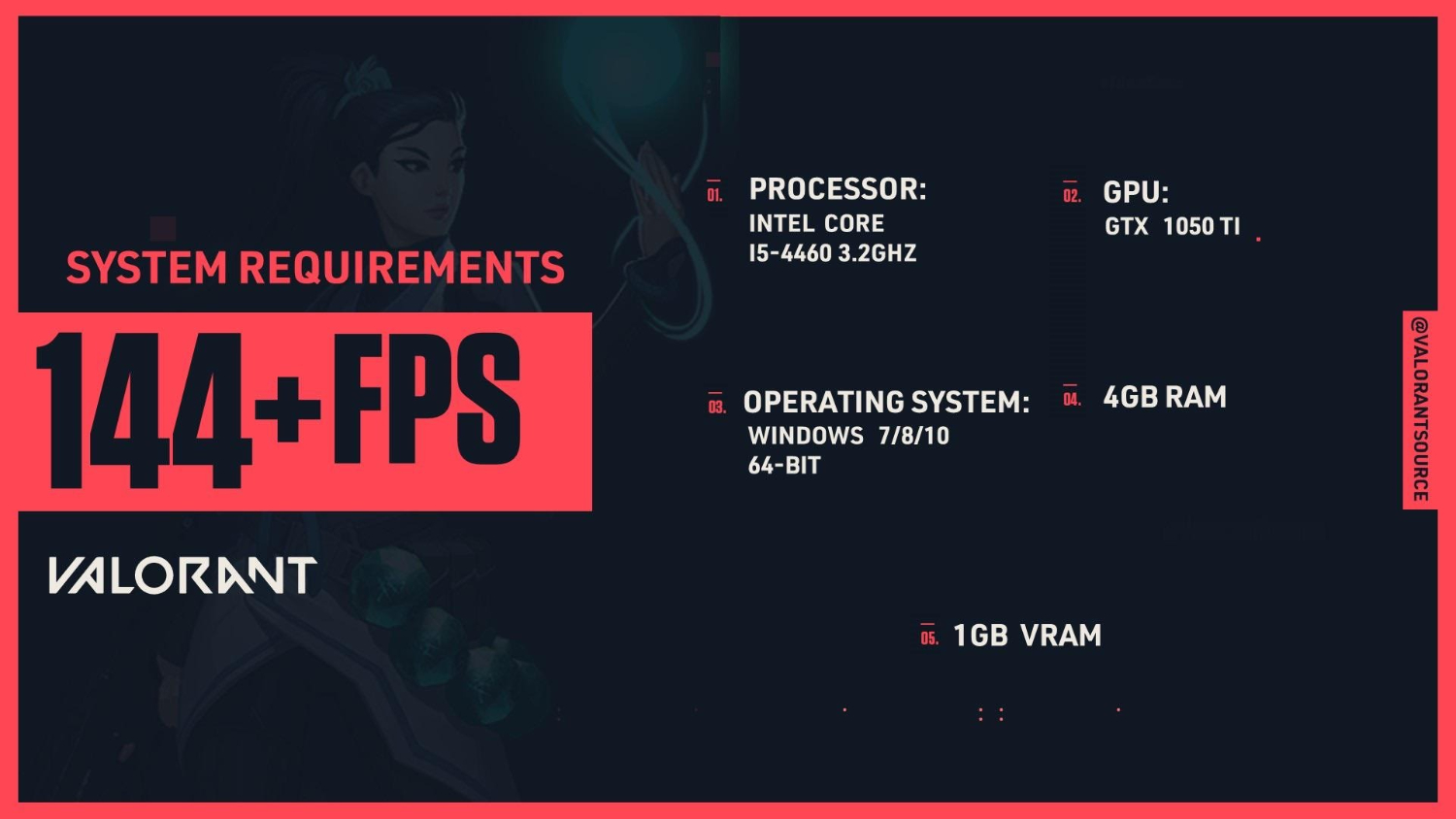
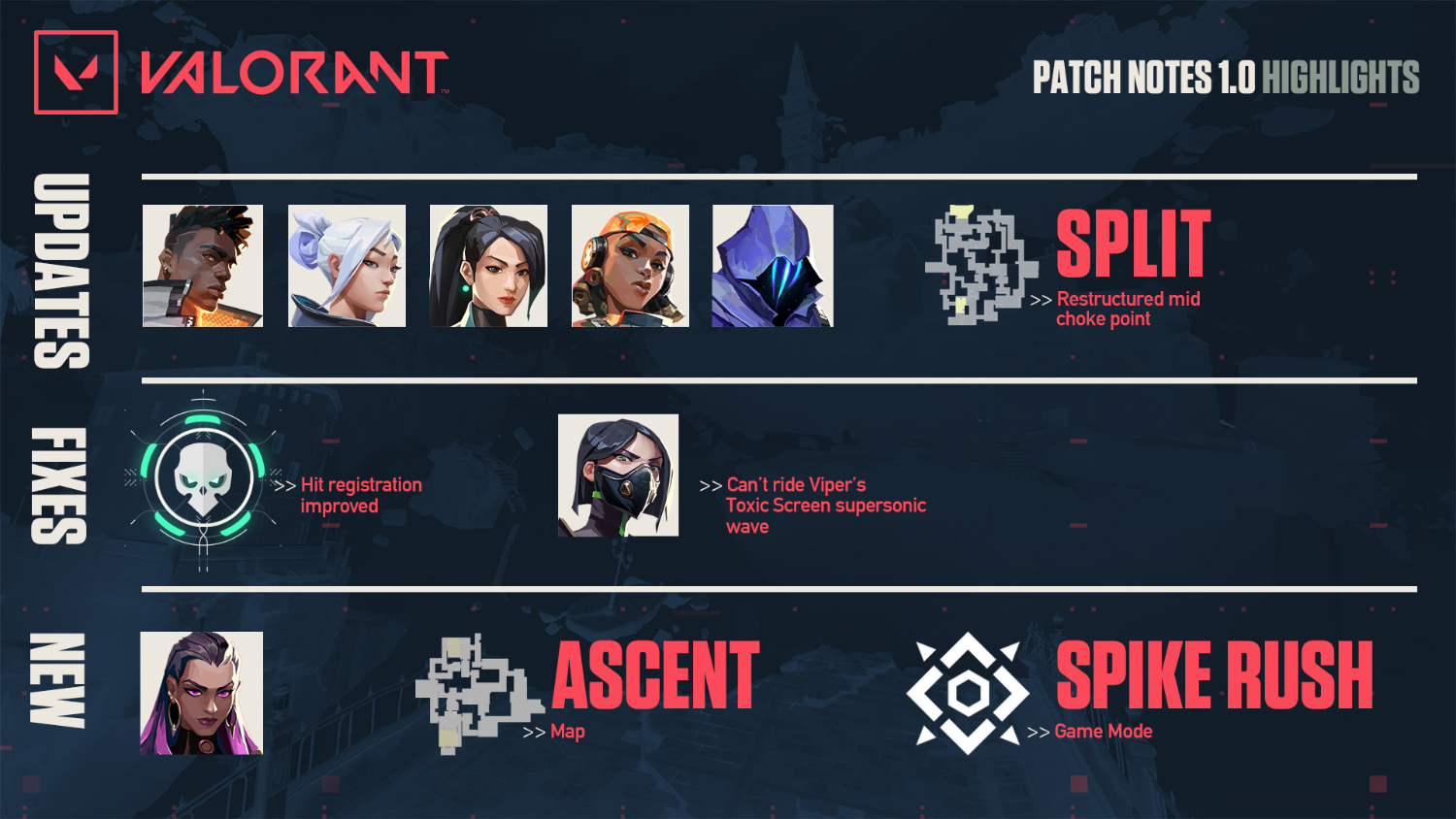

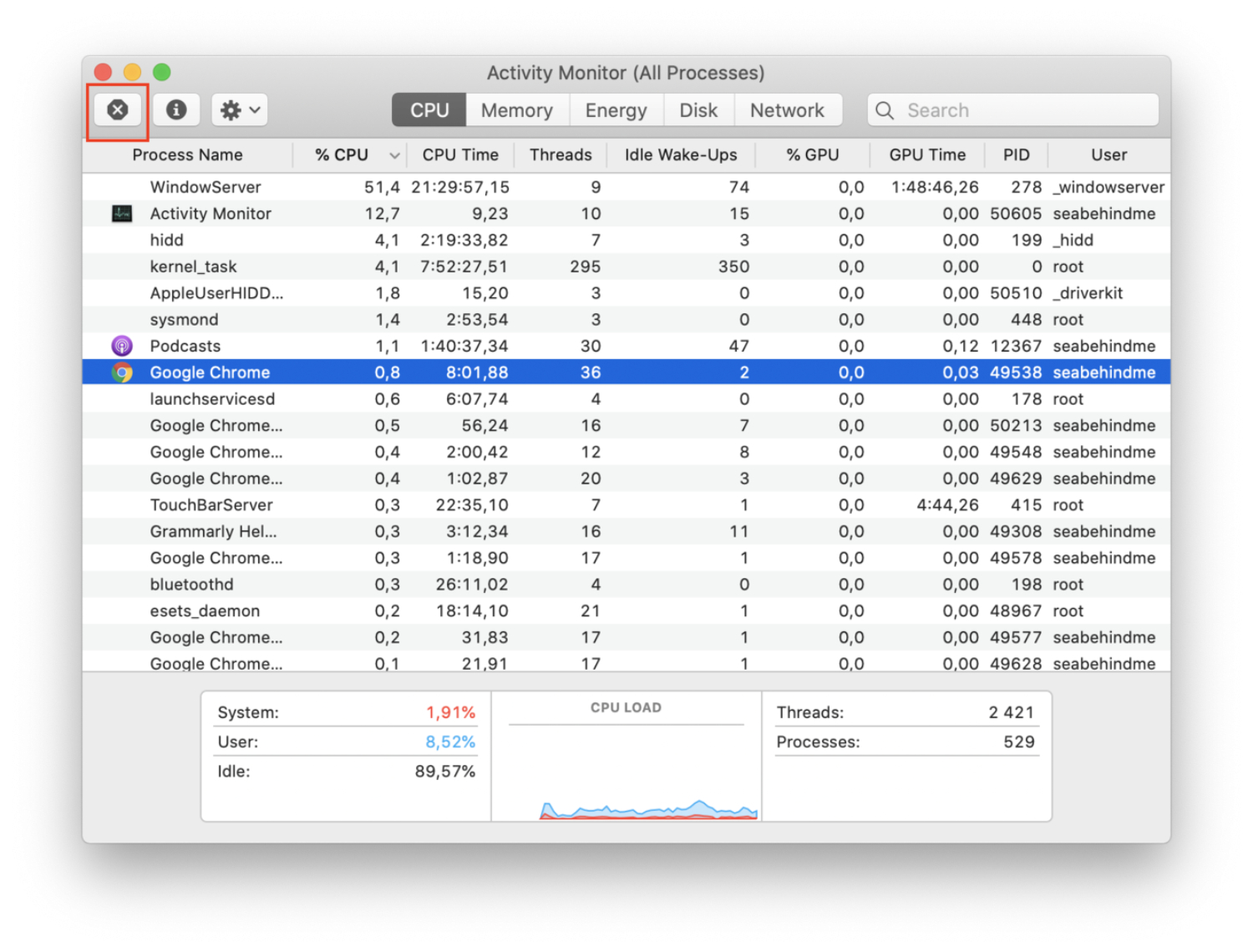
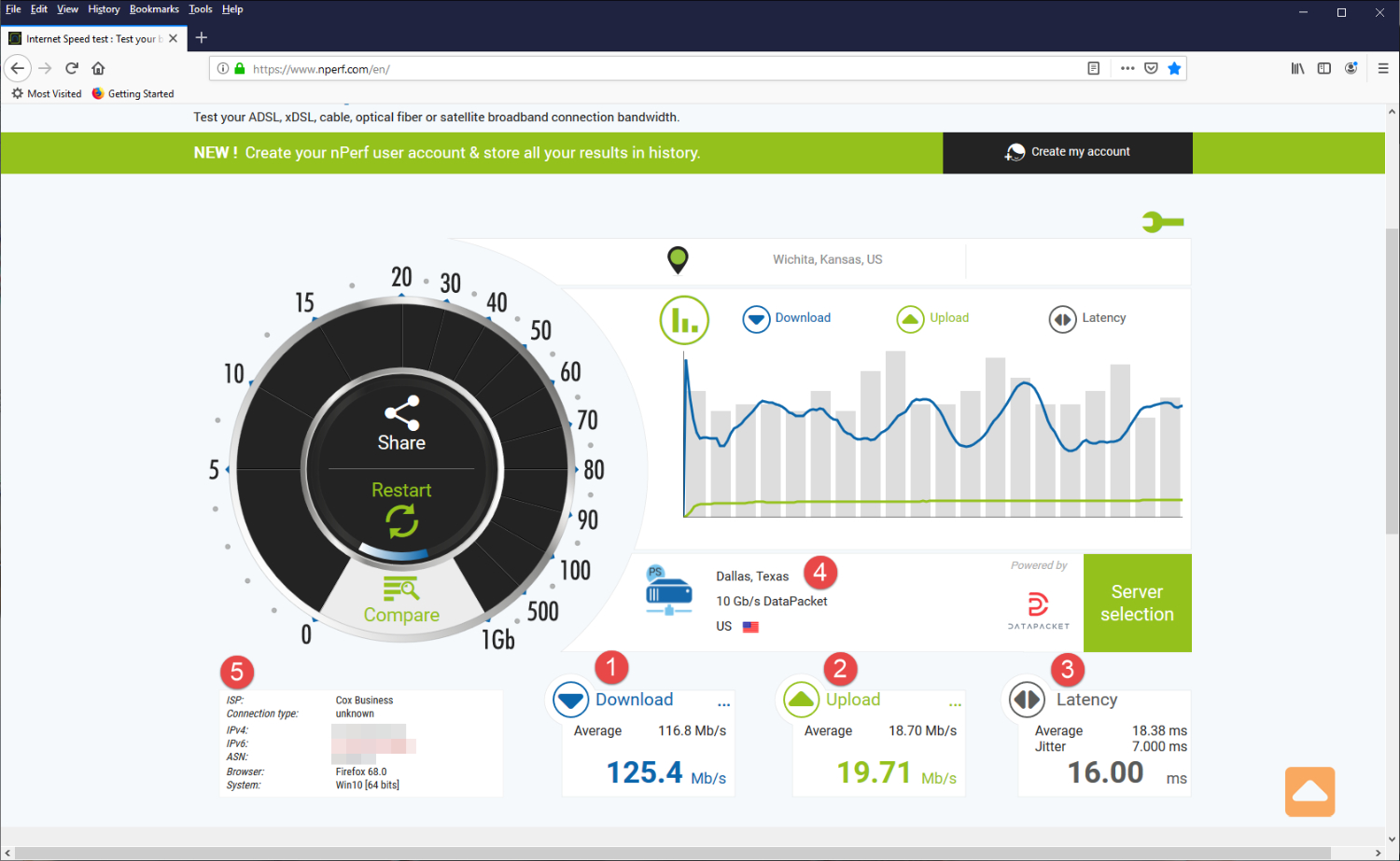


![Free Toontown Rewritten Account: Get Free Logins [2024 List] free toontown rewritten account](https://freeaccountsonline.com/wp-content/uploads/2024/03/free-toontown-rewritten-accounts-218x150.jpg)


