Rising to immediate and immense popularity in mid-2020, Valorant is the hottest first-person shooter tactical game at the moment. Everybody has been seeking out a piece of the adrenaline rush this exciting game offers. But like Mac users wanting to play Valorant for Chromebook users, accessing the action-filled arena of Valorant is difficult. This article comprises four different answers to the question, “How to download Valorant on Chromebook?”
The different methods are Video gaming enthusiasts all over the internet gather online to compete in a 5V5 match in a gameplay similar to the cult classic Counter-Strike. Primarily made for Windows OS, the vivid and thrilling gameplay of Valorant isn’t readily available on Chromebooks.
But thanks to some easily downloadable softwares, a Chromebook user like you can have the rush of adrenaline that Valorant offers with its vibrant characters and their unique abilities. You can decide which method fits best for you and your Chromebook. The different methods are
- Using Wine Software
- Using GeForce NOW
- Streaming Valorant from Remote PC
- Installing Crossover Tool
Minimum Requirements for Valorant
Before we look into the different methods you can use to access your Free Valorant account on your Chromebook, let’s first answer the question, “Can you play Valorant on Chromebook?”
Valorant can definitely run on Chromebook. But to fire up Valorant, some prerequisites are there:
- Processor: Intel i3 or higher
- RAM: 4GB or higher
- Storage: 8GB or higher
- Operating Software: Chrome OS with Linux(beta) enabled
- Graphics: Intel HD 3000 or higher
Once you’ve ensured that your Chromebook checks all the boxes, you can try the various methods mentioned in this article.
Enabling Linux development environment
Firstly, you must confirm that your Chromebook has a Linux development environment enabled.
Ensure that by following the steps below:
- Open the “Quick Settings” on your Chromebook. You will find it in the bottom right tray.
- Click on the Cogwheel.
- Search “Linux.“
If you cannot locate the “Linux development environment,” it implies that the access is restricted.
To bypass this, you will be required to reset your Chromebook.
Once you’ve reset your device, start from step 1 and search “Linux” again.
- Press the “Turn on” button to proceed with the installation process of Linux’s development environment.
- When prompted, click “Install.”
- Put in your username and specify your requirement for disk space.
- Your installation must be in progress.
Now that you’ve Linux available on your Chromebook, we can start answering the real question, “How to play Valorant on Chromebook.”
Method 1: By Using Wine Software
We will provide you with a step-by-step tutorial on the installation process of Wine software in this step. Wine permits Linux-based OS users to run programs initially made for Windows OS.
- Open the Linux developer terminal.
- Execute the following commands individually, except for the word “Type.”
- Type sudo dpkg –add-architecture i386
- Type wget -nc “https://dl.winehq.org/wine-builds/winehq.key”
- Type sudo apt-key add winehq.key
- Type echo “deb https://dl.winehq.org/wine-builds/debian/ bullseye main” | sudo tee /etc/apt/sources.list.d/wine_chrome_os_made_simple.list
- Type sudo apt update
- Type sudo apt install –install-recommends winehq-stable winbind
- Type winecfg
- After typing in winecfg, click Install when asked to do so to confirm the installation.
- Type sudo apt install nemo
Congratulations, you’ve successfully added WINE software to your Chromebook. Now, downloading Windows applications should be a cakewalk. We will proceed further by addressing the central question in this article, “How to download Valorant on Chromebook?”
Valorant Installation on Chromebook
Now, let’s address the question, “How to install Valorant on Chromebook?”. After affirming that you have Linux and Wine installed on your Chromebook, follow the below steps.
- Go to Valorant’s site to download the game.
- Log in with your Riot account particulars. To download Valorant, you need a Riot account, so make one before proceeding with the tutorial.
- Download the “Valorant.exe” file.
- Move the downloaded file into the Linux folder.
- Go to the terminal and enter the command wine ‘Install Valorant.exe’
- After installation, restart your Chromebook.
- Valorant should be up and running now.
There you go. Now, you can have fun playing ranked matches and rising the ranks with your friends. We wish you many clutches and aces.
Now, some of you may be left scratching your heads, wondering how to run so many commands, where to put which file, and other issues left to diagnose. If the first method doesn’t sit well with you, we have different answers to the question, “How to download Valorant on Chromebook?”
Method 2: Using GeForce NOW
GeForce NOW is a cloud-based gaming service platform offered by NVIDIA. This application makes use of powerful remote servers and eliminates the need for high-end hardware that Chromebook users lack. This ensures low lag and minimum latency on sub-par platforms.
Using GeForce NOW is pretty straightforward. Just download the application. Follow the steps below, and you’ll have a green light to proceed.
- On your Chromebook, open Chrome browser.
- Visit the GeForce NOW website.
- Sign in with your GeForce account. Signing in is required, so it is crucial to make an account.
- From the same website, launch the GeForce NOW application.
- After logging in to your account, go to the supported games library.
- Look up Valorant.
- After finding the game, click on it and select “Play” to continue the streaming session.
Kudos to you. You can now start your gaming sessions on your Chromebook. Enjoy minimum latency and low lag the cloud-based platform provides.
Method 3: Stream Valorant from a Remote PC
If you have an efficient and high-end gaming PC but still want to enjoy Valorant, you can stream the game to your Chromebook from your remote PC. Follow the steps mentioned below.
- Install a remote desktop application on your gaming PC and your Chromebook.
- Set up the remote desktop connection between your Chromebook and remote PC by following the provided instructions from the application.
- Launch Valorant on your gaming PC after ensuring that the connection is established.
- Enter full-screen mode by maximizing the remote desktop window on your Chromebook.
Bravo! Now, you can play Valorant on your Chromebook just like you used to play on your gaming PC. Avail the low lag and minimum latency facility, similar to your gaming PC.
Method 4: Using the Crossover Tool
Crossover Tool is another simple answer to your query, “How to download Valorant on Chromebook.” In the simple steps provided, we will teach you how to install Crossover and use it, running Valorant on your Chromebook.
- Search for the” Crossover” app in Google Playstore on your Chromebook.
- Install Crossover on your device and open it from your app launcher.
- Enter “Valorant” in the search bar of Crossover.
- Select “Install Windows Software” when the option becomes available.
- In the installation window, opt for “Select Installer,” locate the downloaded Valorant Installer file and select it. The installer file must have a “.exe” extension.
- Installation has now been initiated. Follow the instructions mentioned on the screen to wrap up the process.
- You will see the Valorant in the Crossover interface once installation is complete.
- Once the installation is complete, you will see Valorant in the Crossover interface. Click on the Valorant icon to boot up the game.
Another Success! You’re now good to go to get some headshots. Remember to enjoy playing Valorant on your Chromebook!
FAQs
Can I install games on my Chromebook?
Yes, you can download any game available in the library on Google Play Store. Make sure that the Play Store is enabled on your Chromebook. If your Chromebook is touch-enabled (touch screen), running most games won't be a hassle.
Can Valorant run on Chromebook?
Yes, Valorant can run on a Chromebook if your device has the minimum requirements to run the game. With the aid of multiple third-party apps and plugins, playing the popular first-person shooter becomes simple.
Why is Chromebook so popular?
Efficient and reliable services are the main contributors to the success of Chromebooks in the education sector. With a no-cost cloud-based email system, free but limited storage, and collaborative tools for files, presentations, and documents, Chromebooks are an impeccable option for students. Moreover, they offer the ease of use and battery life of a tablet as a laptop, increasing their convenience twofold.
What is Cloud Gaming?
Cloud gaming hovers between reality and virtual reality. By eliminating the need to install games, cloud gaming makes use of remote servers to access and play video games. This is similar to streaming videos on platforms like 'YouTube.' The only requirement is an unwavering internet connection.
Conclusion
Summing up, we have taught you how to download Valorant on Chromebook. You can now launch the highly popular tactical gameplay of Valorant. Enjoy the vivid range of characters and their unique abilities with a particular lore of every character.
Valorant’s name strikes in bold characters amongst the many first-person shooter games created. Many enthusiasts hope that one day, the game will be officially made available on platforms like Chromebook. But for now, we have dealt with the issue with the help of various plugins and applications.
Despite the game’s availability on Chromebook, it isn’t recommended to play Valorant on Chromebook. Nothing over 15 fps is guaranteed. Also, you’ll be missing the Riot Vanguard, the gaming house’s anti-cheating shield, which prevents hackers from depreciating the game.
While accessing through remote PCs, Chrome remote access’s unreliability is not unheard of. An excellent internet connection can help prevent lag issues during the game. So ensure your WiFi router is in its prime condition and running smoothly.
See Also: Call Of Duty Vanguard Won’t Start: How To Fix?

Max Parker is the Deputy Editor for FreeAccountsOnline. He also directly manages FreeAccountsOnline’s Internet, and Social sections. Max joined FreeAccountsOnline as a features writer in 2017.


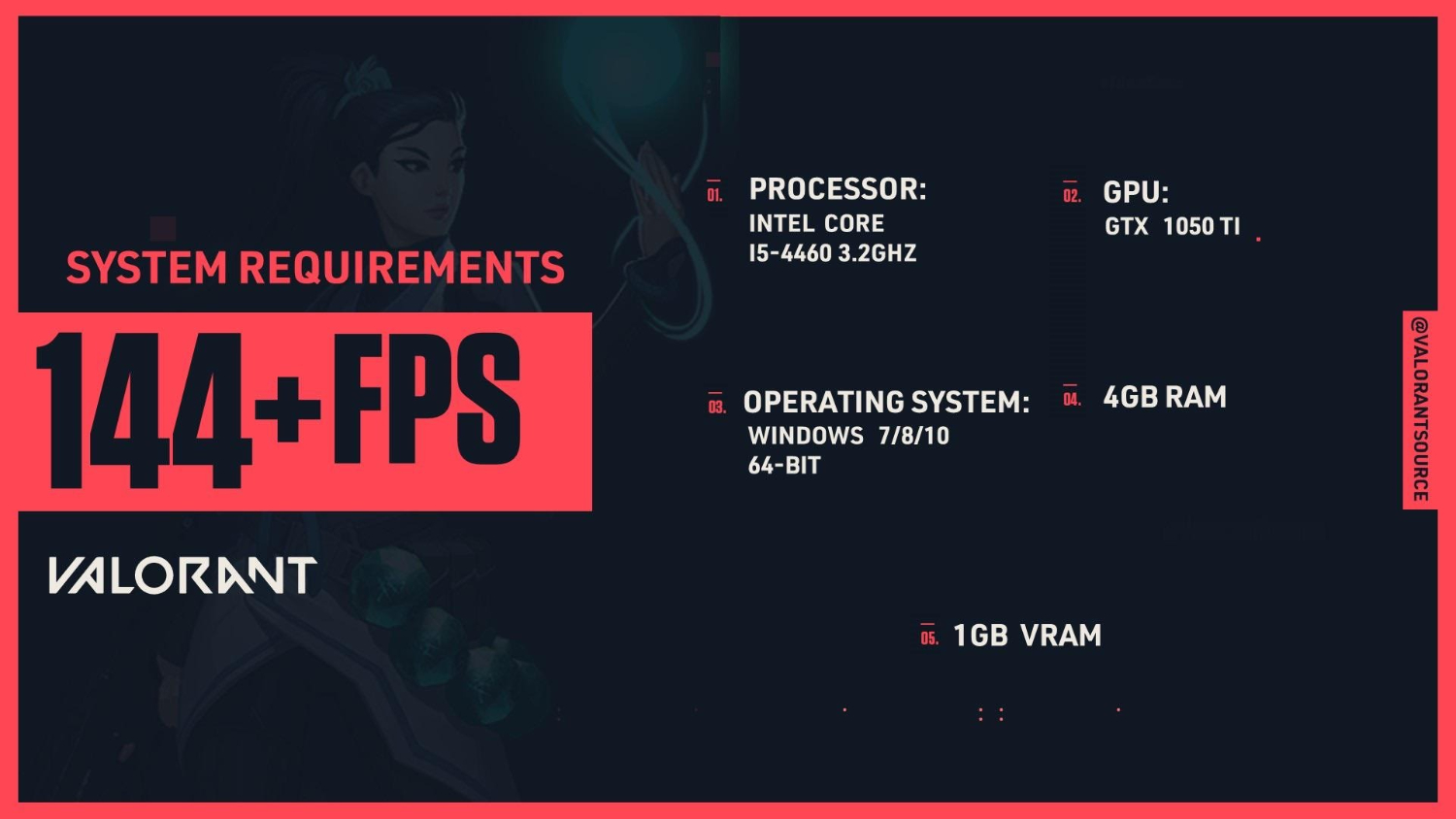
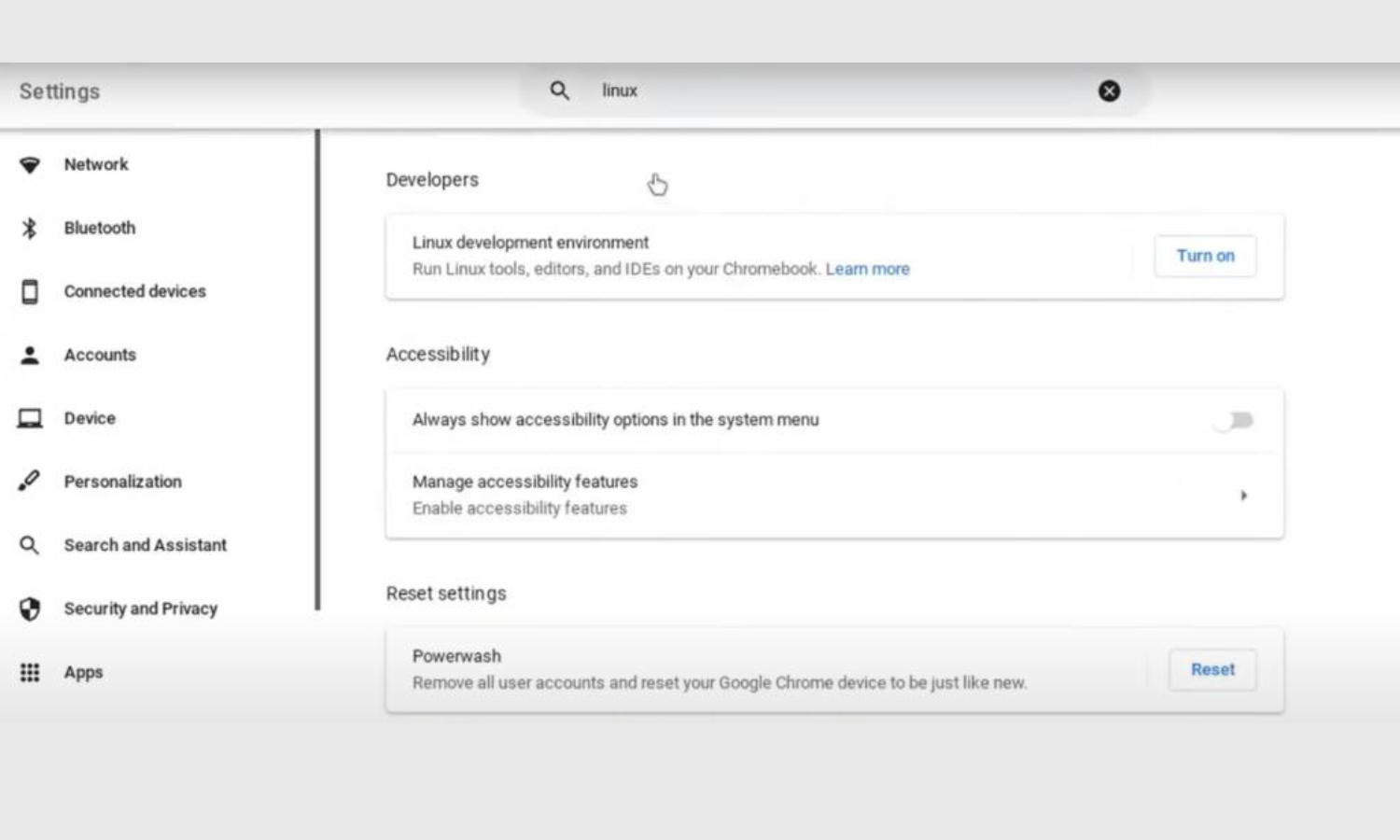
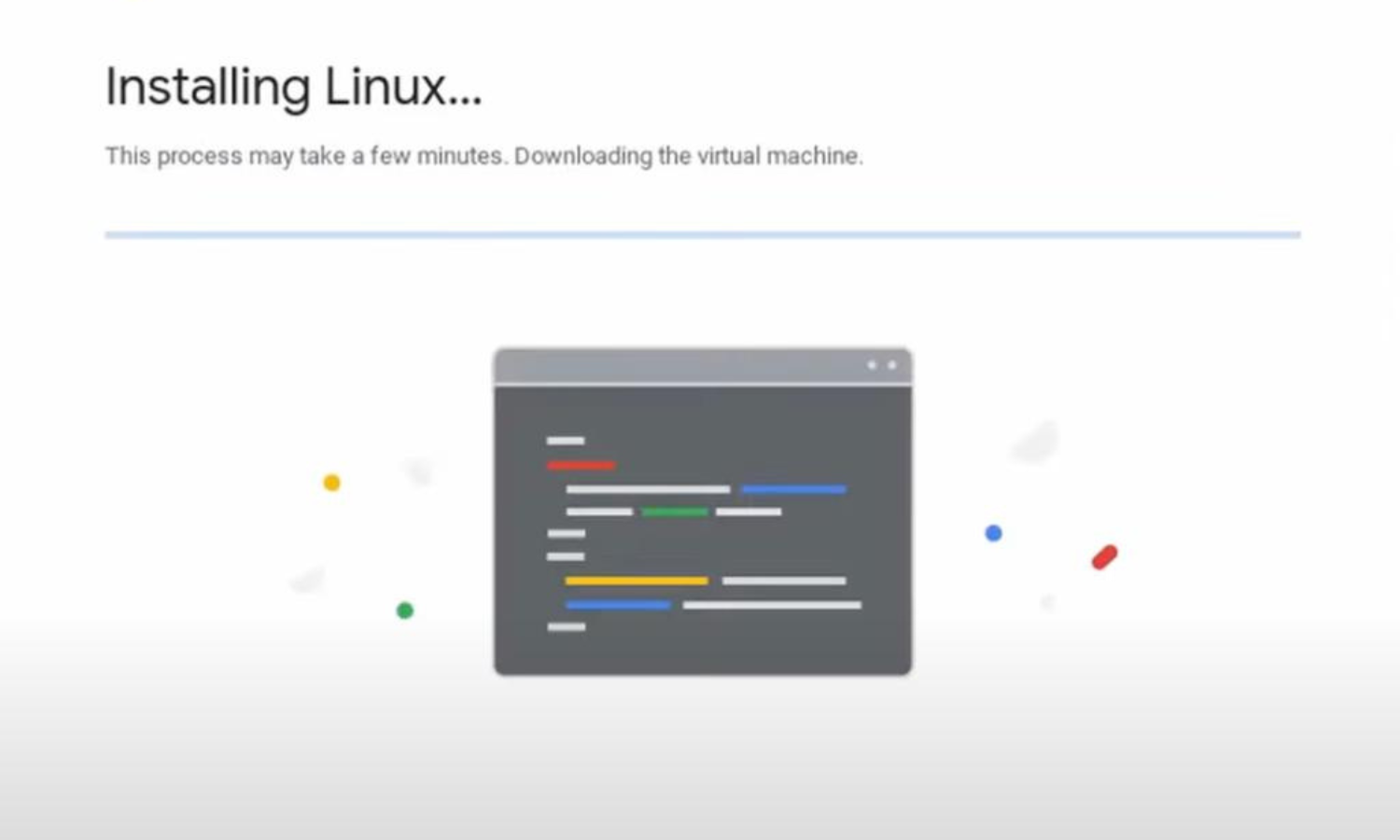
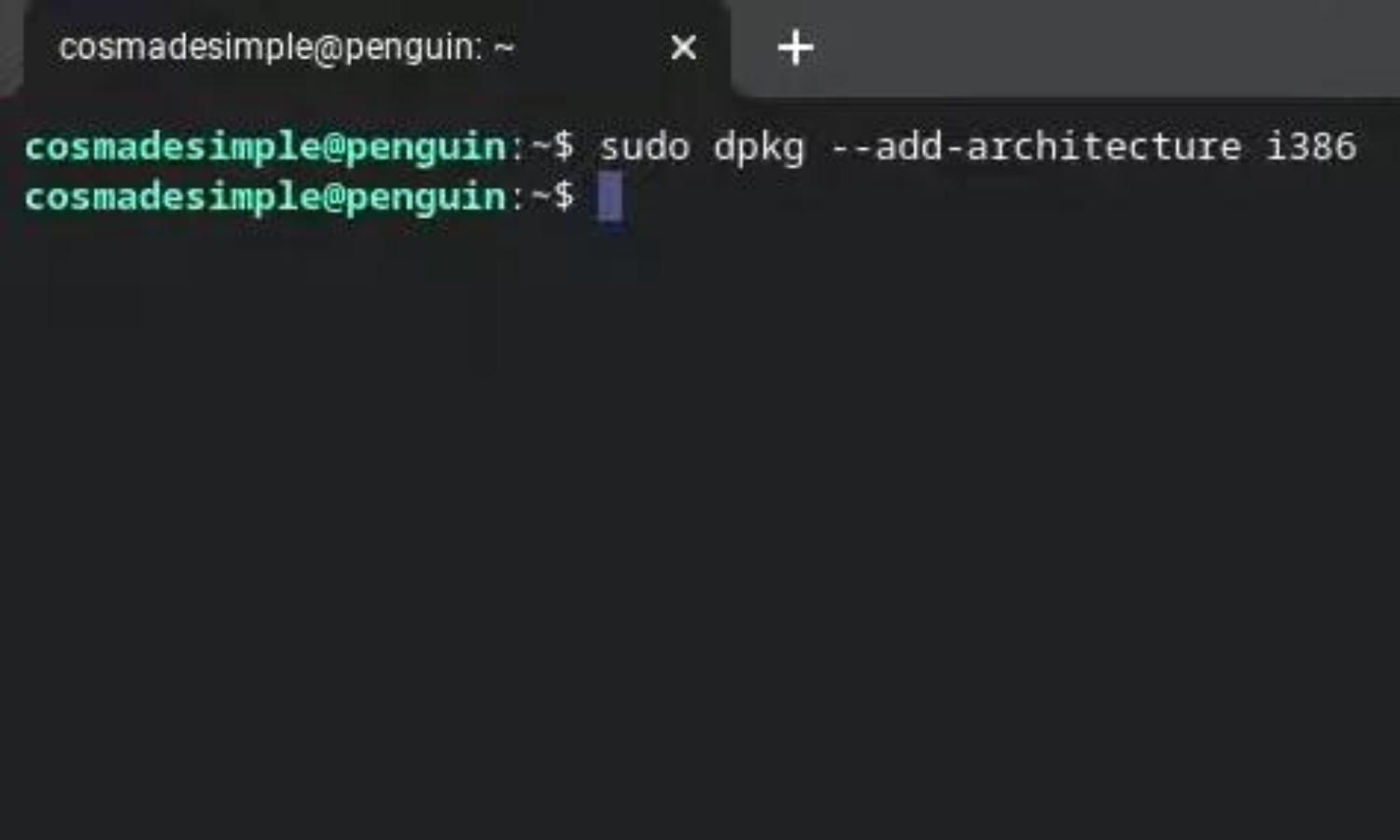
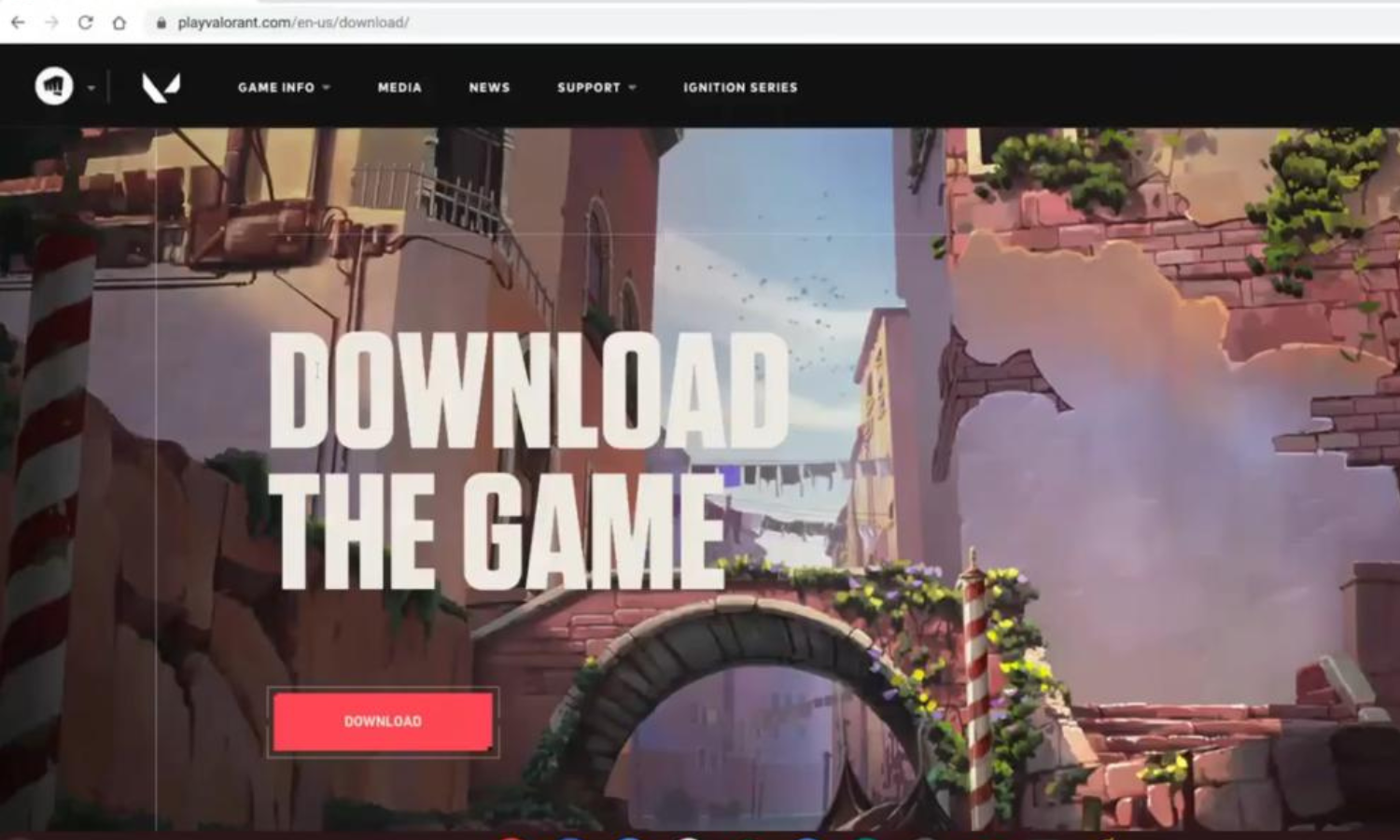
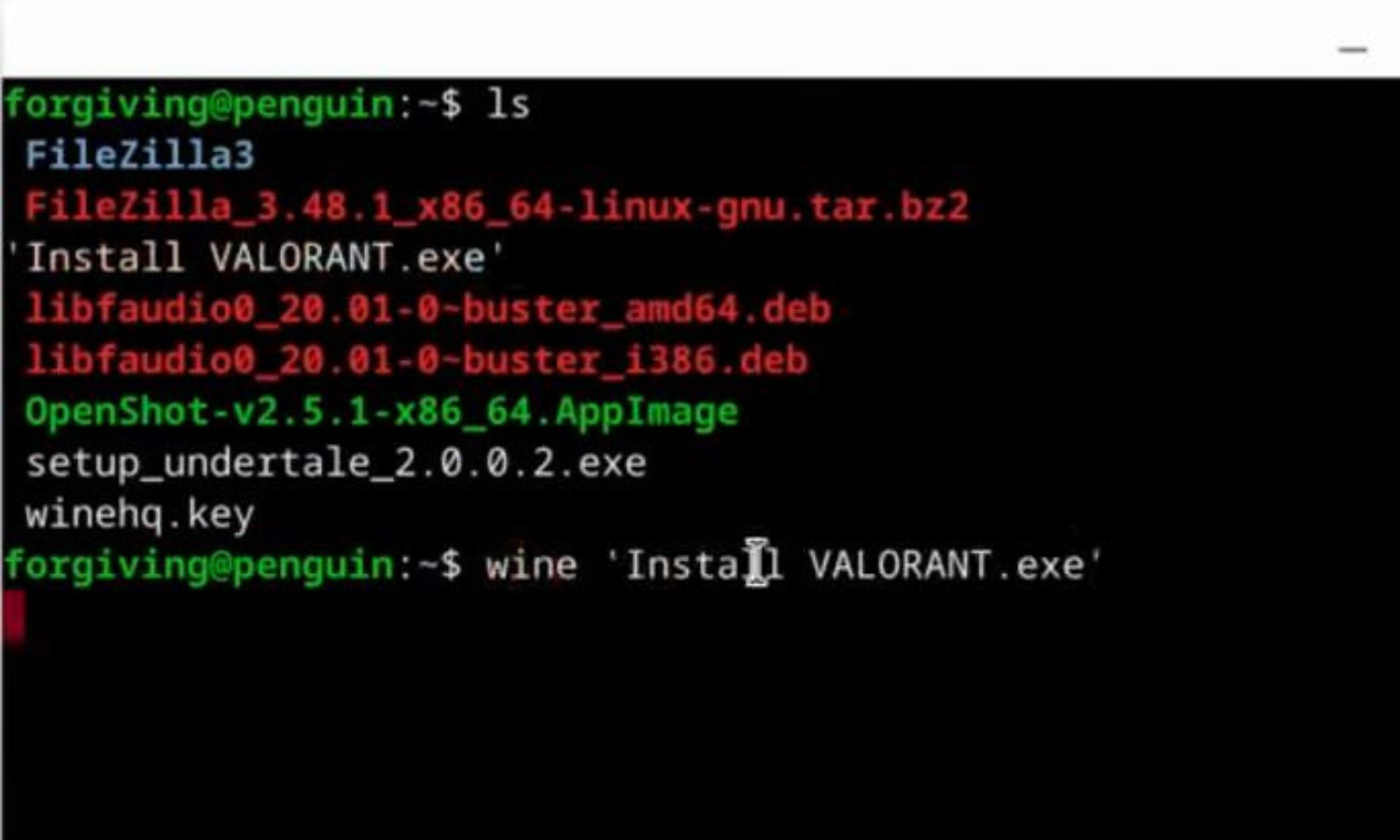
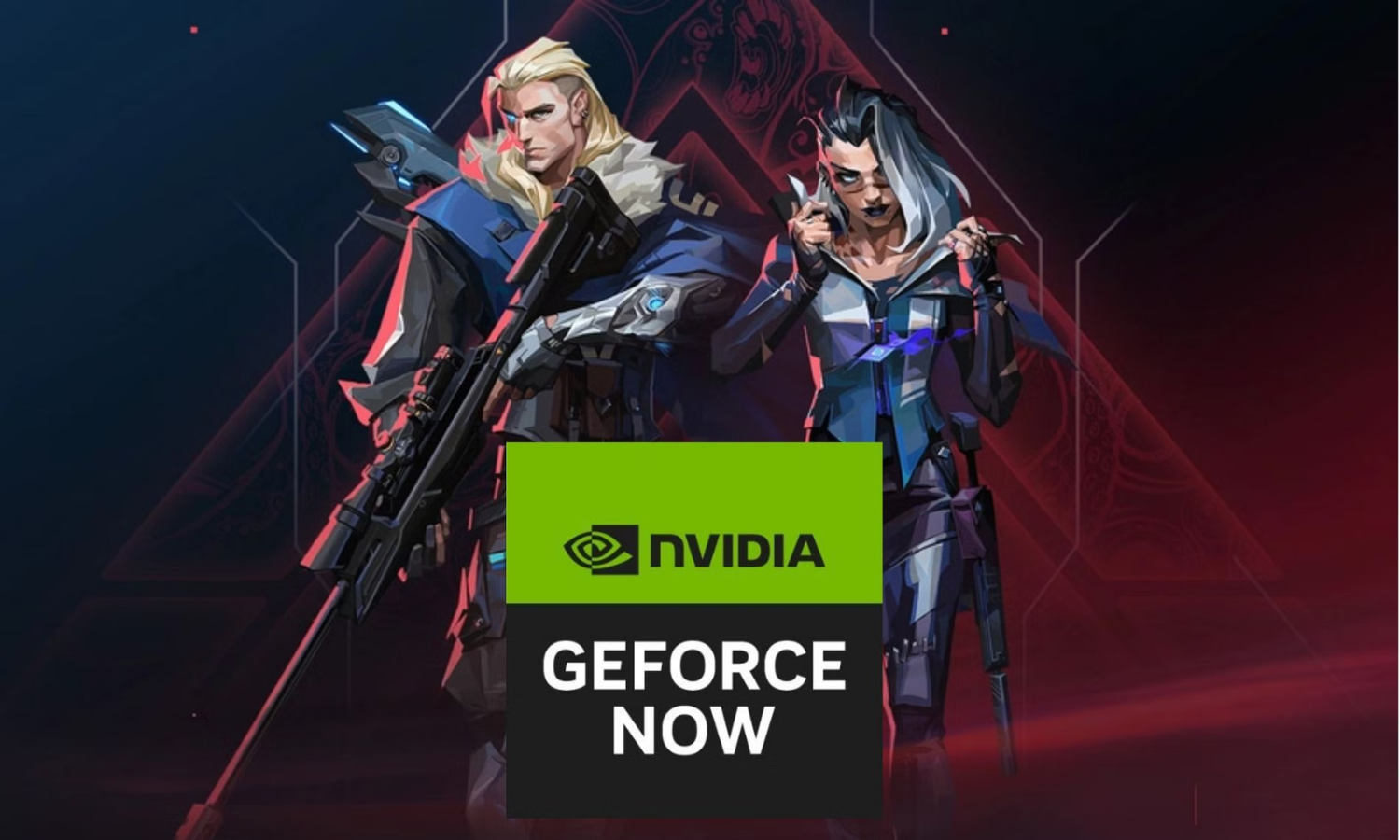


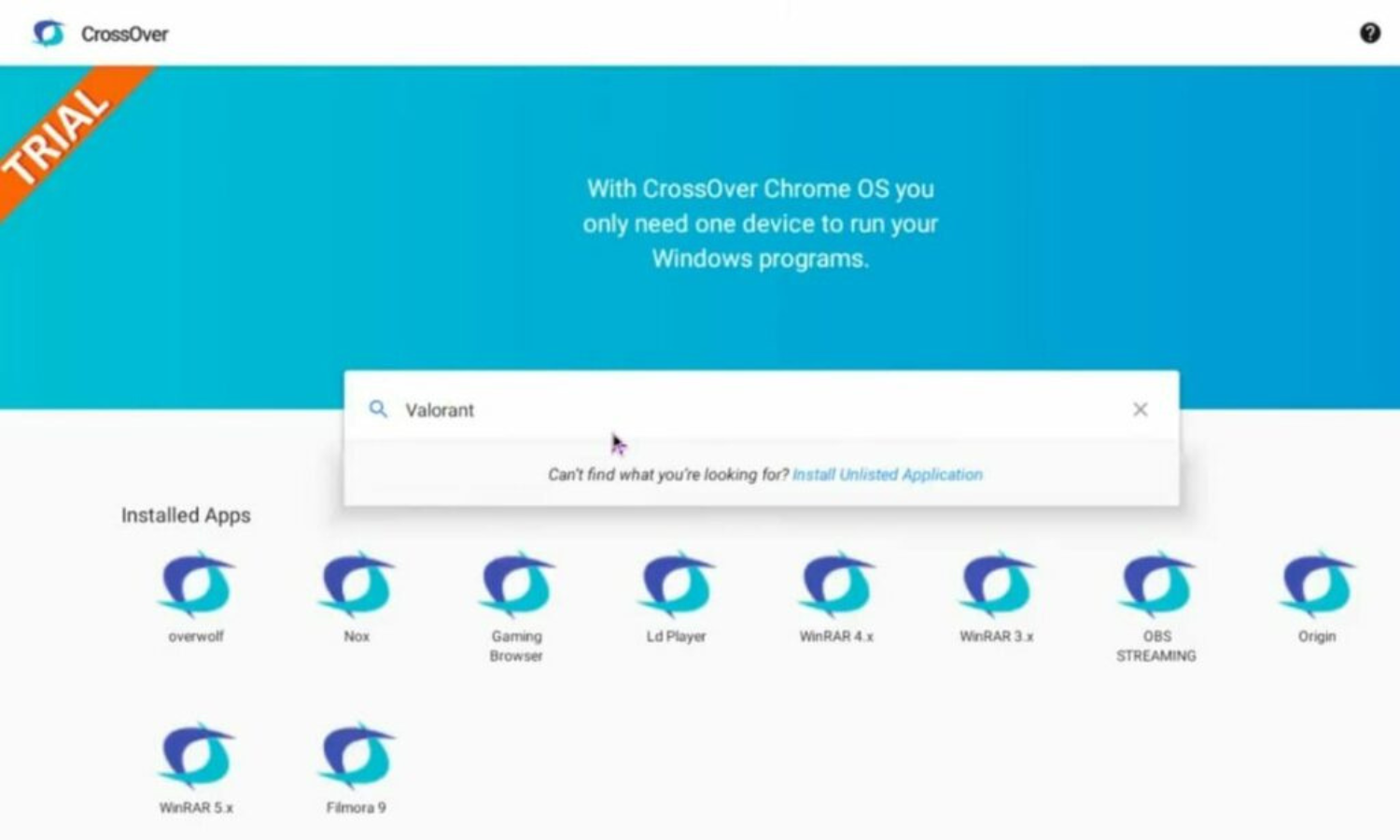


![Free Toontown Rewritten Account: Get Free Logins [2024 List] free toontown rewritten account](https://freeaccountsonline.com/wp-content/uploads/2024/03/free-toontown-rewritten-accounts-218x150.jpg)


