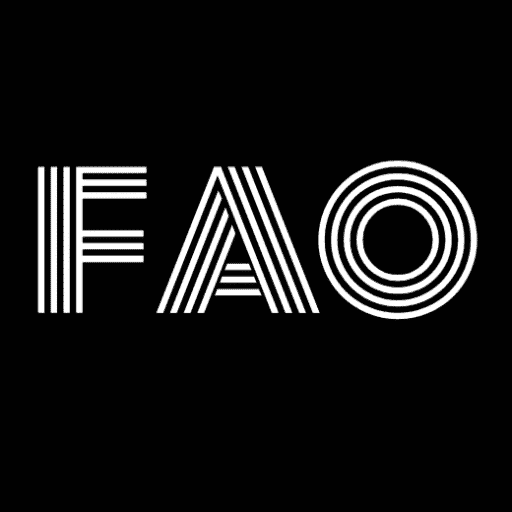Are you looking to optimize your Android emulator experience? Discover how you can enhance the performance of the Bluestacks emulator with Bluestacks Tweaker and unlock advanced features. Ready to download Bluestacks Tweaker and optimize?
To download BS Tweaker, visit a reliable source, find the latest version, initiate the download, and run the installer as an administrator. Follow the on-screen instructions and launch the software to optimize your Bluestacks emulator for improved Android emulation. To know more, keep on reading.
Bluestacks has become a go-to Android emulator for gamers and app developers, offering a seamless experience of running Android apps on a computer. However, to further enhance its performance and unlock advanced features, Bluestacks Tweaker comes into play. Bluestacks Tweaker is a robust tool specifically designed to optimize the Bluestacks emulator. This article will provide a comprehensive guide on downloading Bluestacks Tweaker and utilizing Bluestacks Tweaker effectively to maximize your Android emulation experience.
Understanding Bluestacks Tweaker
Bluestacks Tweaker is a utility software developed by the XDA community that serves as a powerful tool for modifying and improving the settings of the Bluestacks emulator. It offers a range of benefits that enhance your overall Android emulation experience.
One of the key advantages of using Bluestacks Tweaker is the ability to boost the performance of the Bluestacks emulator. By tweaking various settings, such as CPU allocation, RAM usage, and graphics options, you can optimize the performance to ensure smooth gameplay and app execution. 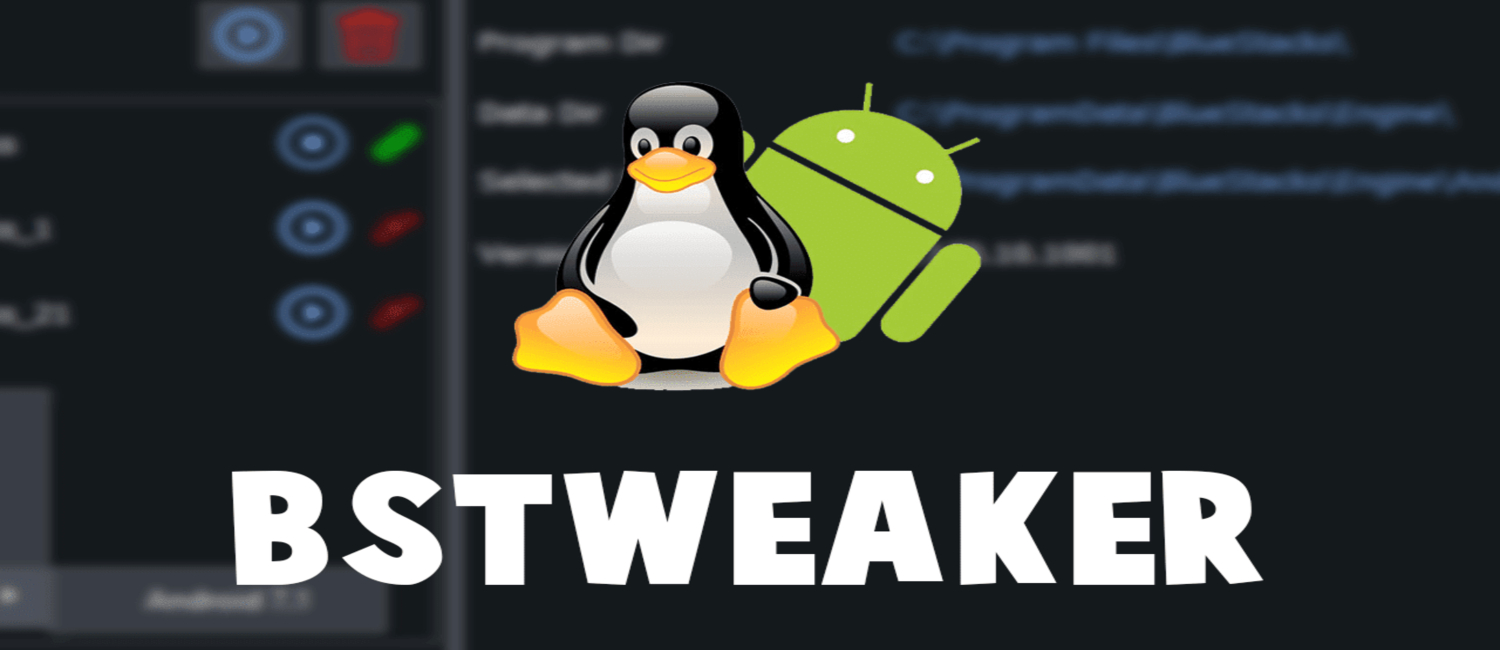
Furthermore, Bluestacks Tweaker 6 provides customization options that allow you to personalize your emulator environment. Adjust the screen resolution DPI settings and tweak the core settings to match your preferences.
In addition, Bluestacks Tweaker grants access to advanced features that are not readily available in the standard Bluestacks installation. These features include root access management, system partition resizing, and app data backup, which can be invaluable for advanced users and app developers.
It’s important to note that Bluestacks Tweaker requires a rooted Bluestacks installation to function correctly. Rooting gives you elevated privileges and control over the Bluestacks emulator, enabling Bluestacks Tweaker to make modifications effectively. If you still need to root your Bluestacks installation, you must do so before proceeding with Bluestacks Tweaker.
See Also: Get Free Xbox Live Account | Free Xbox Live Gold Membership
Downloading and Installing Bluestacks Tweaker
To download Bluestacks Tweaker and begin optimizing your Bluestacks emulator, follow these step-by-step instructions:
- Open your preferred web browser and visit a reliable source for Bluestacks Tweaker, such as the XDA Developers forum or the official Bluestacks Tweaker website.

- Find the Bluestacks Tweaker download link on the website. Download the most recent version to get the most recent features and bug fixes.
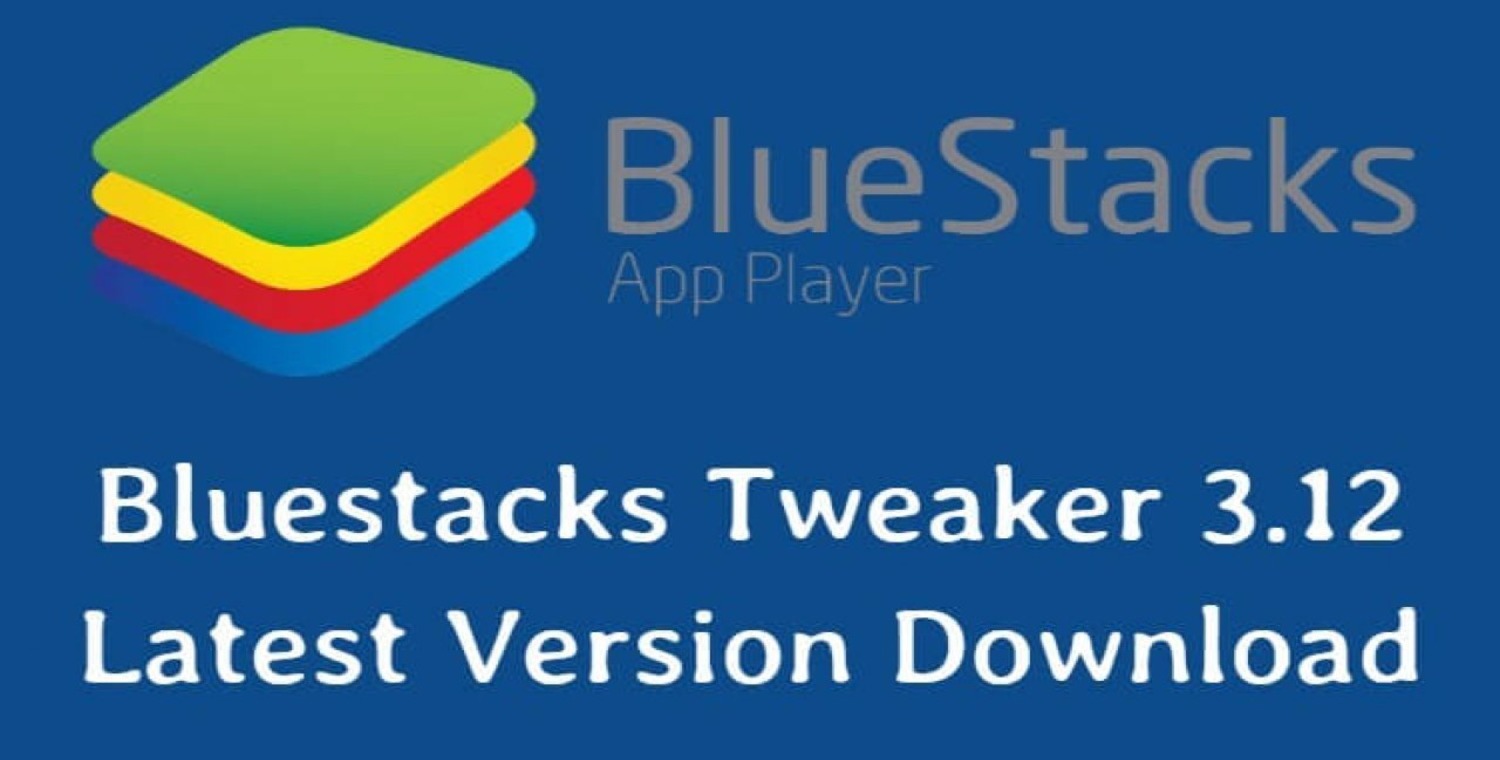
- To begin the download procedure, select the download link. Your browser’s settings will determine whether you are prompted to save the file or if it starts downloading automatically.
- Navigate to the downloaded file in your file explorer when the download is finished.
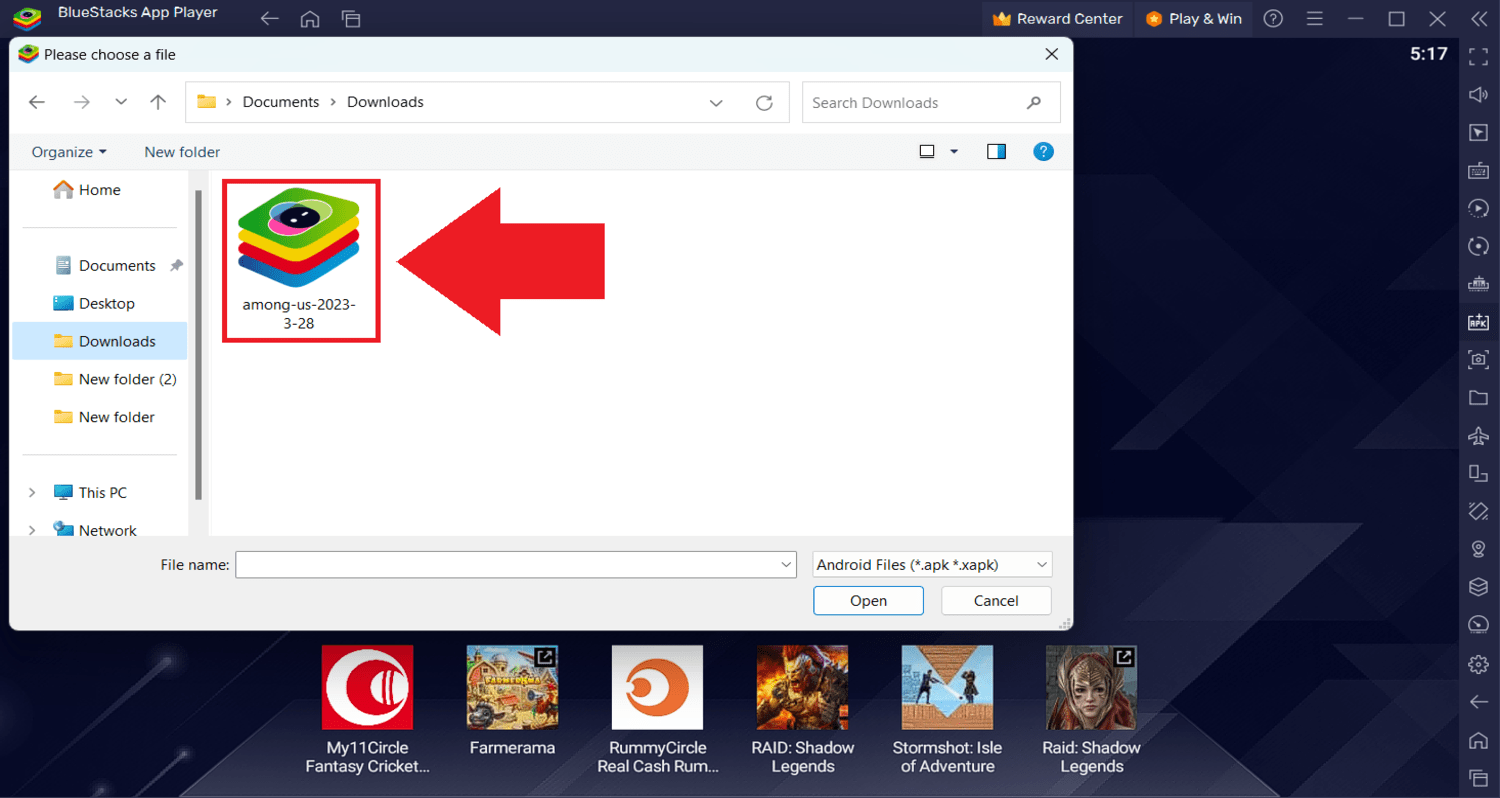
- To begin the installation procedure, right-click on the downloaded file and choose “Run as administrator.” This guarantees that the program has the authority necessary to alter Bluestacks.

- Follow the on-screen instructions provided by the Bluestacks Tweaker installer. Review any terms and conditions, and select the desired installation location if prompted.

- Install any other software or drivers suggested during installation to guarantee the Bluestacks Tweaker’s smooth operation.

- After the installation, you can double-click the Bluestacks Tweaker icon to start it up or use the Start menu to find it.
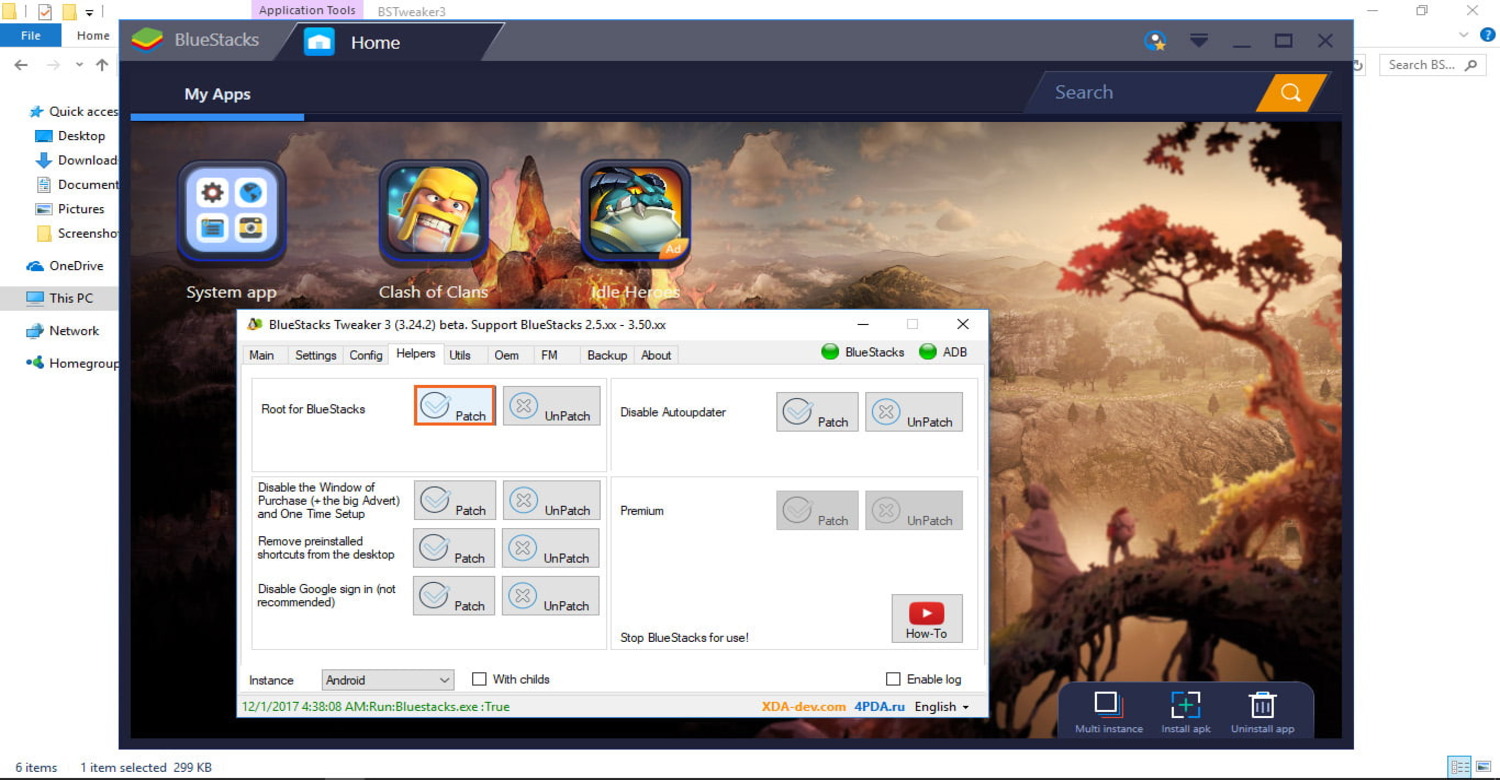
These instructions will enable you to download and install Bluestacks Tweaker successfully, enabling you to customize your Bluestacks emulator for a better Android emulation experience.
See Also: How to Get a Free Tidal Account in 2024 | 7 Cool Ways
Optimizing Bluestacks with Bluestacks Tweaker
Bluestacks Tweaker offers a range of critical features and functionalities that allow users to optimize their Bluestacks emulator and enhance their Android emulation experience.
One crucial aspect of Bluestacks Tweaker is its ability to perform performance tweaks. Users can adjust CPU cores, allocating more resources to the emulator for improved performance. Additionally, they can modify RAM allocation, ensuring Bluestacks has adequate memory to run smoothly. Graphics settings can also be fine-tuned to balance performance and visual quality.
Resolution adjustments are another valuable feature offered by bstweaker Bluestacks 5. Users can set the screen resolution to match their display, ensuring that apps and games are displayed correctly and without distortion. 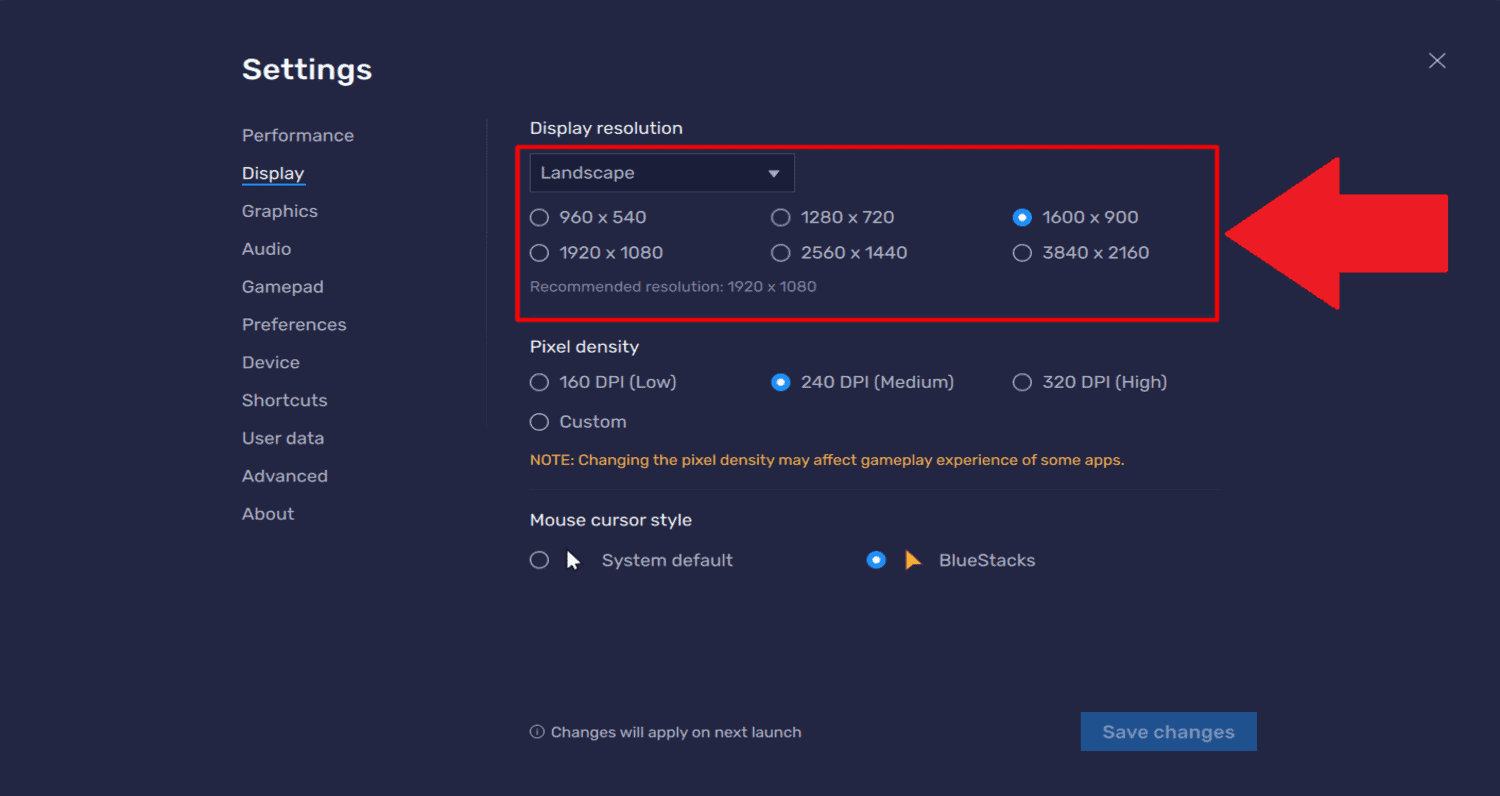
Bluestacks Tweaker also provides advanced options for users. Root access management allows users to control root permissions within the emulator, granting them greater control over the system. The tool also enables app data backup, allowing users to safeguard and restore their app data if needed. System partition resizing is a powerful feature that allows users to manage the storage space allocated to Bluestacks, optimizing disk usage.
Users should consider their system specifications and intended usage to achieve optimal configuration. Users with powerful hardware can allocate more CPU cores and RAM to Bluestacks, while those with limited resources should be mindful of striking a balance. Experimenting with different settings and observing the impact on performance is recommended to find the optimal configuration for your specific system.
Troubleshooting Steps And Solutions
While using Bluestacks Tweaker, users may encounter some common issues or face challenges. Here are a few troubleshooting steps and solutions to help resolve these problems:
Compatibility Issues
- Ensure you have the latest Bluestacks Tweaker version compatible with your Bluestacks installation.
- Verify that your system meets the minimum requirements for running Bluestacks Tweaker.
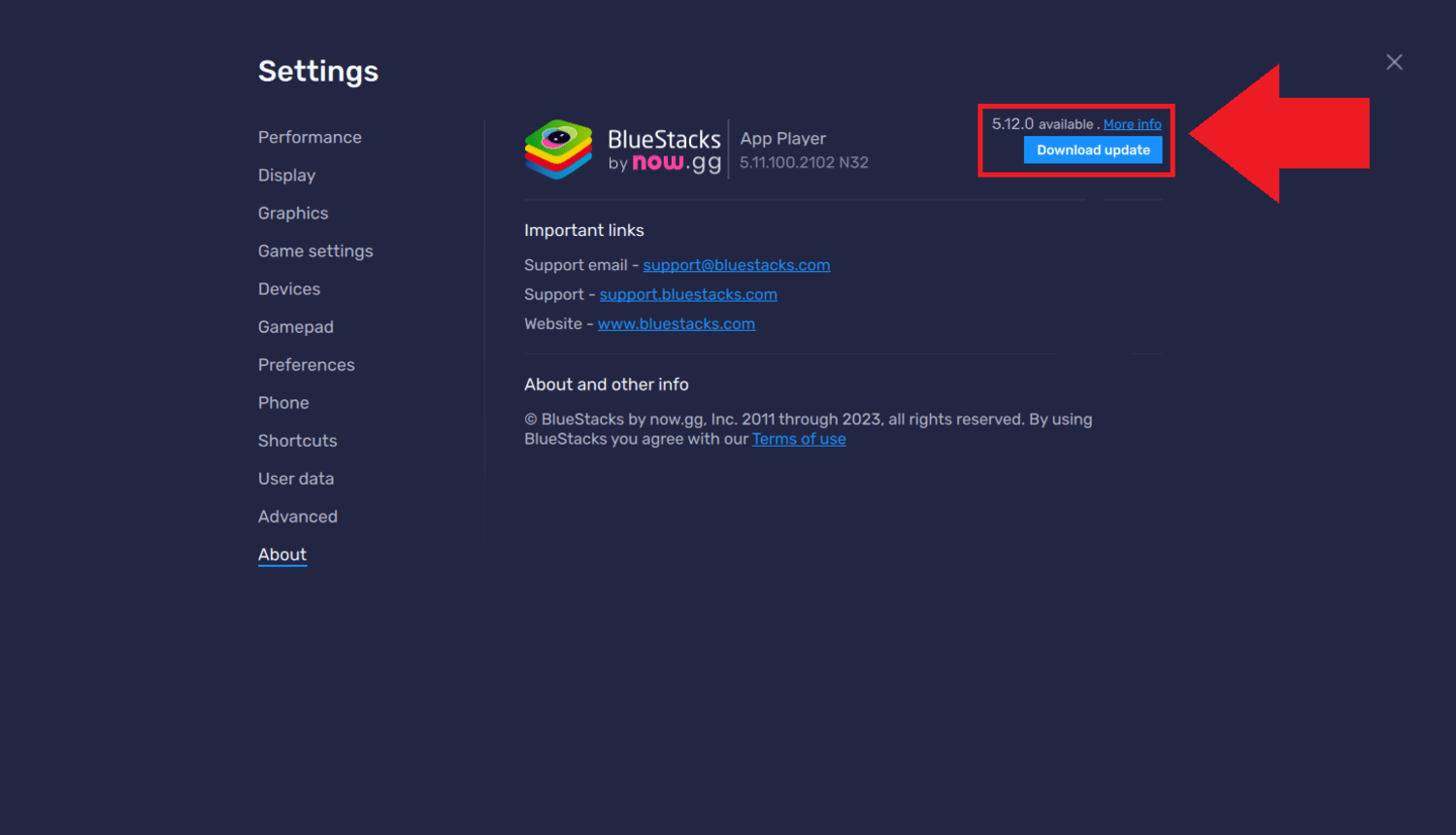
- If compatibility issues persist, consider updating your Bluestacks emulator to the latest version or seeking support from the Bluestacks Tweaker community.
Errors during Installation
- Run the installer as an administrator if you experience issues during installation.
- Temporarily turn off any antivirus or firewall software since they can obstruct installation.
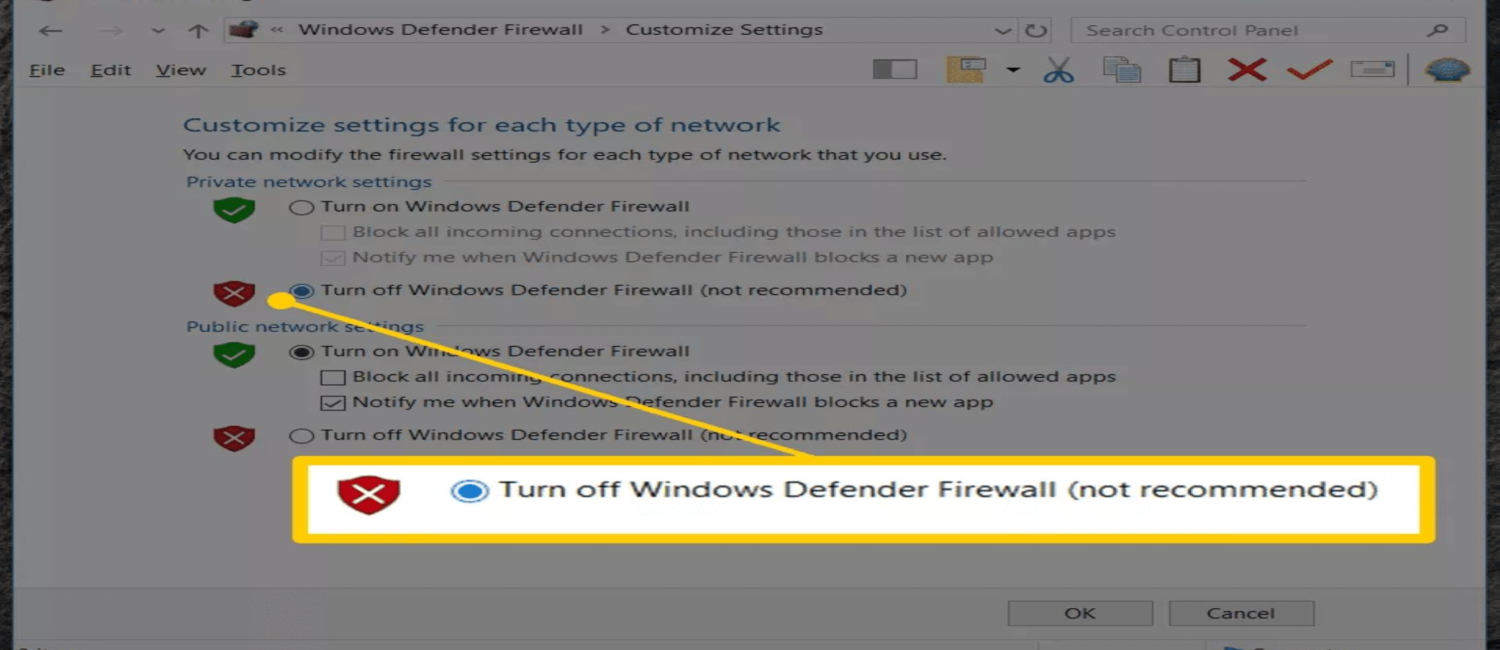
- Make sure you have the appropriate Bluestacks Tweaker download for your operating system.
Failure to Detect Rooted Bluestacks
- Ensure that your Bluestacks emulator is rooted correctly before using Bluestacks Tweaker. Follow reliable rooting guides or use dedicated Bluestacks root tools.
- Restart your computer and relaunch Bluestacks Tweaker to see if the issue persists.
- If the problem continues, check if any security software or settings prevent Bluestacks Tweaker from detecting the rooted Bluestacks installation.
Performance Degradation
- If you experience performance degradation after tweaking settings, try reverting to the default settings in Bluestacks Tweaker.
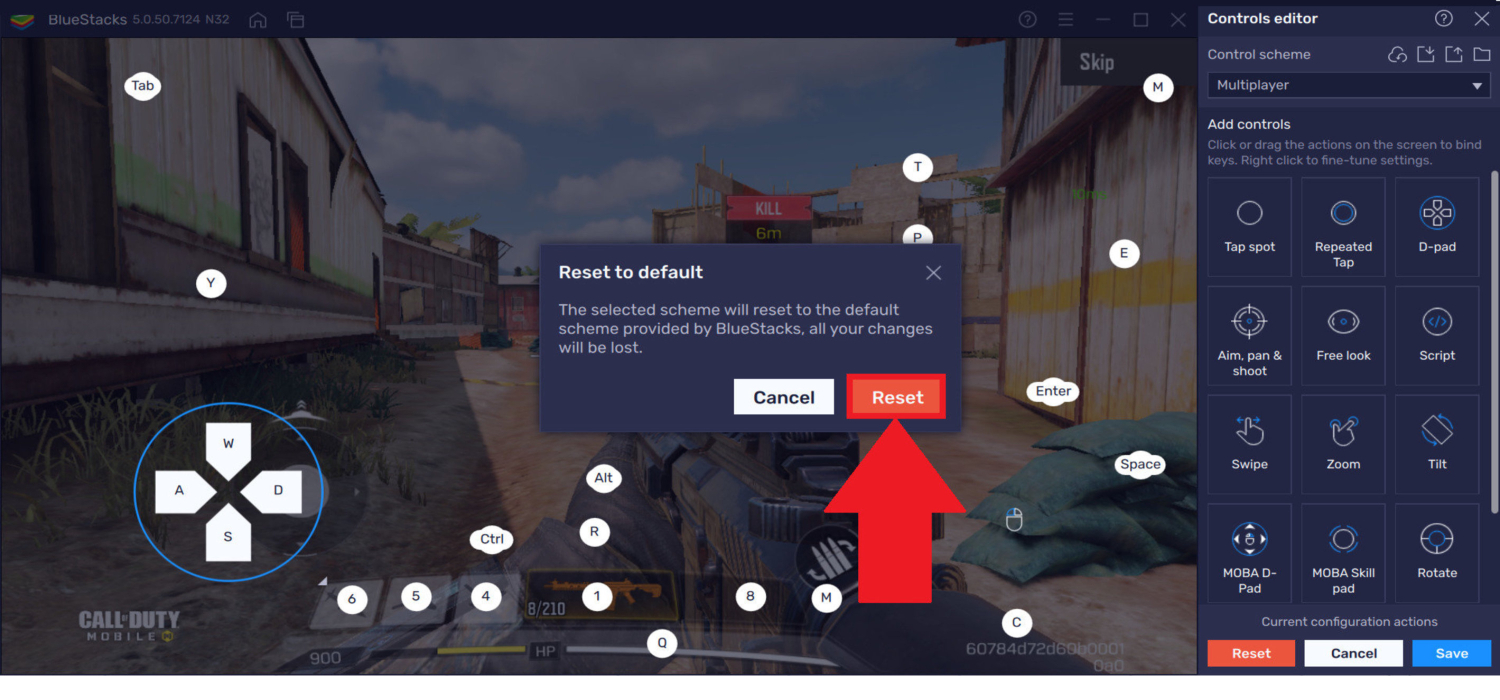
- Considering your system’s capabilities, ensure you have allocated an appropriate amount of CPU cores and RAM to Bluestacks.
- Avoid running resource-intensive applications simultaneously with Bluestacks to prevent performance issues. In case you want to download VidMate for PC, check this out for the 4 best methods to download Vidmate on PC
Unresponsive or Crashing Bluestacks
- Check your PC for competing programs or processes that could interfere with Bluestacks.
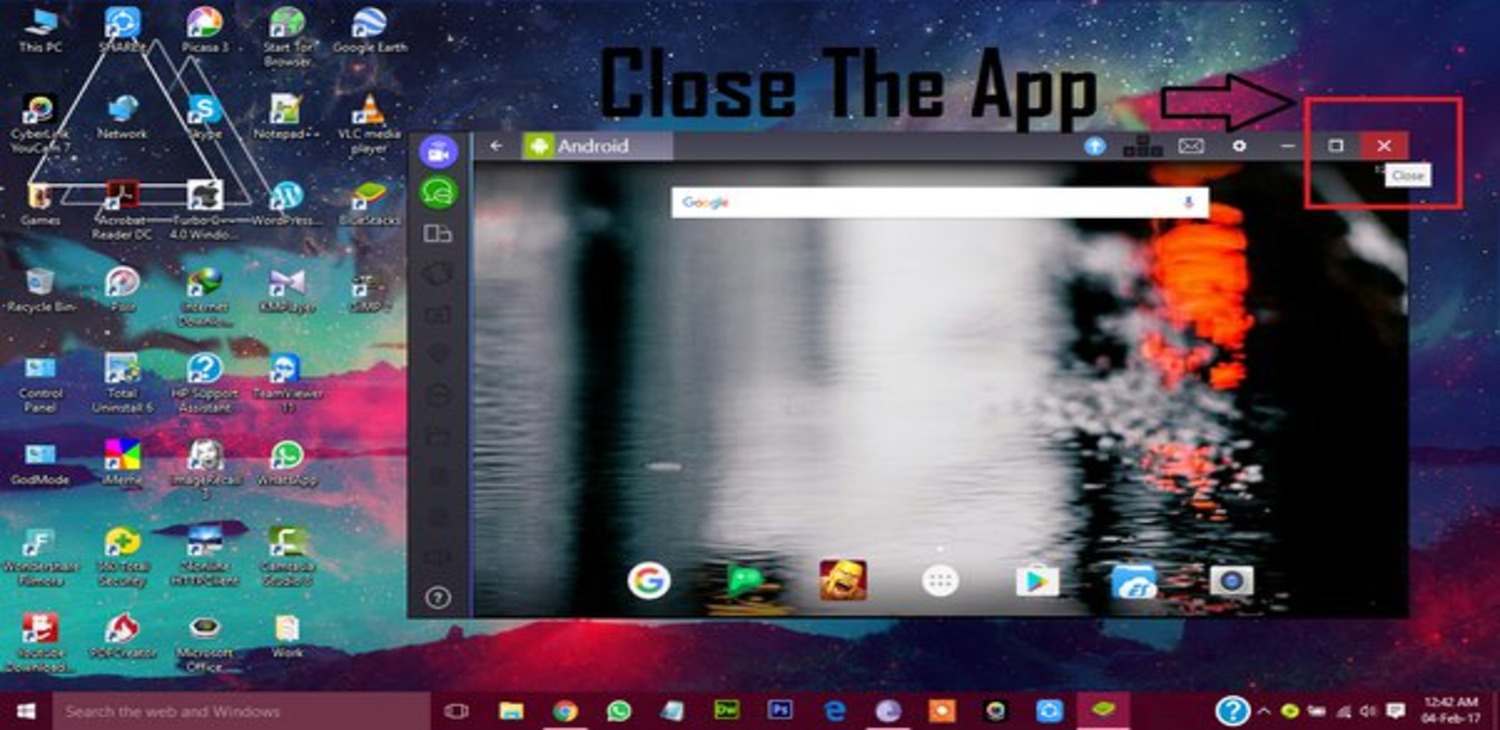
- Get the most recent, system-compatible version of your graphics drivers.
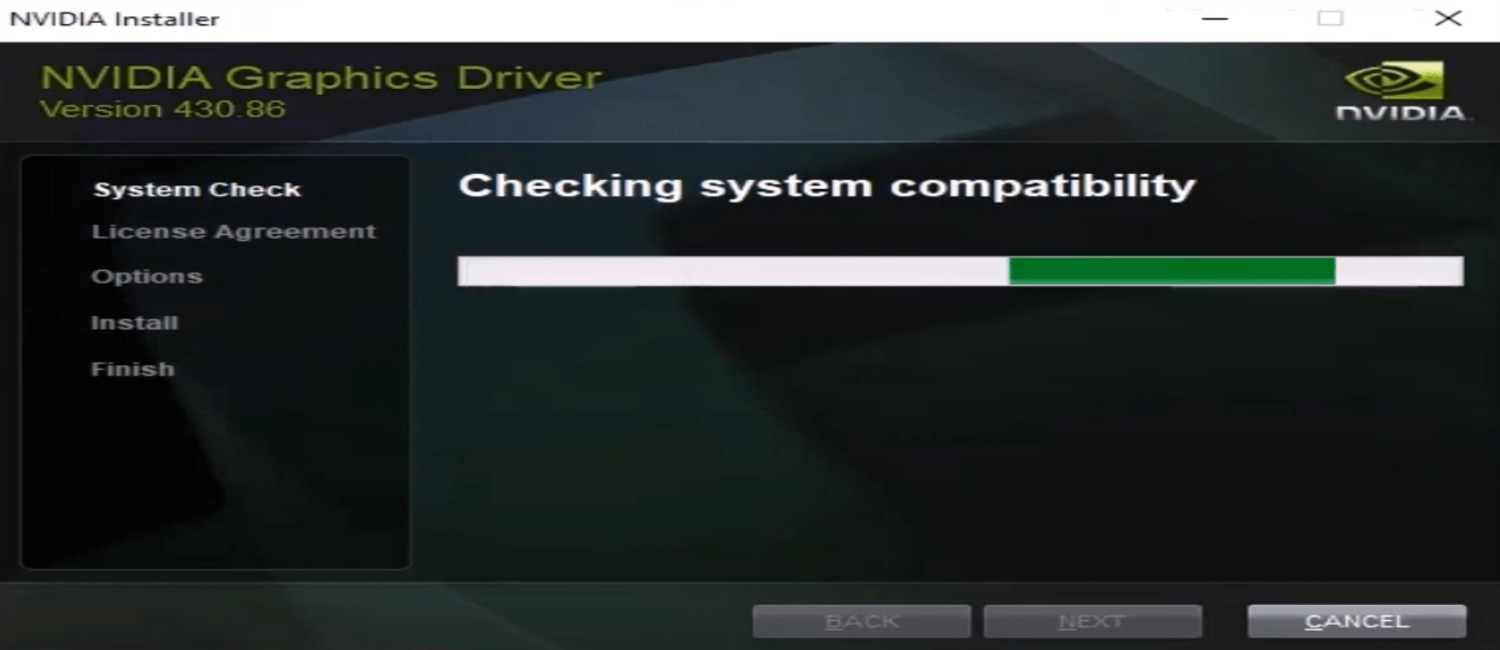
- Consider uninstalling Bluestacks and Bluestacks Tweaker to begin with a fresh setup if the problem persists.

FAQs
Is Bluestacks Tweaker safe to use?
Yes, Bluestacks Tweaker is safe to use. However, it requires a rooted Bluestacks installation, which may void the warranty or have security implications. Use caution and ensure to download Bluestacks Tweaker from trusted sources.
Can I use Bluestacks Tweaker without rooting Bluestacks?
No, Bluestacks Tweaker requires a rooted Bluestacks installation to function correctly. Rooting provides elevated privileges necessary for making modifications to the emulator settings.
Can Bluestacks Tweaker improve gaming performance?
Yes, by letting you give Bluestacks extra CPU cores and RAM, Bluestacks Tweaker can improve gaming performance. These parameters can be changed to make the game run smoothly and with less latency.
Does Bluestacks Tweaker work with all Bluestacks versions?
Bluestacks Tweaker is designed to work with various Bluestacks versions. However, compatibility may vary, so download the appropriate version of Bluestacks Tweaker for your Bluestacks installation.
Conclusion
Bluestacks Tweaker is a powerful tool that allows users to optimize their Bluestacks emulator and unlock advanced features. Users can enhance their Android emulation experience by adjusting performance settings resolution and utilizing advanced options. Following instructions on downloading Bluestacks Tweaker carefully and taking precautions while using Bluestacks Tweaker is crucial. Explore its features and experiment to maximize your Android emulation experience.
You can always find me playing the piano or playing FIFA when I’m not binge-watching TV Series with pizzas.
Discover more from FreeAccountsOnline
Subscribe to get the latest posts sent to your email.