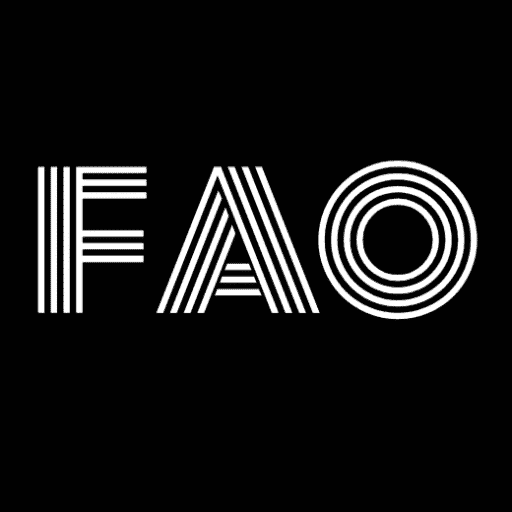Call Of Duty Warzone not working error happens when the game cannot access data required for proper operation. In essence, this issue prevents users from enjoying the game normally. The article discusses how to fix Call Of Duty Warzone not working.
You can easily fix COD Warzone not working by running the Battle.net launcher as an administrator, verifying Call of Duty: Warzone’s game files, running a system file scan, changing Call of Duty: Warzone’s install location, allowing the Battle.net launcher, cleaning Boot Your PC, and reinstall Call of Duty: Warzone.
Warzone supports online multiplayer warfare for up to 150 people, with some limited-time game variants supporting up to 200 players. Games inevitably contain many bugs or strange problems, but developers will release fresh patches to remedy them. Read below to learn more about how to fix Call Of Duty Warzone not working.
See Also: How To Get Apex Legends Accounts For Free On PC?
How To Fix Call Of Duty Warzone Not Working?
Here is how to fix Call Of Duty Warzone not working. Also, does your Call of Duty Vanguard Won’t Start? Click here to fix it!
Run the Battle.net Launcher as the Administrator
You should set Battle.net as the administrator since it is the launcher for Call of Duty: Warzone. Battle.net can be set up to always run with elevated privileges in this fashion, as you can’t play Warzone.
- Right-click a Battle.net shortcut on your desktop and choose Properties. Select the Battle.net Launcher.exe file from the context menu by right-clicking it while the Battle.net folder opens Explorer.
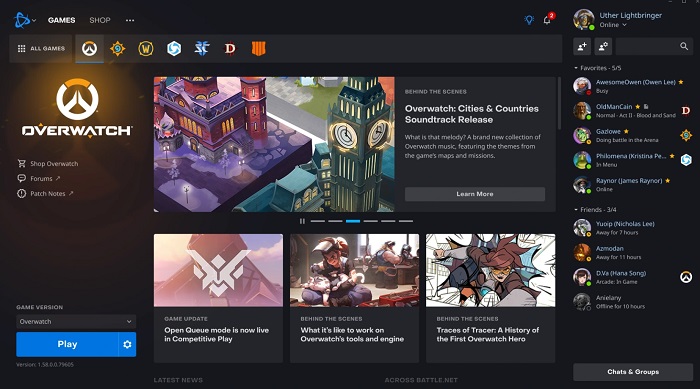
- To tick that box, click Run this software as administrator.
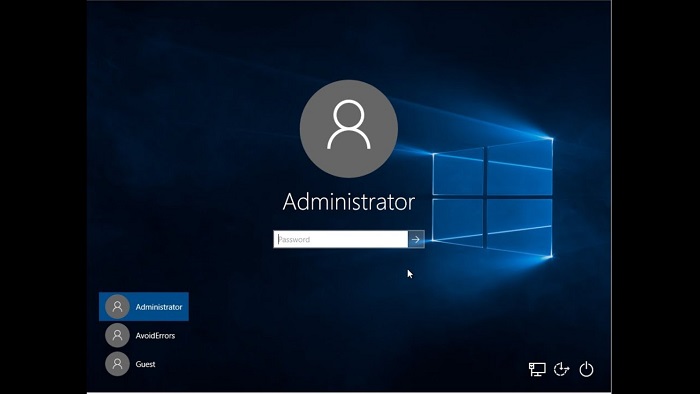
- Click OK to leave after selecting Apply to save the changed compatibility setting.
Use the same Run as administrator option for the Call of Duty: Warzone game and the Battle.net launcher. Choose that option to run Modern Warfare.exe and Modern Warfare Launcher.exe as administrators. Launch Explorer and navigate to the Call of Duty: Modern Warfare folder.
Verify Call of Duty: Warzone’s Game Files
When Call of Duty: Warzone won’t launch, its files may need to be repaired. Scan and Repair is a helpful feature on Battle.net for examining game files when you can’t play Warzone on ps5.
- Start the Battle.net launcher application.
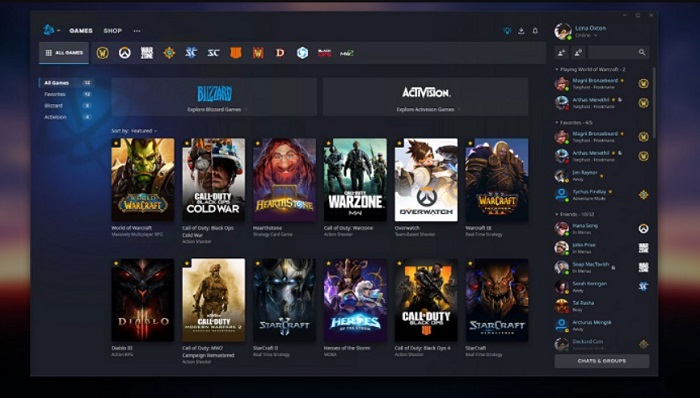
- In the game bar at the top of the Battle.net window, choose Warzone.
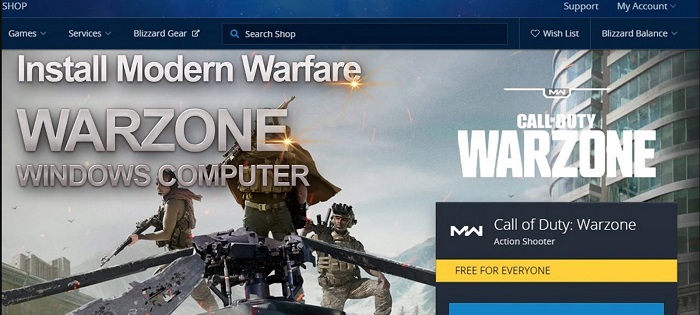
- Click on the icon to the right of the Play button.
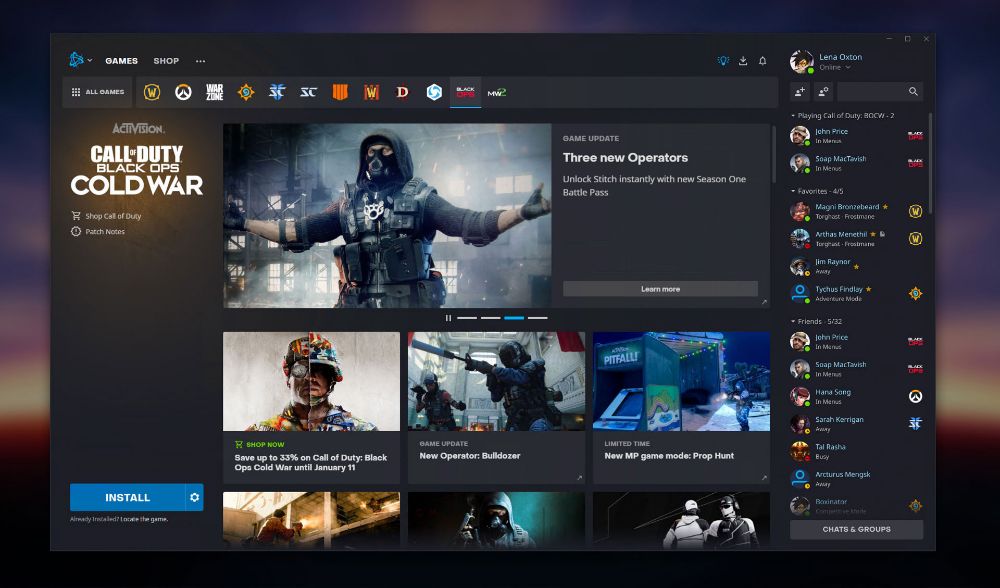
- Choose Scan and Repair from the menu.
Run a System File Scan
In addition to fixing any corrupted system files, the command-based System File Checker utility may help resolve Call of Duty: Warzone’s launch issues. Wider system file issues could prevent warzone unavailable ps4. How to perform an SFC scan is as follows:
- Use the hotkey that opens the search box, Win + S, to start searching. By typing cmd into the type here to search box, you can find Command Prompt. Run as administrator by right-clicking Command Prompt and choosing that option.
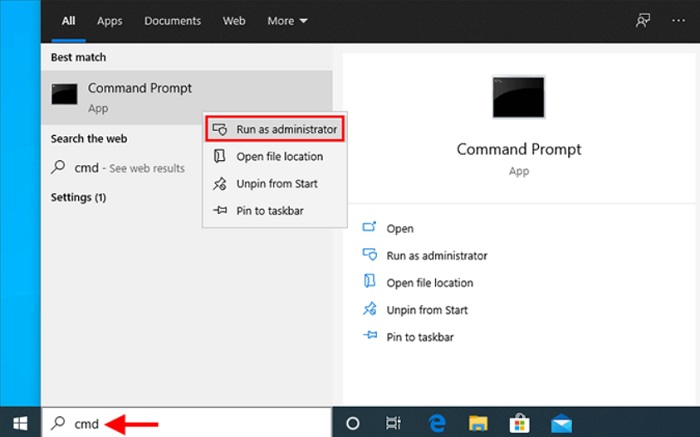
- Use the following deployment image servicing command before starting an SFC scan: DISM.exe /Online /Cleanup-image /Restorehealth. To carry out the entered command, press the Enter key. Then, enter the following command and press Return to start your SFC scan: sfc /scannow. It’ll take some time for the SFC scan. Keep the command Prompt open until the scan is completed to 100% and an outcome message appears.
Change Call of Duty: Warzone’s Install Location
To change your region, some users claim they could fix Call of Duty: Warzone’s problem of not launching. To accomplish that, the Call Of Duty Warzone is not working; you must copy the Call of Duty account Modern Warfare folder. Change the install location by following these steps.
- Do right-click on the Warfare folder. Launching a different folder can modify the Call of Duty: Warzone installation location.
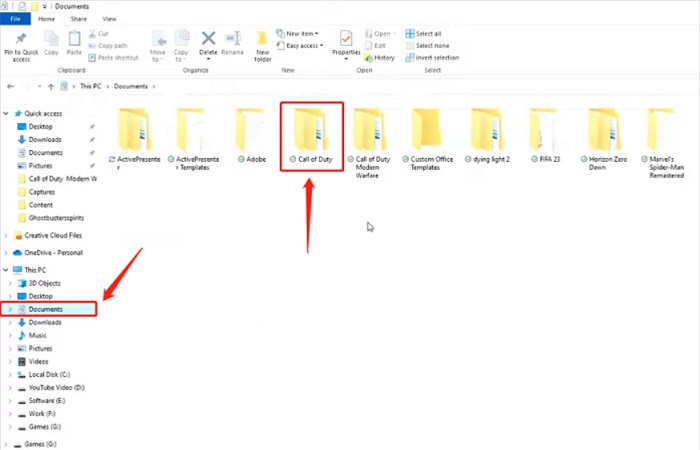
- Launch the Battle.net application. There should be a Locate the game option just below the blue Install button.
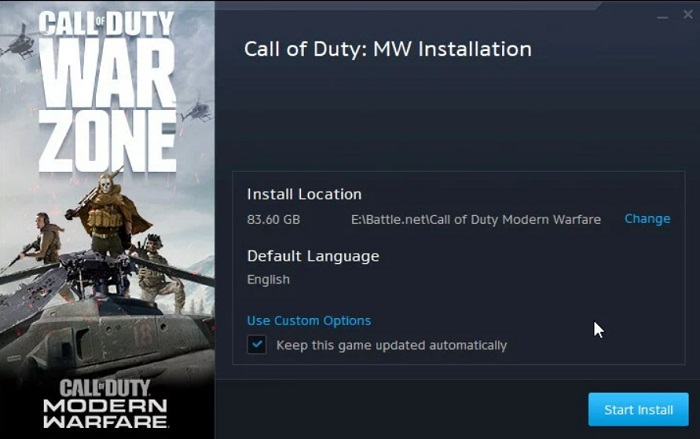
- On the menu, select “Find the game.” Choose the Call of Duty Modern Warfare folder in the newly created directory you copied it to.
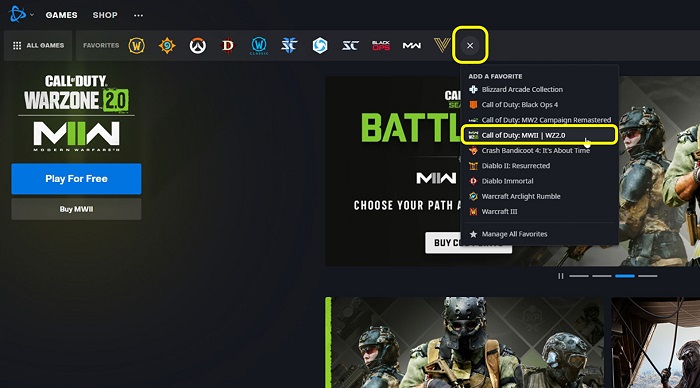
- Click the button to choose a folder. After that, press Play to start Call of Duty: Warzone.
Allow the Battle.net Launcher
Firewalls may prevent the launch of the multiplayer game warzone not working ps4. So, check to see if Windows Defender Firewall prevents access to Battle.net or Call of Duty: Warzone. You can enable Battle.net through the Windows firewall in this way.
- Open the Windows Firewall Control Panel applet. After that, choose to Allow a program or feature through Windows Defender Firewall in the Control Panel.
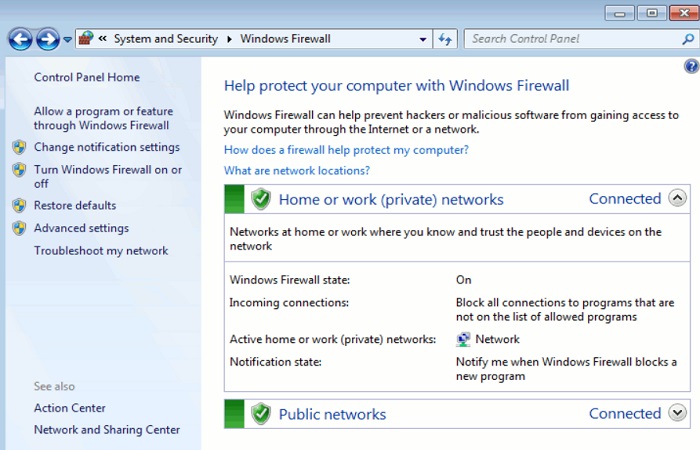
- Click on Change settings to select it. Choose the Private and Public radio buttons for the Battle.net Launcher application. Click the OK button to confirm. If the Battle.net Launcher application isn’t seen there, click the Allow another program button. After choosing the Battle.net Launcher program using the Browse option, click Open. Click the Add button after checking every Battle.net box.
Clean Boot Your PC
Why isn’t Warzone working? By doing a “clean boot” on your computer, you may be able to exclude any software or services that might interfere with your Call of Duty account or Battle.net. Change the startup configuration settings as shown to clean-boot Windows.
- Use the right mouse button to select Run by clicking the Start menu’s icon in the Run’s Open box, and type msconfig.
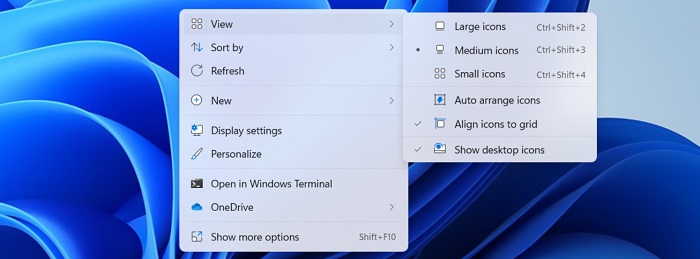
- To open the System Configuration window, click OK. At the System Configuration window, click the Services tab.
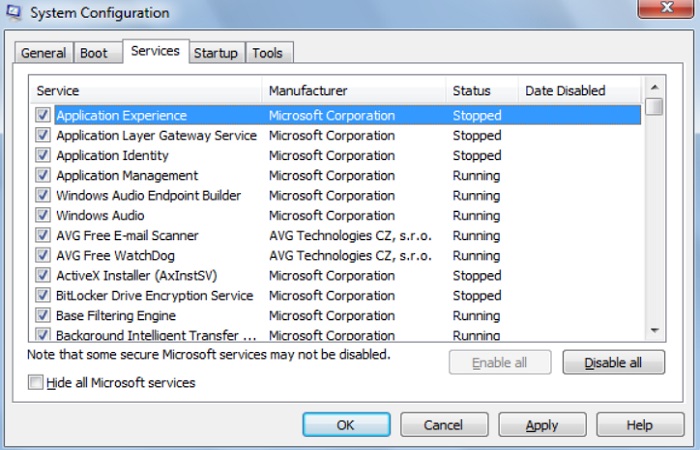
- The checkbox labeled Hide all Microsoft services To choose this configuration, which omits all but the essential system services, click Hide all Microsoft services.
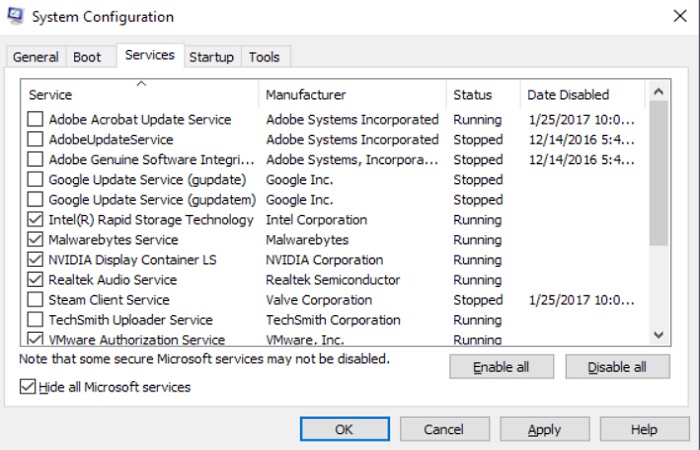
- To uncheck all the checkboxes for third-party services, click the Disable all button. After saving your selections, click Apply > OK to leave MSConfig.
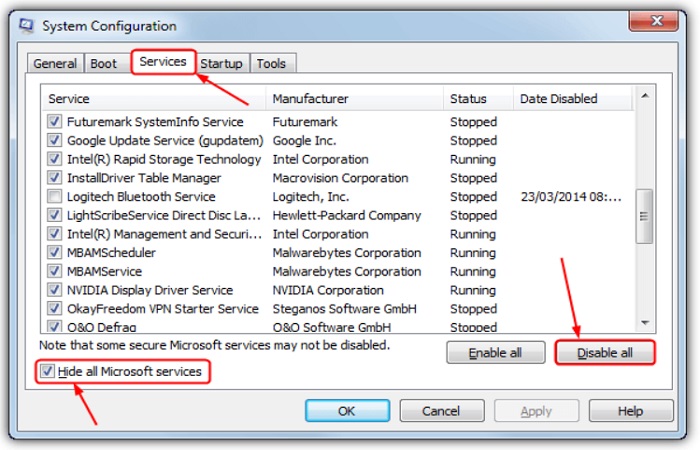
- To completely restart your PC, click Restart there. After rebooting, try launching Call of Duty: Warzone.
Reinstall Call of Duty: Warzone
Call of Duty: Warzone’s files will replace if you reinstall them as COD warzone is not working. How to restore Call of Duty: Warzone is as follows:
- Open a window for Battle.net. Click the Play button icon, then choose Call of Duty: Warzone.
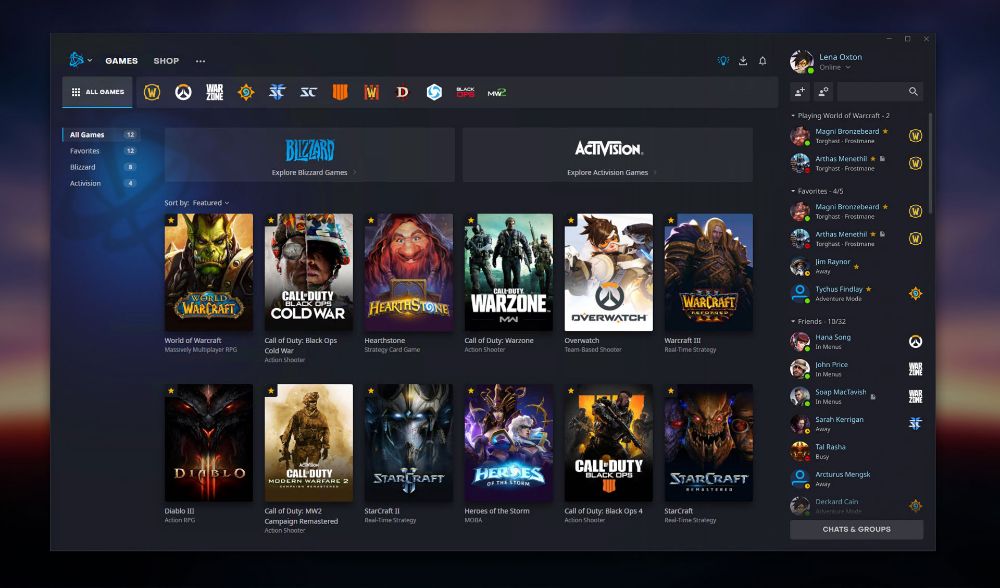
- Clicking All Games is necessary to select Call of Duty: Warzone. From the menu, select Uninstall.
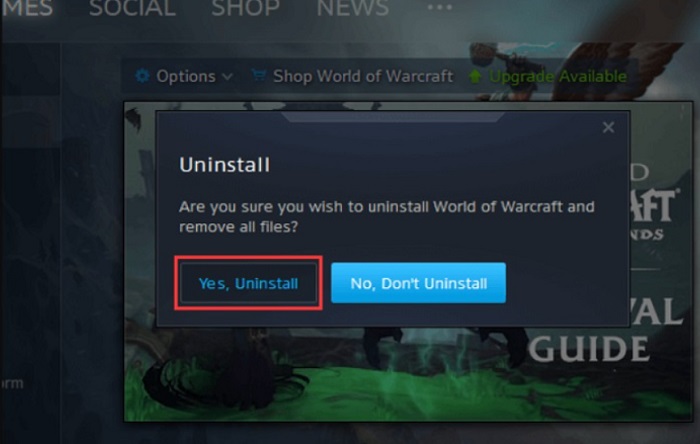
- After Call of Duty: Warzone has been uninstalled, please restart your computer or laptop. Choose the Install option for Call of Duty: Warzone when reopening Battle.net.
To do that, click OK after pressing the Win + R hotkey and entering appwiz—Cpl in Run. Under Programs and Features, choose Battle.net, then click the Uninstall/Change button. Finally, get the latest version from the Battle.net website.
FAQs
Why is the COD warzone not loading?
While playing Warzone 2 on a PC, PS5, PS4, or Xbox One, the game does not load: Try disabling Crossplay. If your platform offers the option, go to Settings > Account & Network > Crossplay to disable it.
How do you reset the Warzone?
By turning the cogwheel next to the Play button, you can select Game Settings. Click Reset In-Game Options next to the game you're experiencing difficulties. Tap Reset. Then restart the game after clicking Done.
What is happening to COD Warzone?
Call of Duty: Warzone Caldera, a free-to-play version of the original 'Warzone,' will still be available. Some of the recognizable components from its previous editions won't be there.
Can I uninstall and reinstall Warzone?
Launch the Battle.net desktop application, choose the game's icon from the list, then click the drop-down arrow to the right of the play button and select Uninstall. To reinstall the game, select Install from the appropriate game tab.
Conclusion
It is all about how to fix Call Of Duty Warzone not working. There is a fusion of action in multiplayer and battle royale modes of Call of Duty Mobile. The game also comprises cross-platform progression. So you can easily fix Call Of Duty Warzone not working by following the steps in the article.
See Also: 8 Best AAA Games In 2024 | Everything You Need To Know
Gemma: Staff writer at FreeAccountsOnline, Journalism graduate from Leeds Beckett University. Covers breaking news, reviews, including world’s worst Steam games.
Discover more from FreeAccountsOnline
Subscribe to get the latest posts sent to your email.