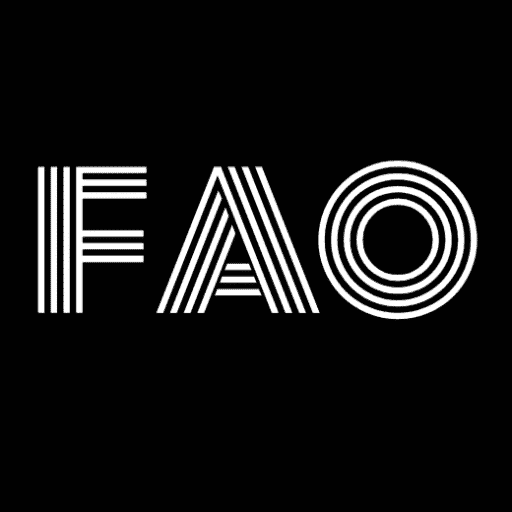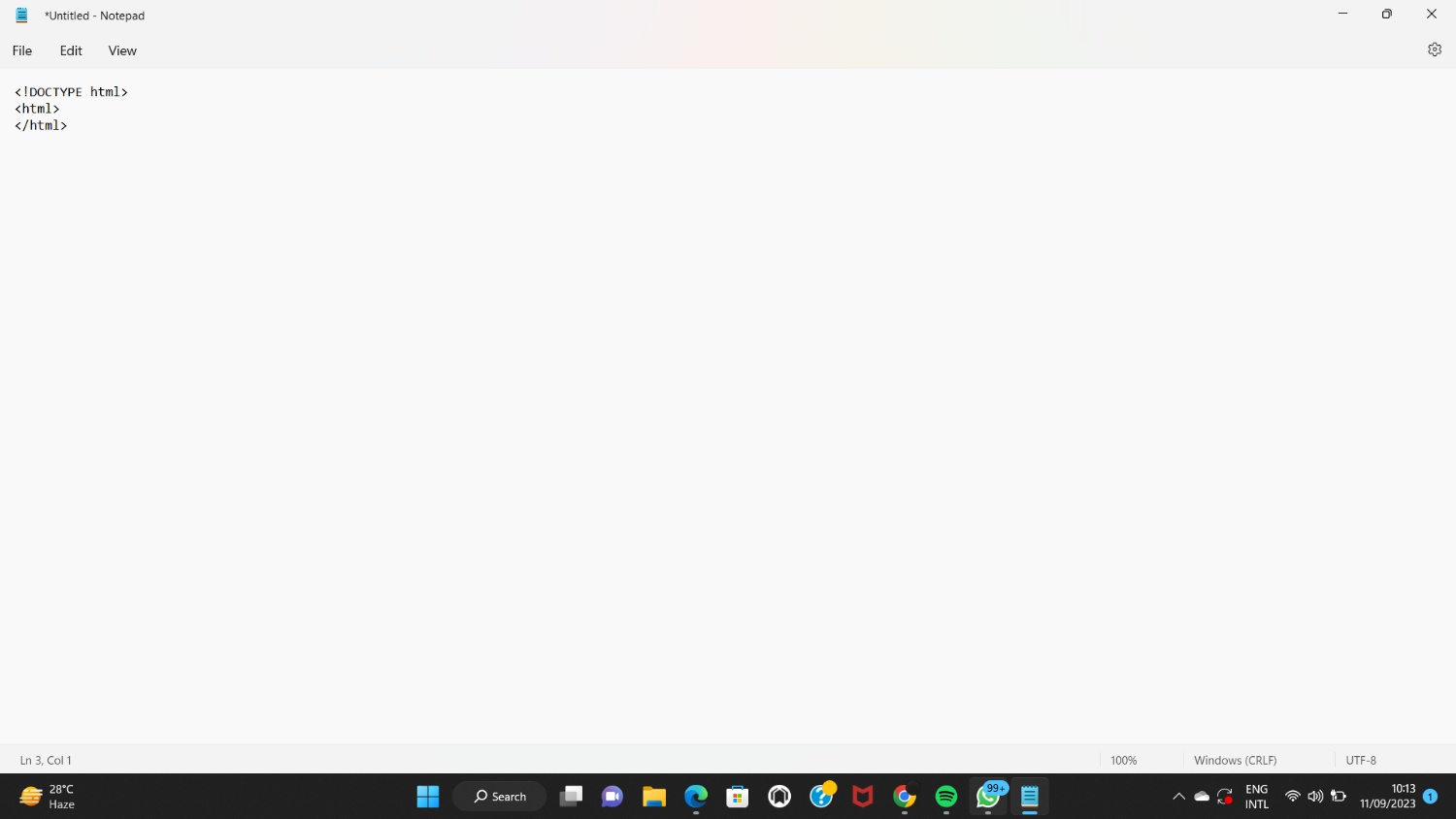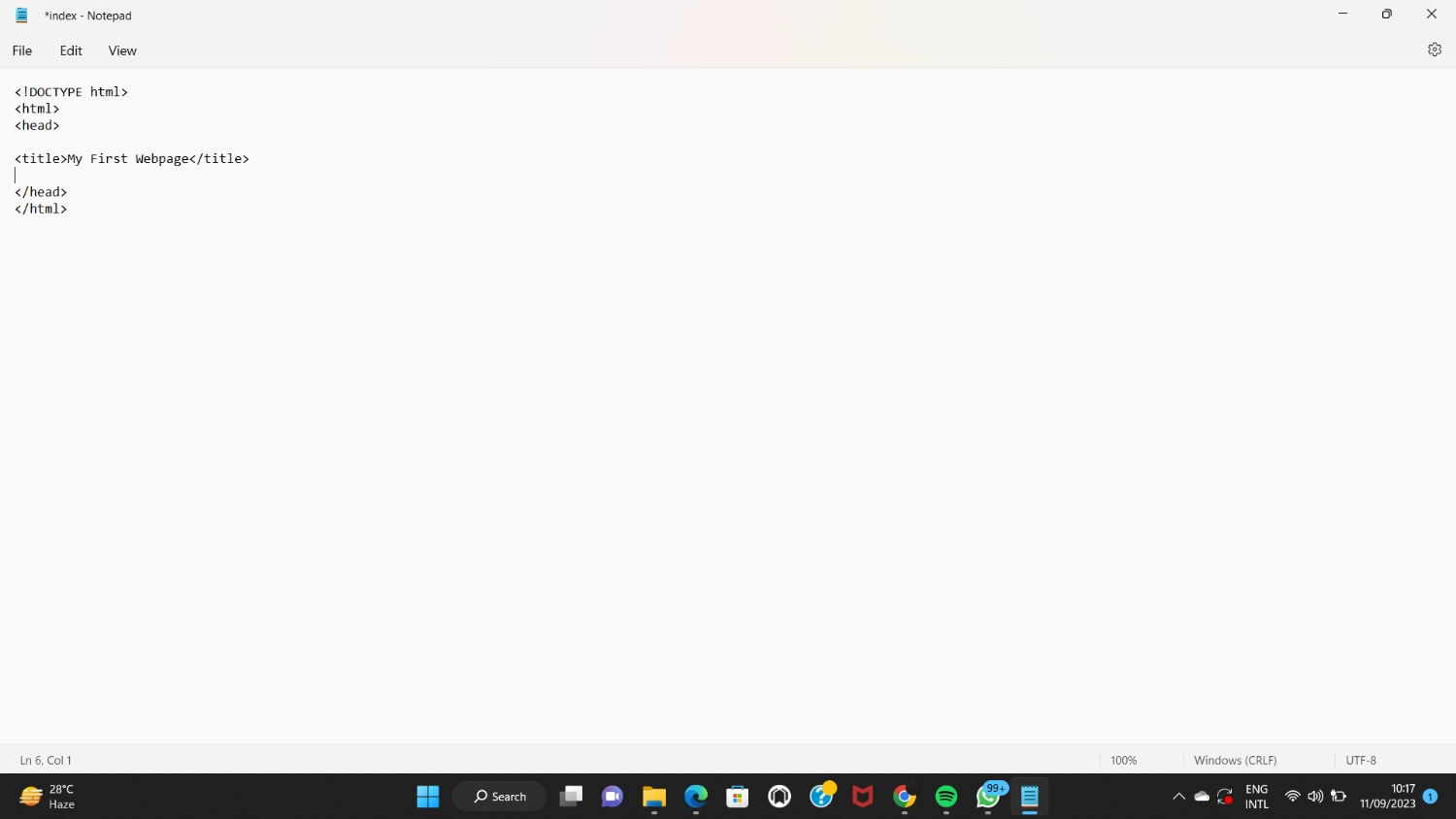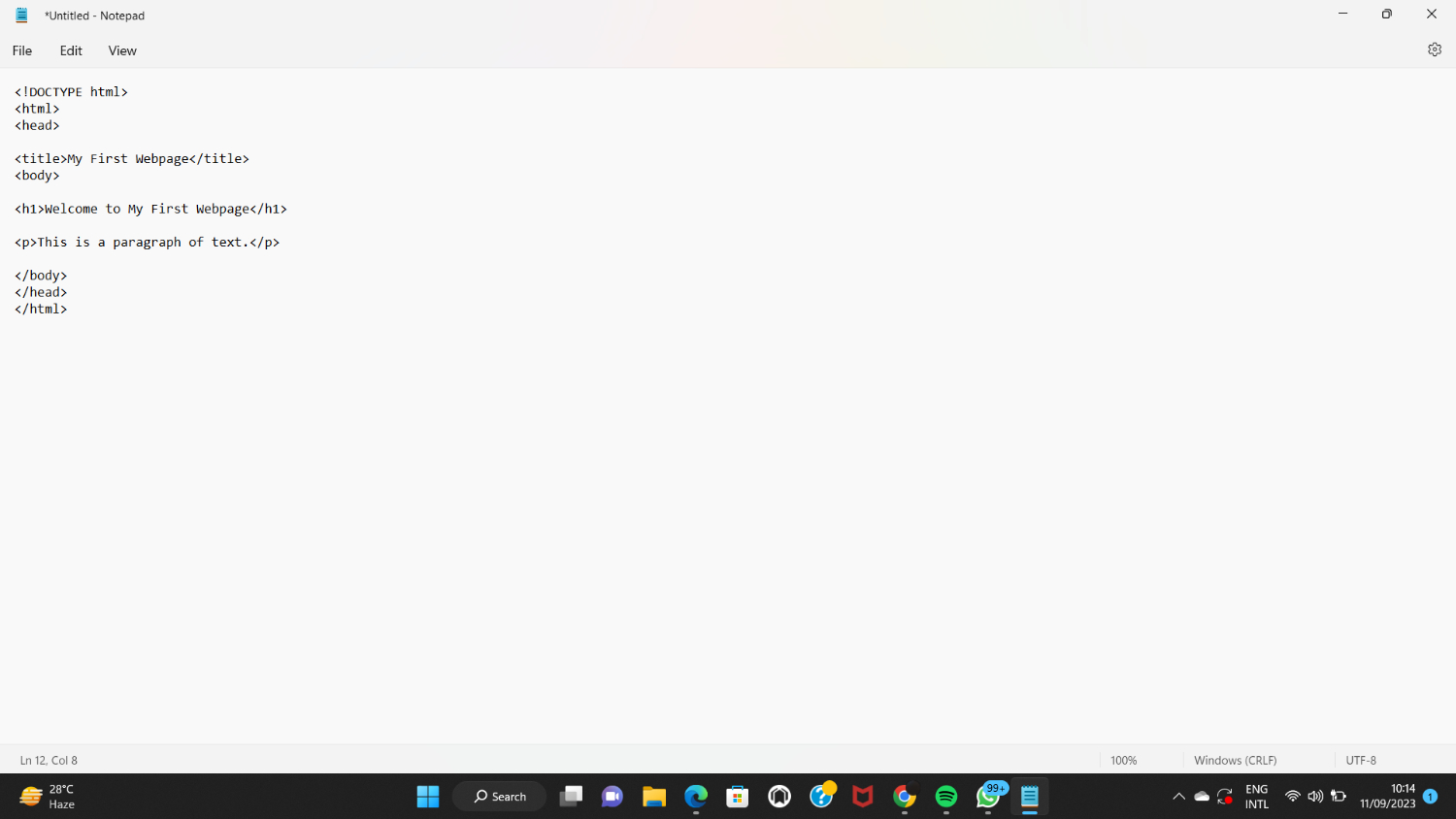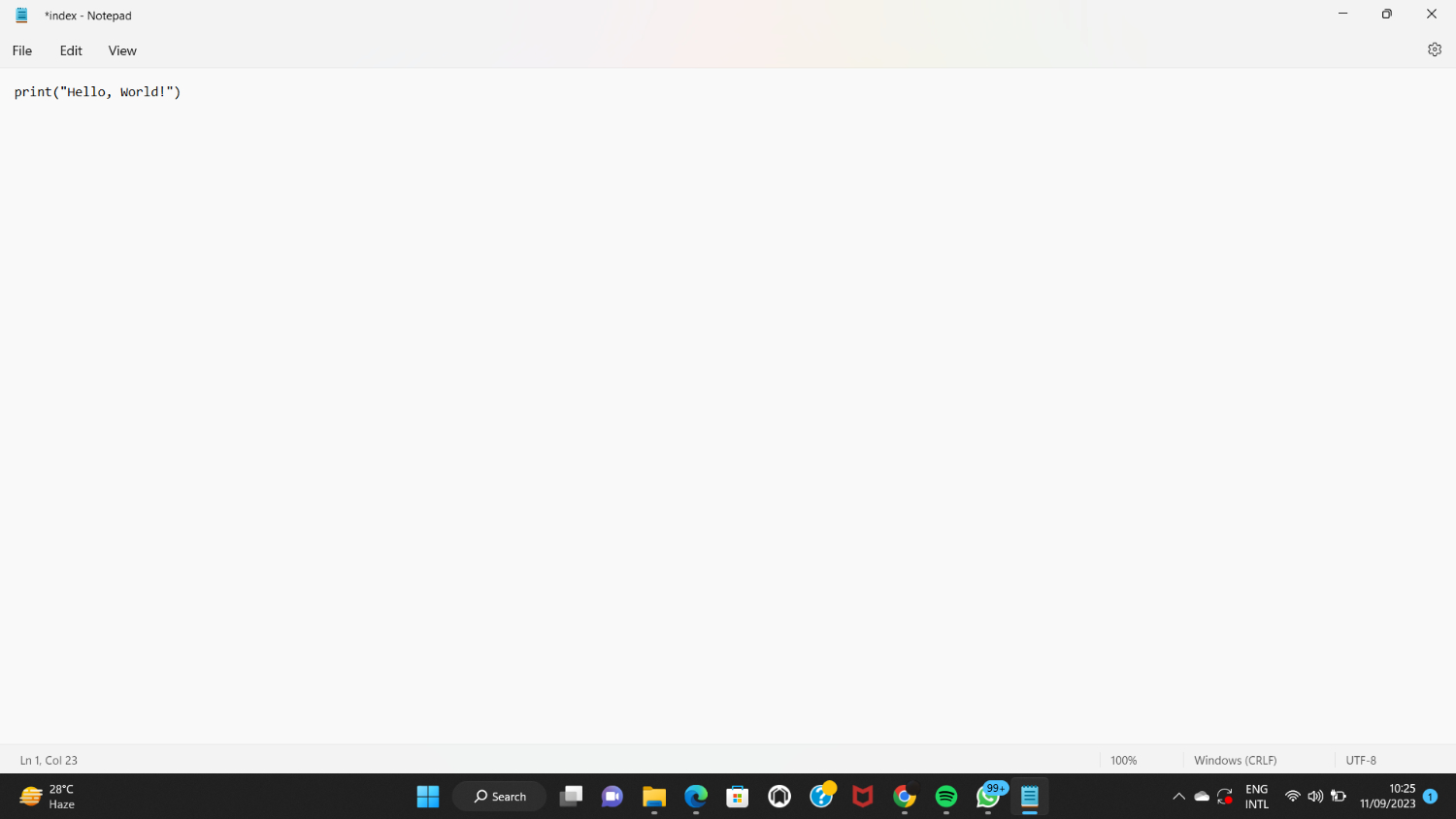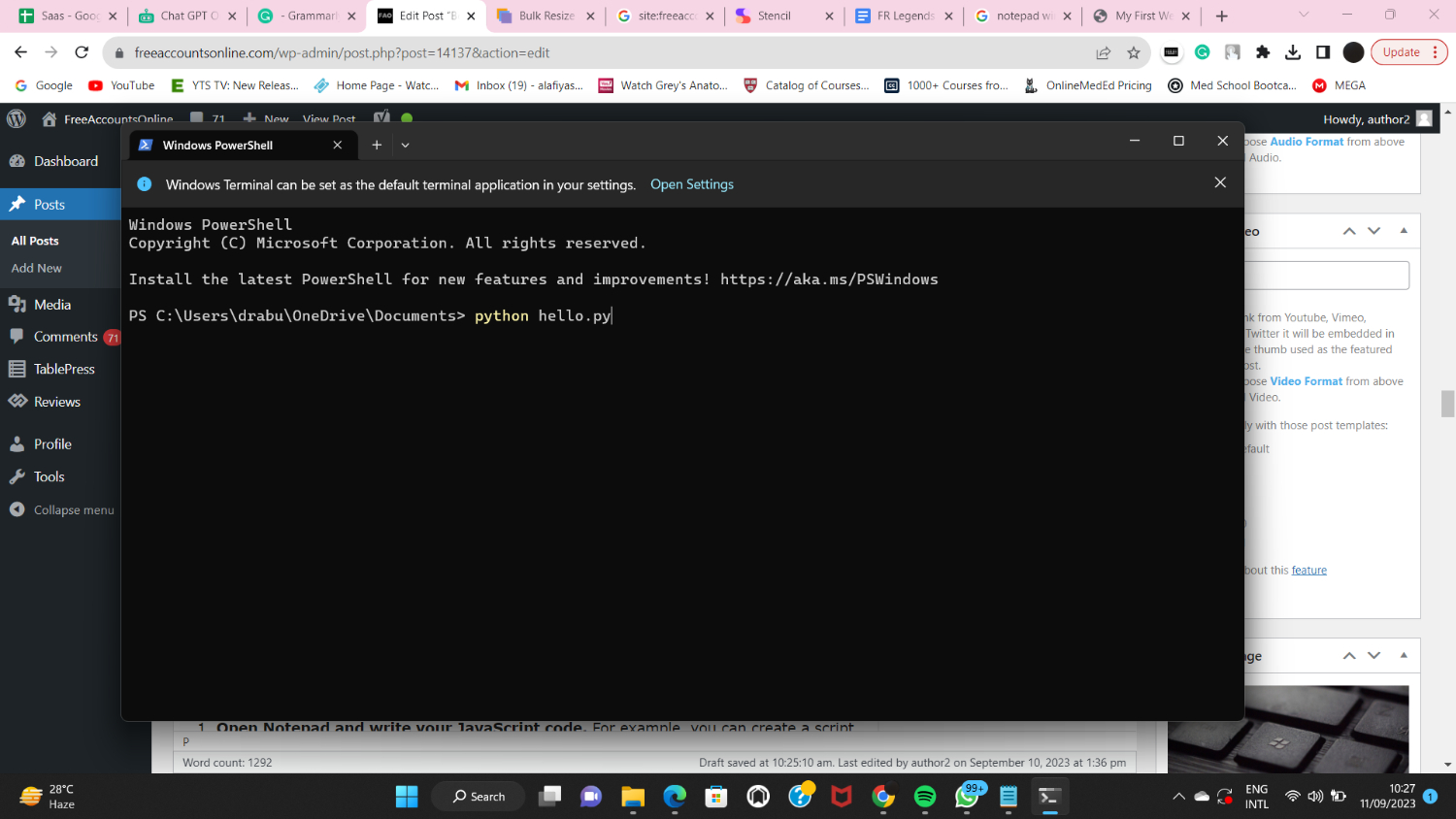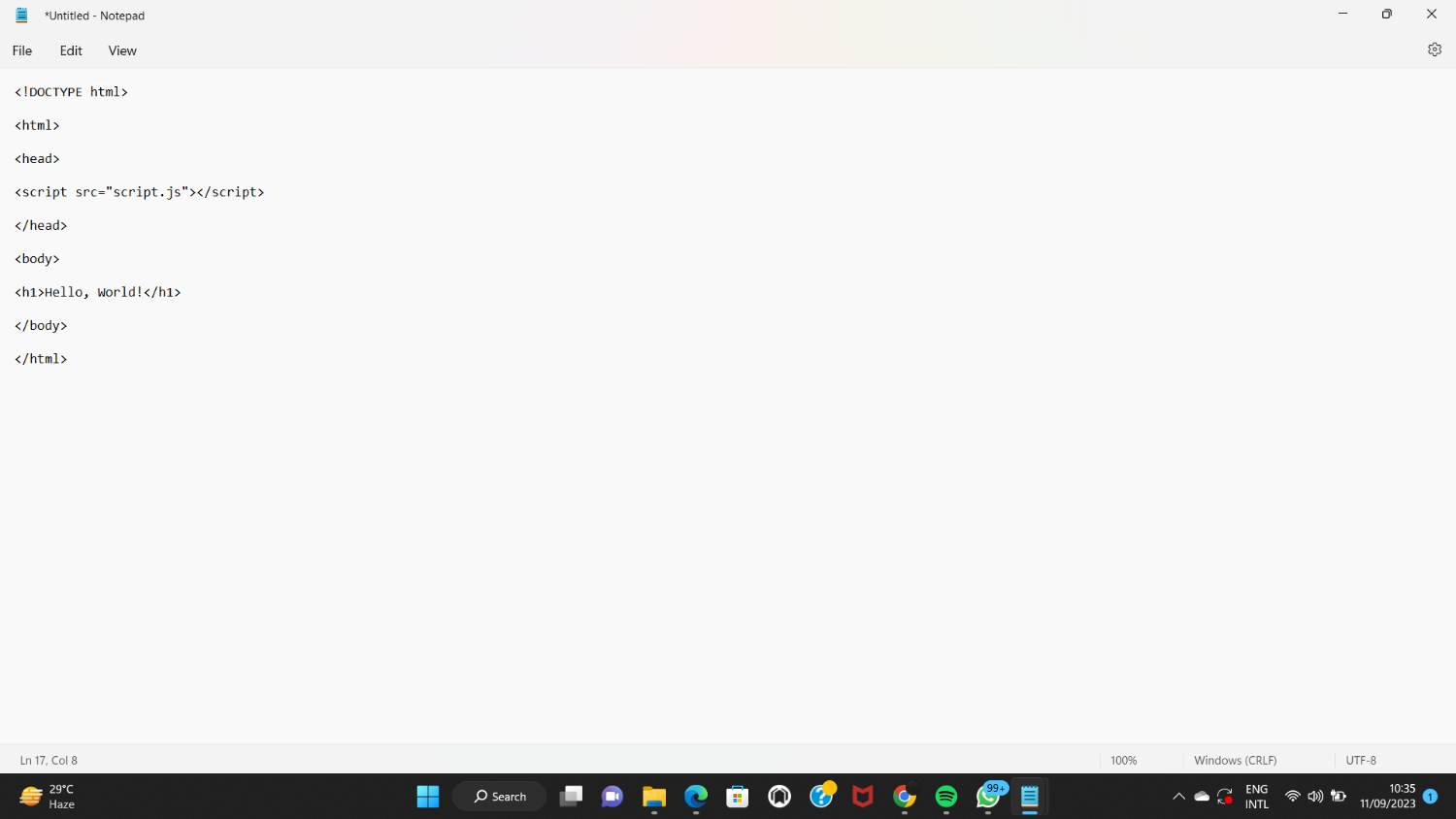Are you ready to unleash the power of simple coding? Discover the best Notepad tricks to revolutionize productivity and simplify text editing. Want to know more? Let’s dive into the world of Notepad wizardry together!
Notepad is an excellent tool for beginners to Notepad code HTML. Steps include:
- Adding the doctype declaration.
- Creating HTML structure.
- Adding head and body sections.
- Saving as .html.
- Opening in a browser for viewing.
Notepad’s simplicity makes it ideal for experimenting with HTML. To know more on Best Notepad Tricks, keep on reading.
Notepad, a simple text editor bundled with the Windows operating system, must be considered more for its coding capabilities. While it may seem like an essential tool for jotting down notes or writing simple text files, Notepad holds hidden powers that can be unleashed for coding and experimentation. In this article, we will delve into the world of Notepad and explore some cool Notepad tricks that can help you harness its potential for simple coding tasks.
Getting Started with Notepad
All Windows operating systems come pre-installed with Notepad, a simple text editor. It has a simple layout and limited functionality, making it simple to use for new users. You can adhere to these instructions to launch Notepad on Windows:
- At the bottom left of your screen, select the “Start” button.
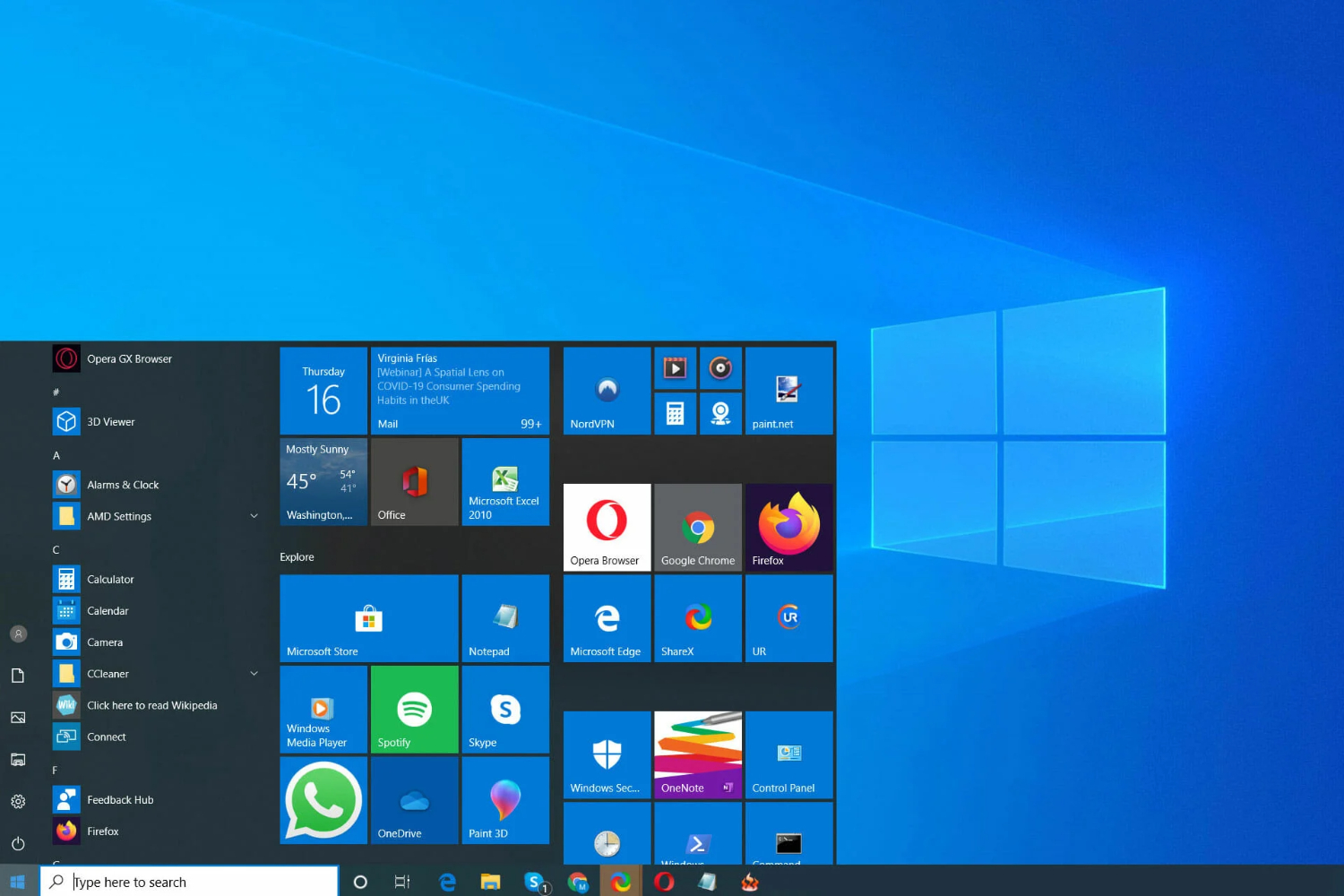
- In the search box, type “Notepad.”
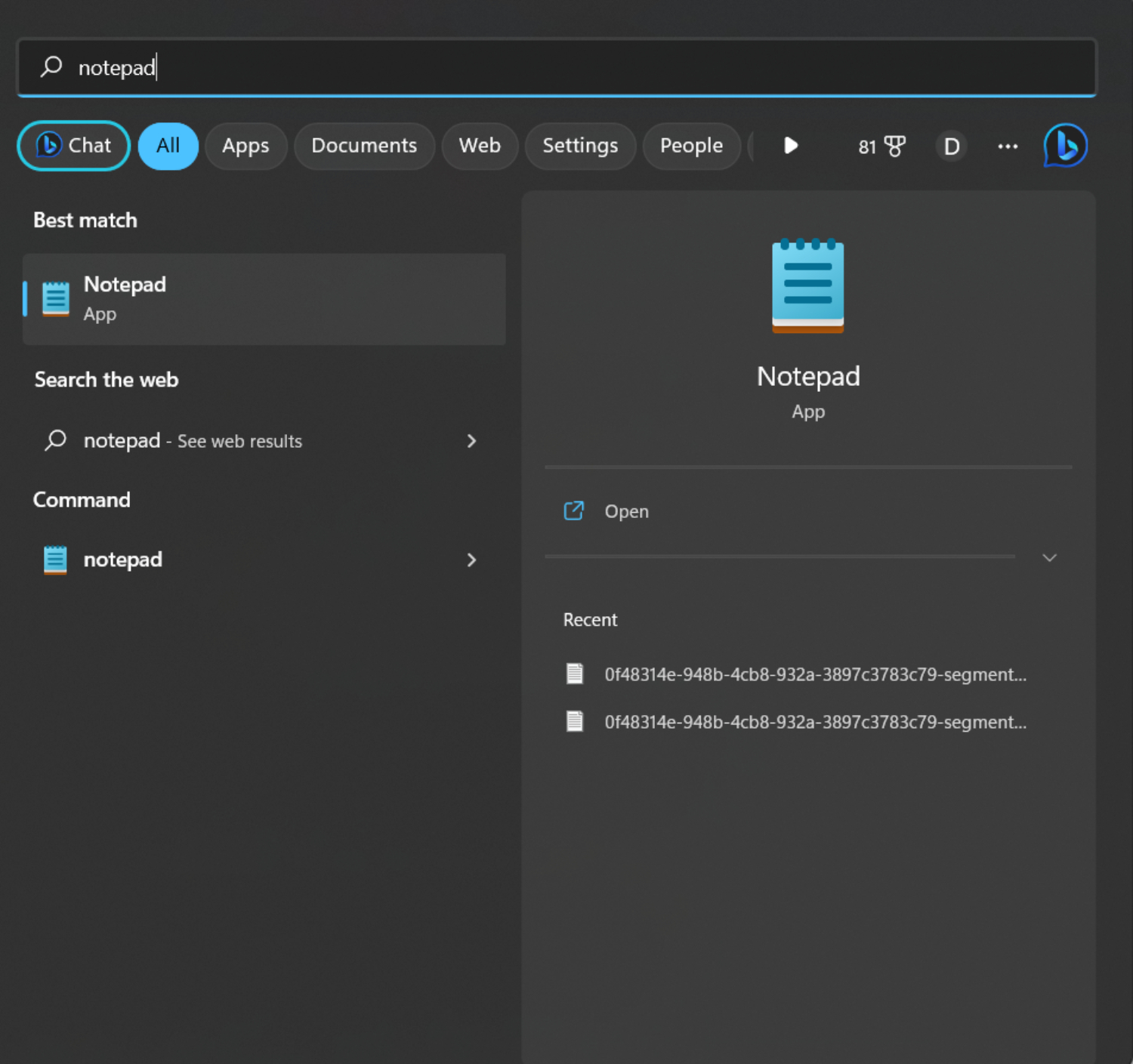
- Select “Notepad” from the list of search results.
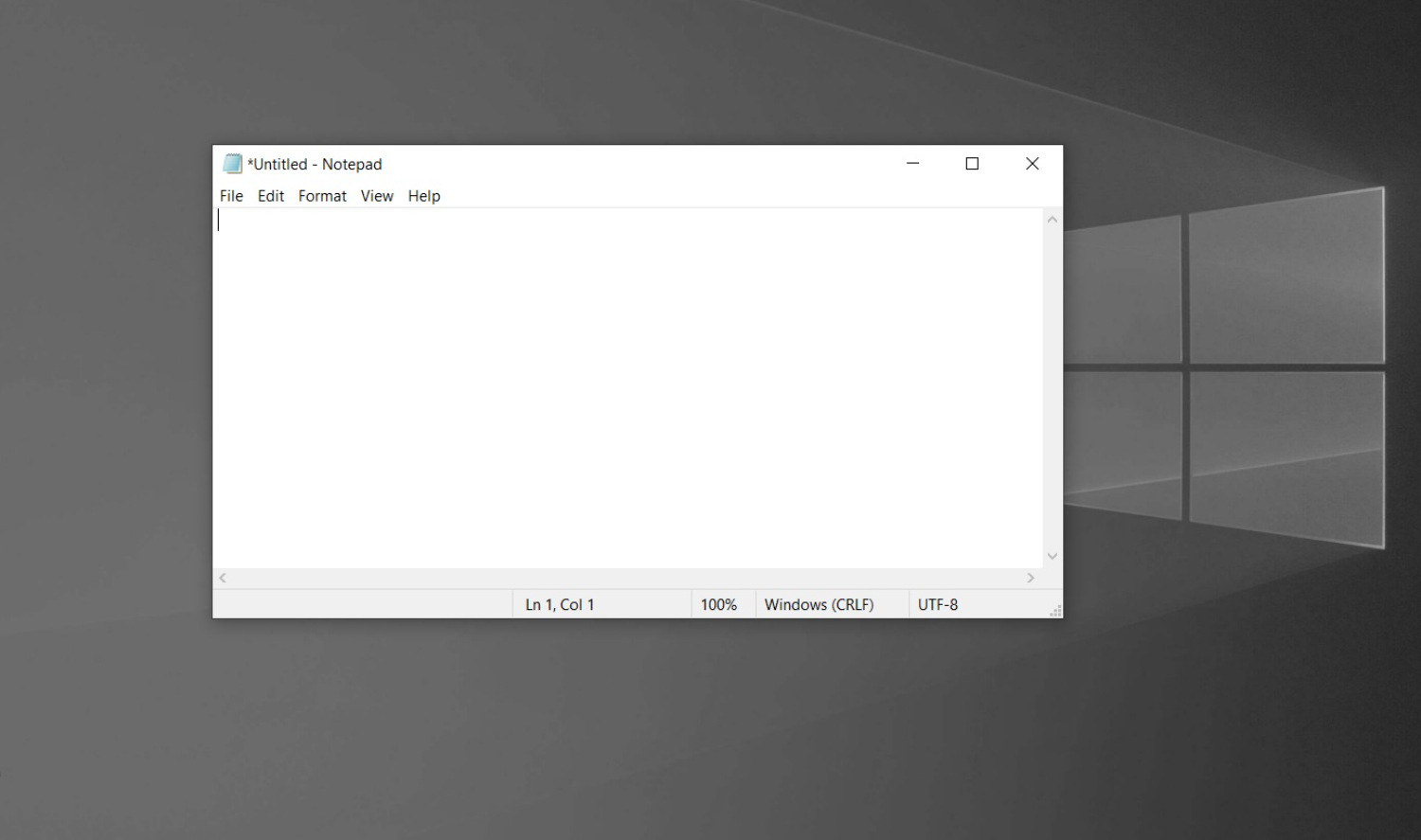
Other operating systems, including macOS and Linux, also include Notepad. However, it could go by a different name or have other minor differences. Similar software is available on macOS under the name “TextEdit,” while Linux includes several text editors, including “gedit” and “nano.”
A notepad is a flexible tool for writing, scripting, and testing various programming languages regardless of the operating system. Its simplicity and minimal weight make it the perfect option for people who need to code quickly or want a distraction-free workplace. Now, let’s see the best notepad tricks for beginners.
Best Notepad Tricks for Beginners
Notepad can be an excellent tool for beginners to start coding with HTML. Here’s a step-by-step guide on how to create a primary HTML webpage using Notepad:
1. Open Notepad on your computer.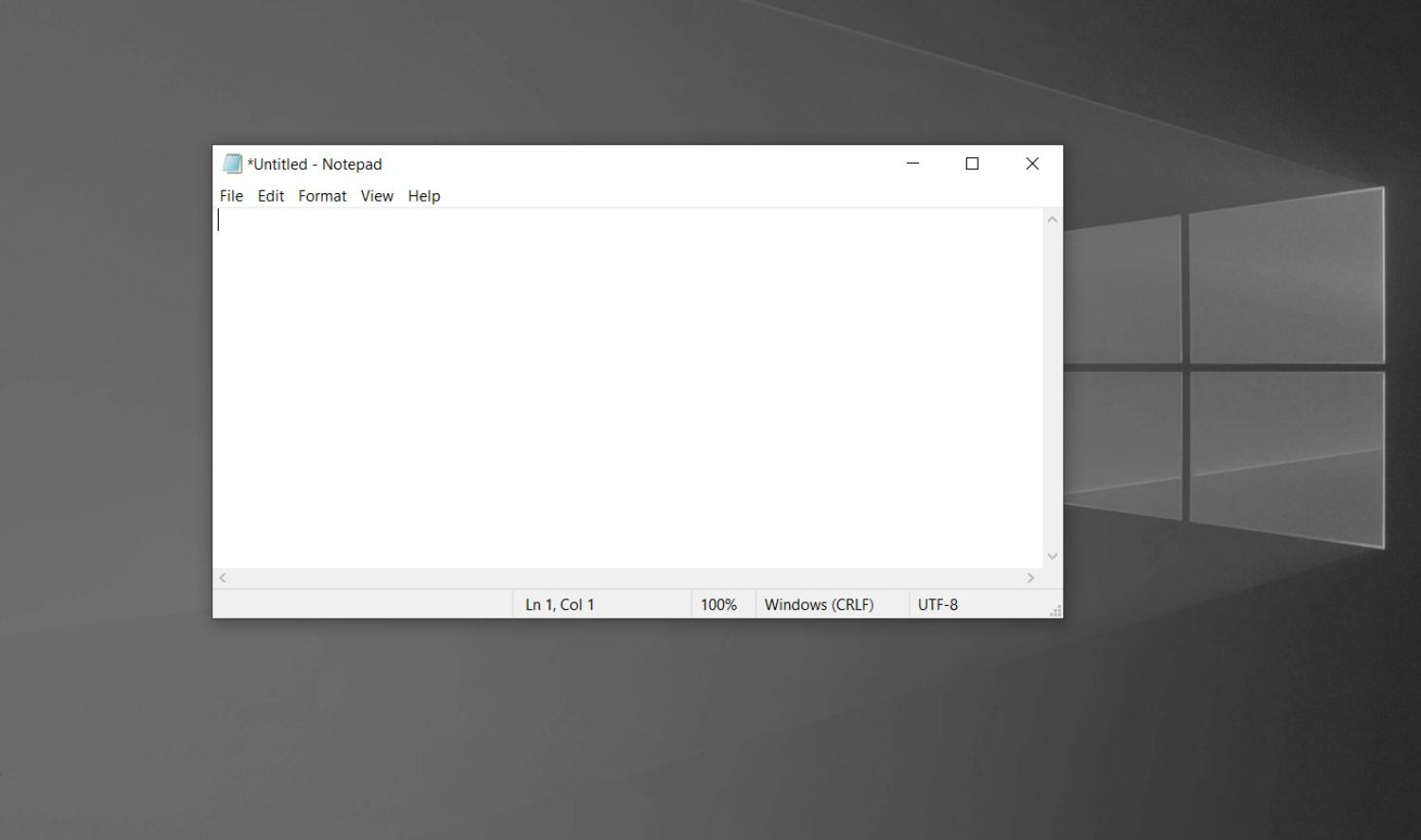
2. Begin by typing the HTML doctype declaration at the top of your file. It looks like this:
3. Next, create the HTML structure by adding the opening and closing <html> tags:
<html>
4. Inside the <html> tags, add the <head> section, which contains meta-information about the webpage. For example:
<head>
<title>My First Webpage</title>
5. After the <head> section, include the <body> tags to define the visible content of the webpage:
<body>
<h1>Welcome to My First Webpage</h1>
<p>This is a paragraph of text.</p>
6. After writing your HTML code, Save the file with a .html extension. For example, you can save it as “index.html”.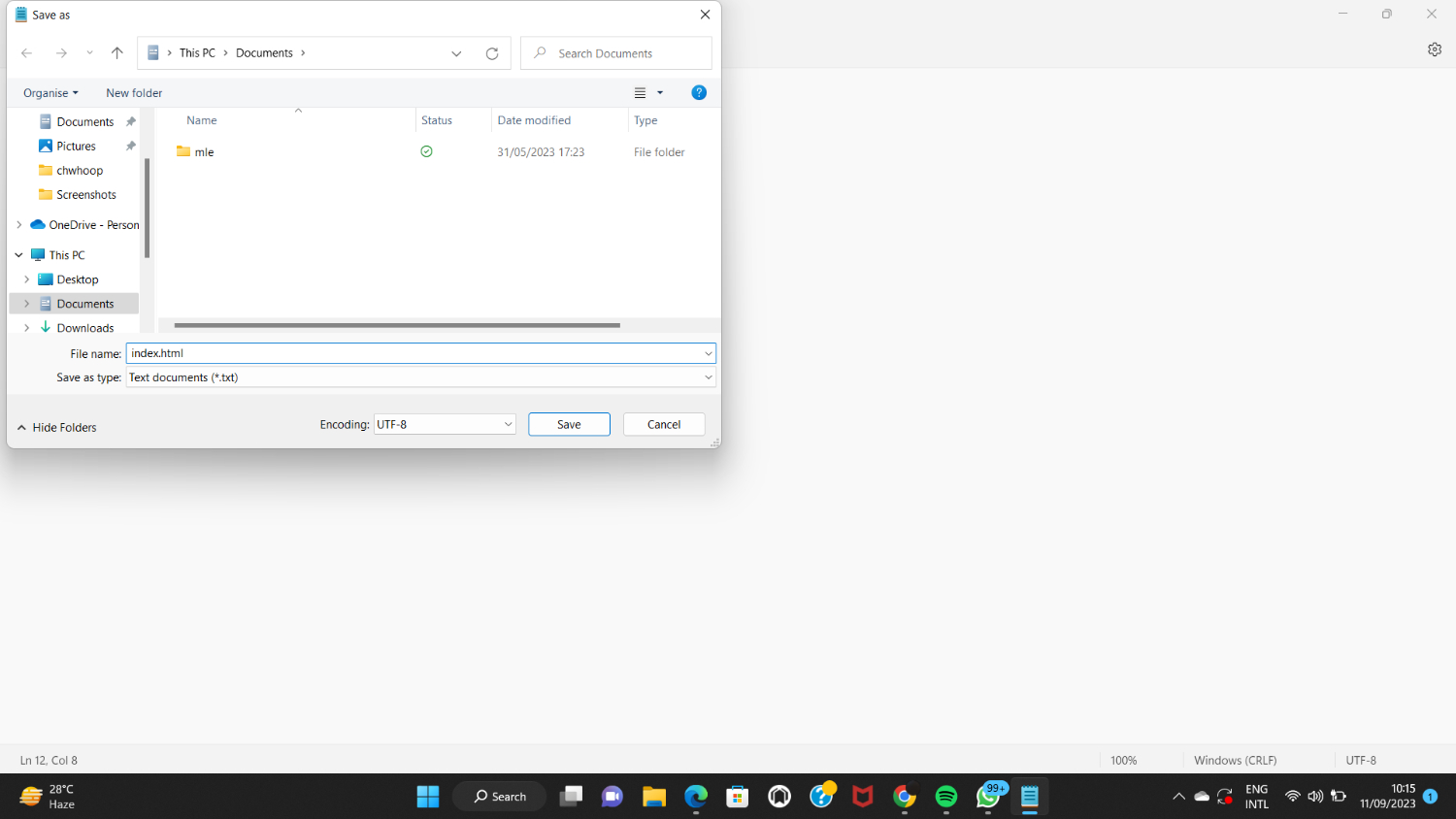
7. To view the webpage, open the saved HTML file in a web browser by double-clicking. The browser will render the HTML code, displaying the webpage with the specified title, heading, and paragraph.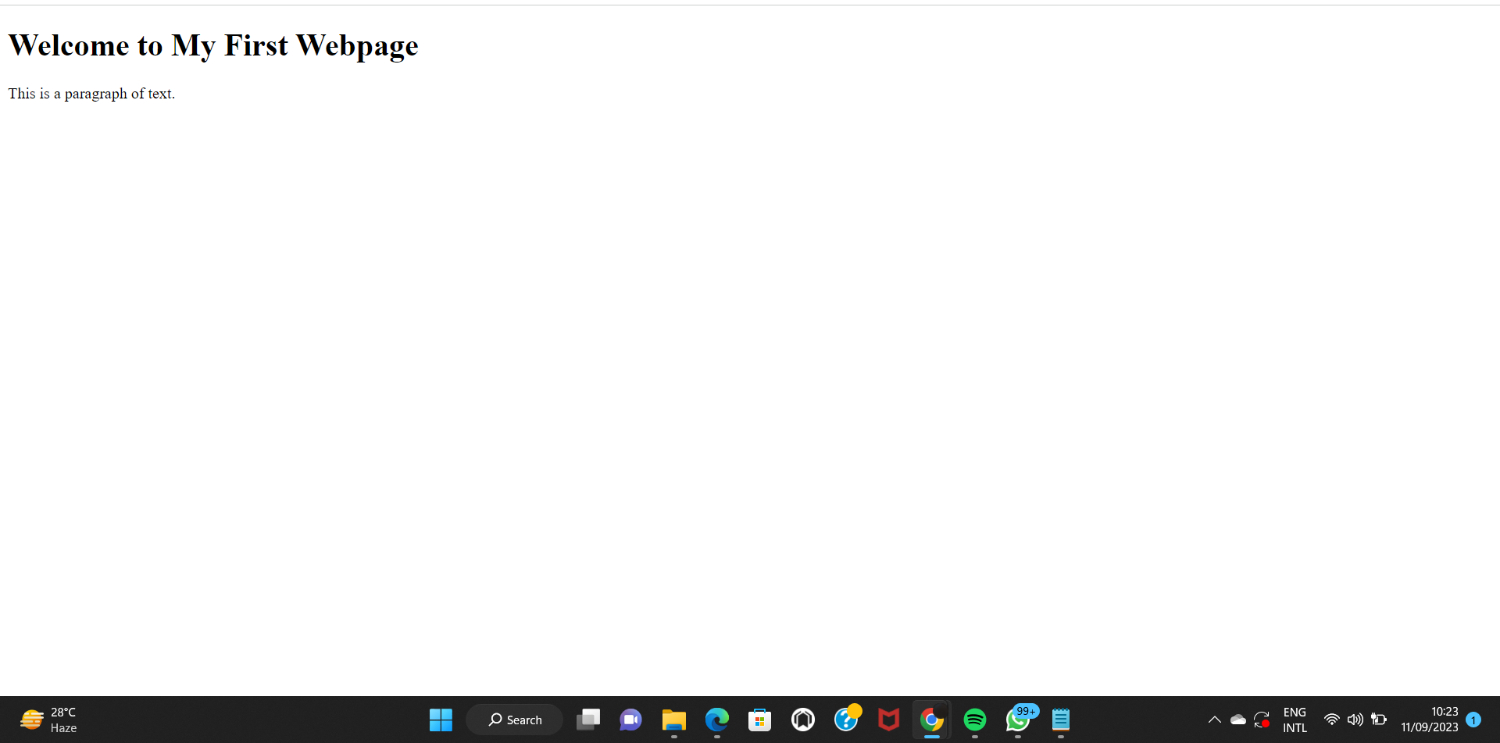
By following these steps, even beginners can create a primary HTML webpage using Notepad and witness the result in a web browser. Notepad’s simplicity and straightforwardness make it an excellent choice for experimenting with HTML coding.
See also: Best Premium Link Generator Sites To Check Out
Harnessing Best Notepad Tricks for Advanced Coding
Notepad is not limited to HTML coding; it can also be a valuable tool for coding in languages like Python and JavaScript. Here’s how you can harness Notepad for advanced coding:
Python
- Open Notepad and start writing your Python code. For example, you can write a straightforward “Hello, World!” program:
2. Save the file with a .py extension, such as “hello.py”.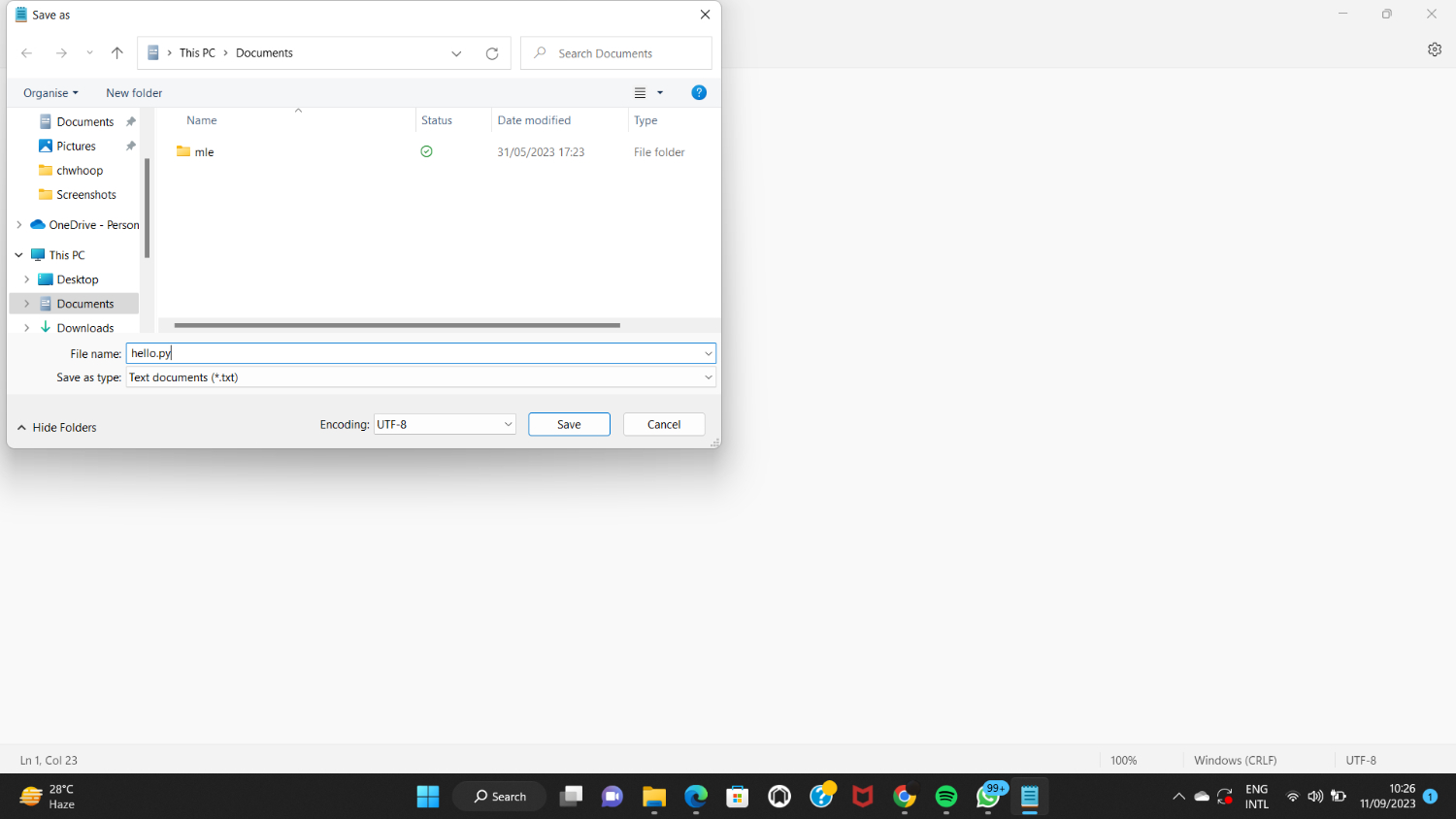
3. To execute the Python program, open the command prompt or terminal, go to the directory where you saved the file on your laptop, and run the following command:
4. The “Hello, World!” output will be displayed in the command prompt or terminal.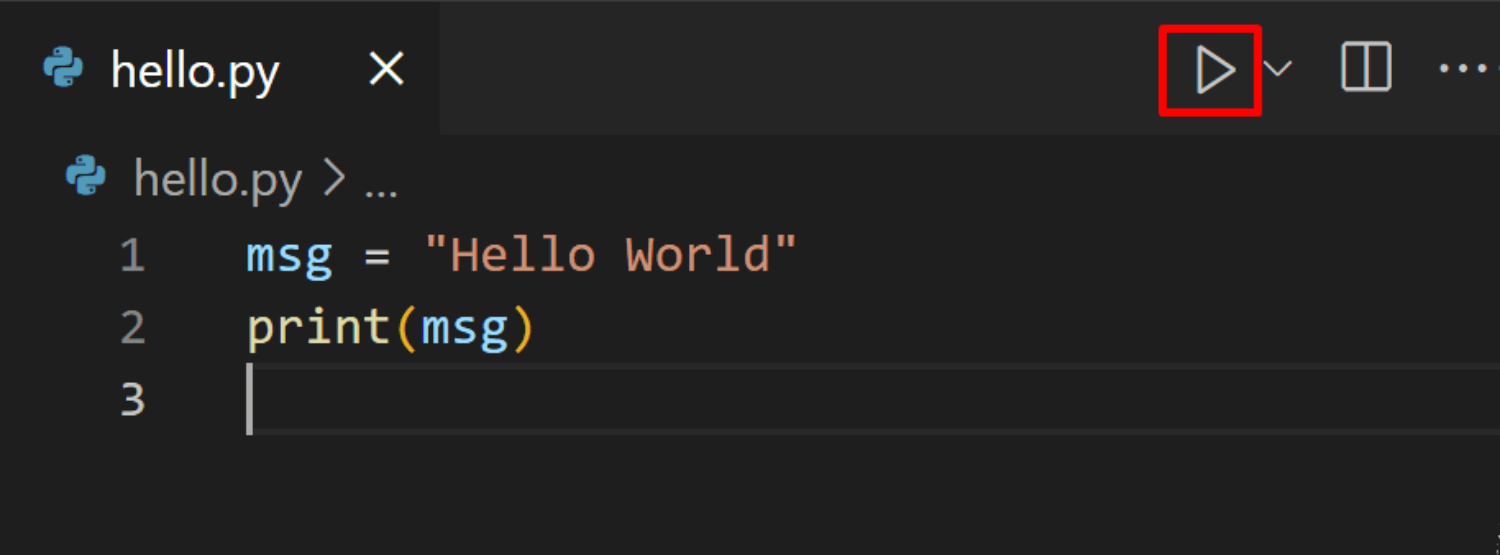
JavaScript
- Open Notepad and write your JavaScript code. For example, you can create a script that displays an alert box:
alert(“Welcome to my website!”);
2. You should save the file with a .js extension, such as “script.js”.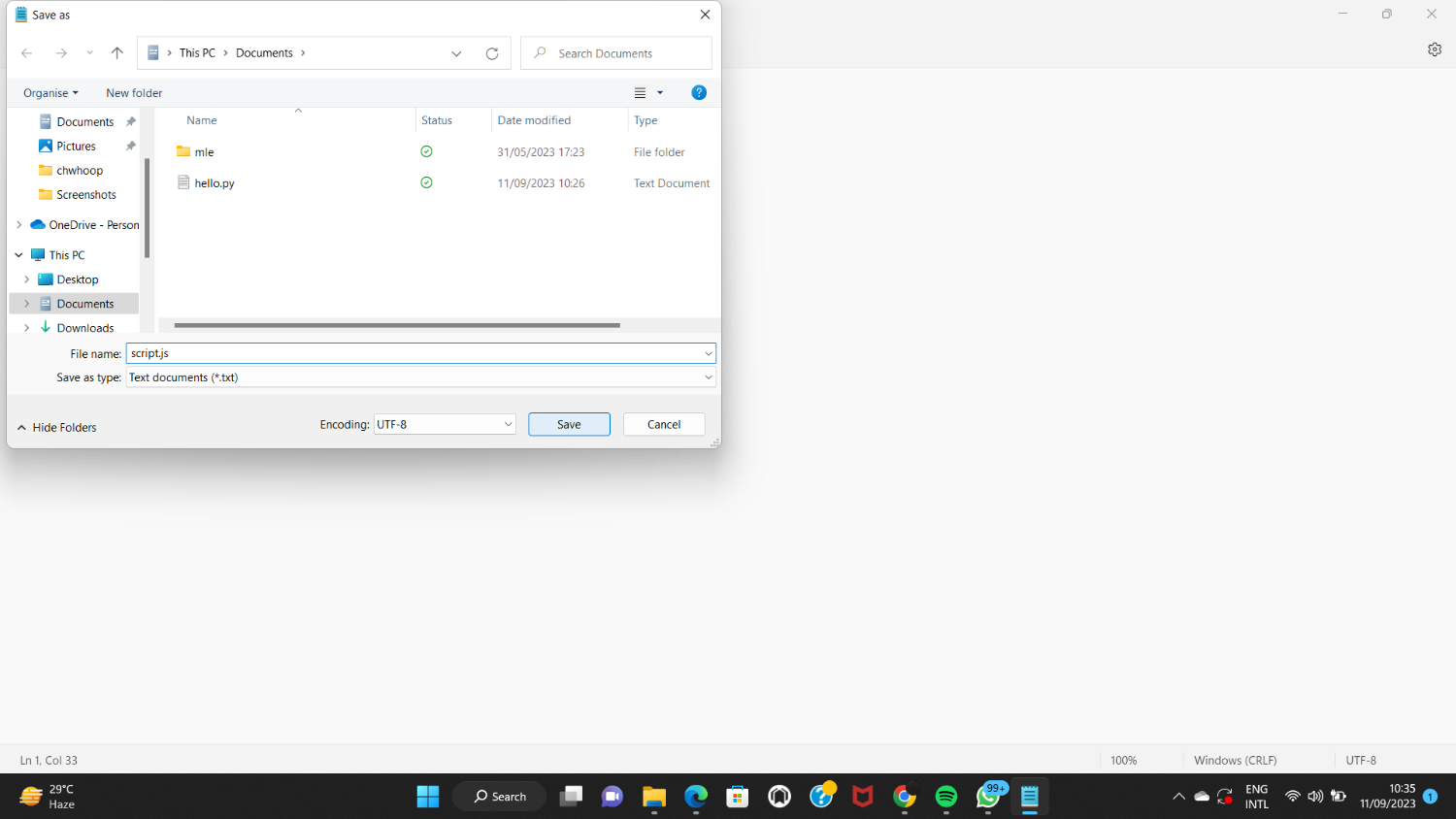
3. To run the JavaScript program, you can create an HTML file in Notepad and link the script to it. For example, create an HTML file with the following code:
<!DOCTYPE html>
<html>
<head>
<script src=”script.js”></script>
</head>
<body>
<h1>Hello, World!</h1>
</body>
4. Save the HTML file with a .html extension like “index.html”.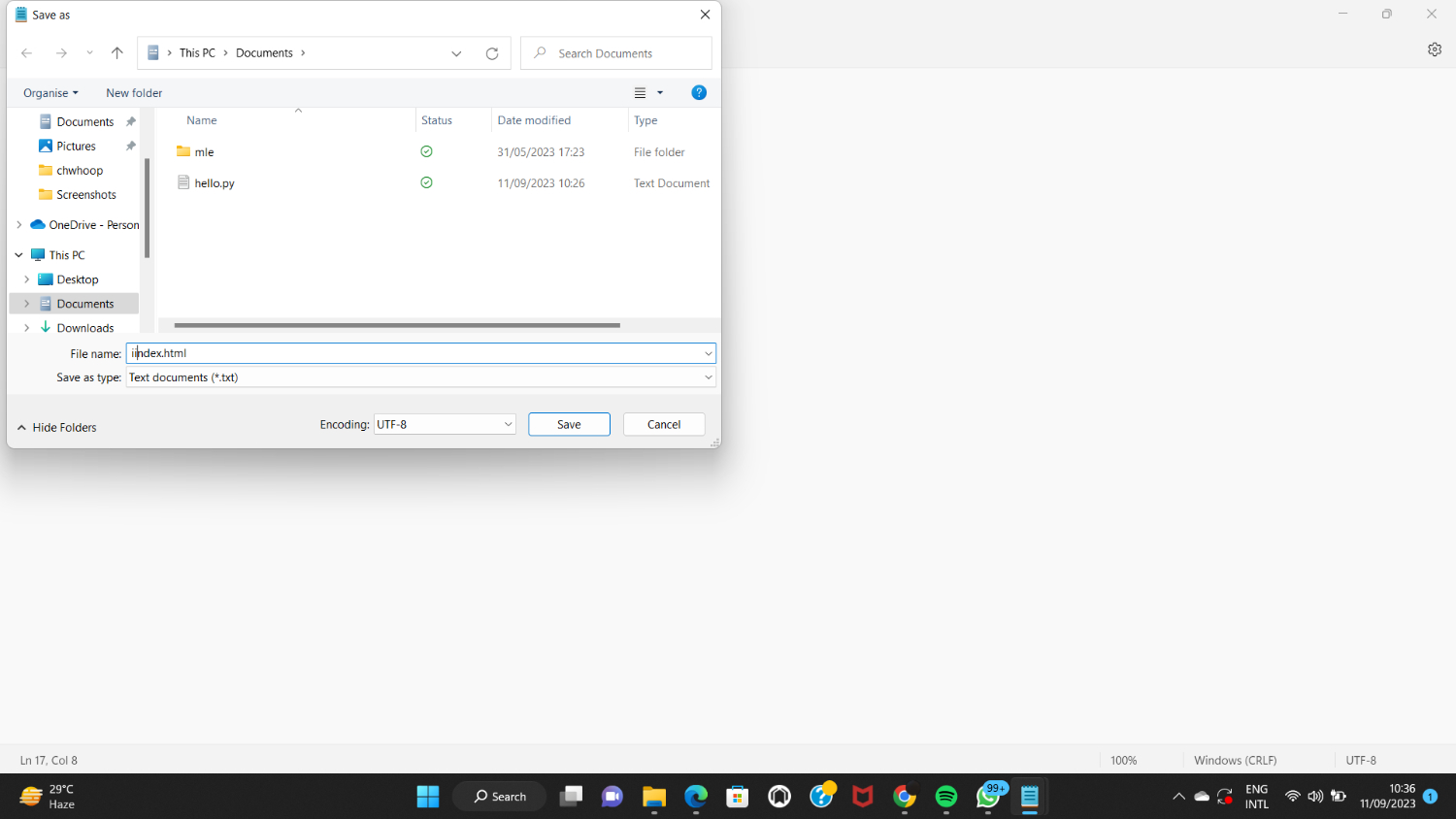
5. Open the HTML file in your browser, and the JavaScript code will execute, displaying the alert box with “Welcome to my website!”.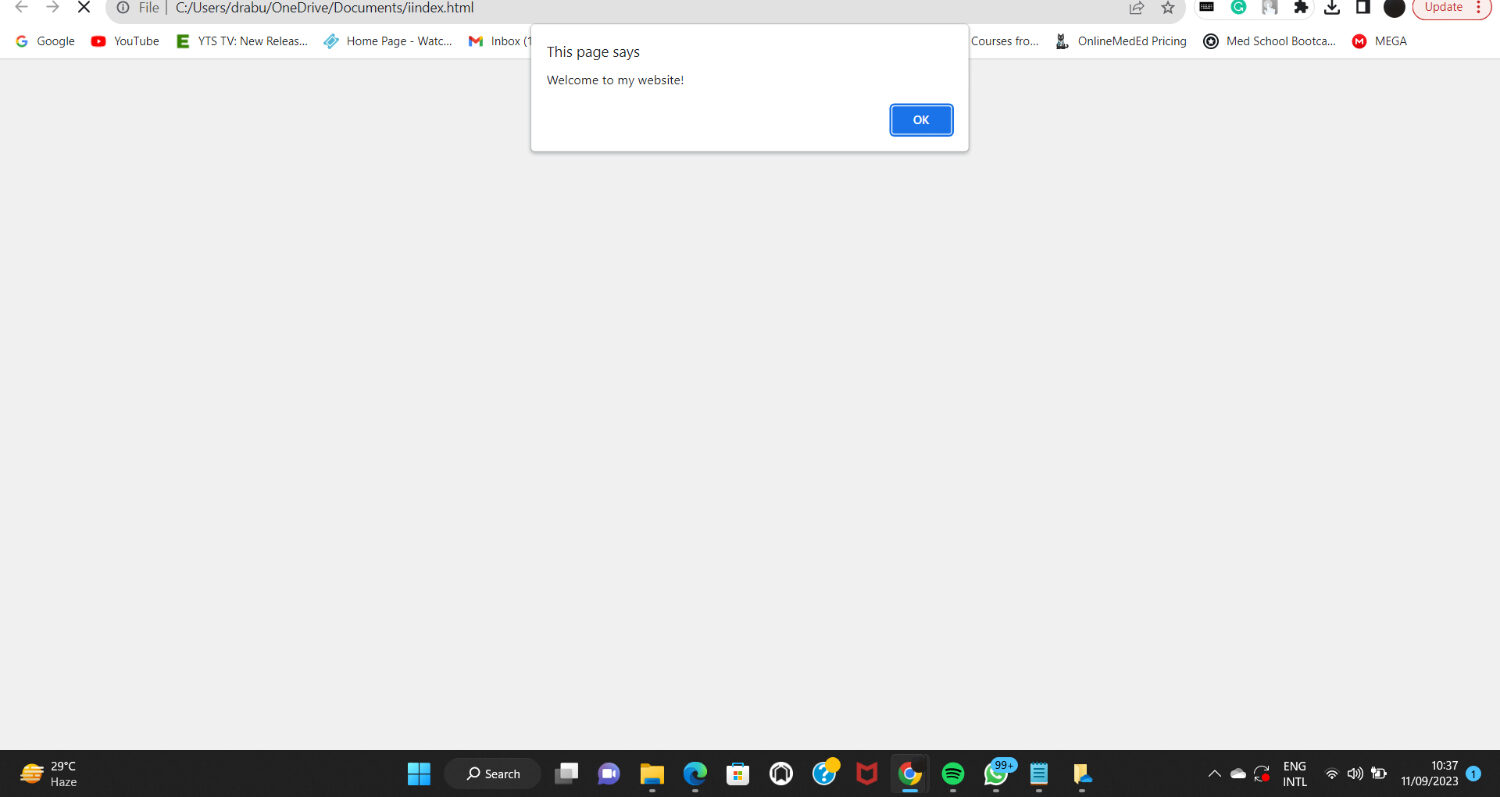
Notepad’s versatility allows you to write and execute simple Python and JavaScript programs. These best notepad tricks are great to use. It can serve as a lightweight coding environment for quick scripting and experimentation. Whether you’re a beginner or an experienced programmer, Notepad can be a handy tool in your coding journey.
Customizing Notepad for Enhanced Productivity
Notepad can be customized according to personal preferences to enhance productivity and improve user experience. Here are some customization options available in Notepad:
- Font Customization: Notepad allows you to customize the font style, size, and color. You can choose a font that is visually appealing and easy to read.
- Enabling Line Numbers: Line numbers can be allowed in Notepad, which is particularly useful when working with code or referencing specific lines in a document.
- Word Wrapping: Notepad enables word wrapping, automatically adjusting the text to fit within the window. This is helpful when working with long lines of text.
- Third-Party Plugins and Extensions: Notepad can be customized using third-party plugins and extensions. These can add features and functionality to Notepad, like syntax highlighting for different programming languages or integration with version control systems.
Users can create a more comfortable and efficient working environment by customizing Notepad to suit individual preferences. Whether it’s adjusting the font, enabling line numbers, or exploring third-party plugins, Notepad offers flexibility for customization to enhance productivity with all Notepad tricks.
Troubleshooting Common Notepad Issues
Despite being a straightforward and trustworthy text editor, Notepad occasionally needs help. Following are some typical issues and solutions:
Encoding Errors
If you encounter encoding errors while opening a file in Notepad, try changing the encoding setting.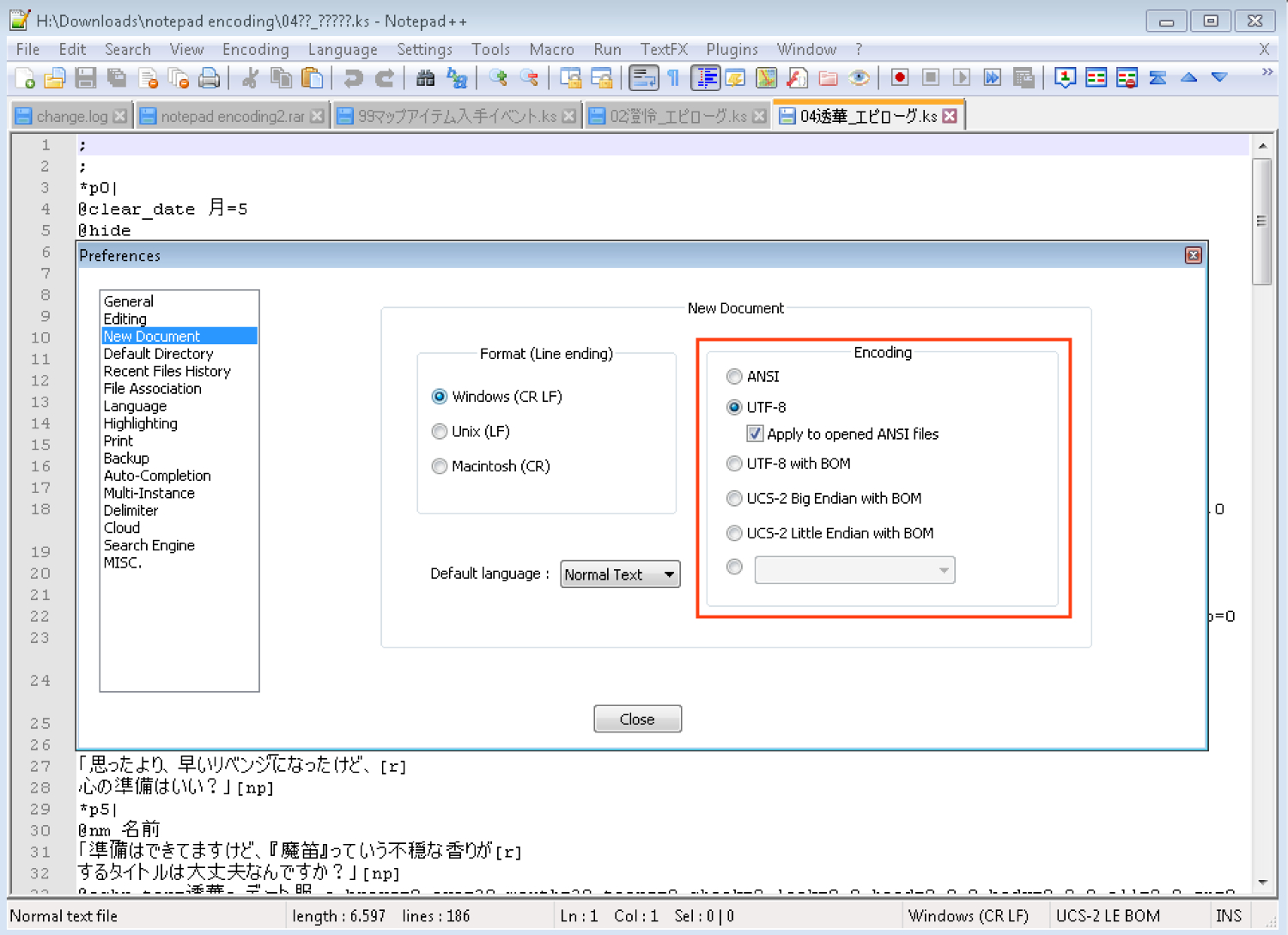 Go to the “Encoding” menu and select the appropriate encoding for the file, such as UTF-8 or ANSI.
Go to the “Encoding” menu and select the appropriate encoding for the file, such as UTF-8 or ANSI.
File Format Compatibility
Notepad supports various file formats, but specific formats like rich text (.rtf) or Microsoft Word documents (.docx) may not open correctly.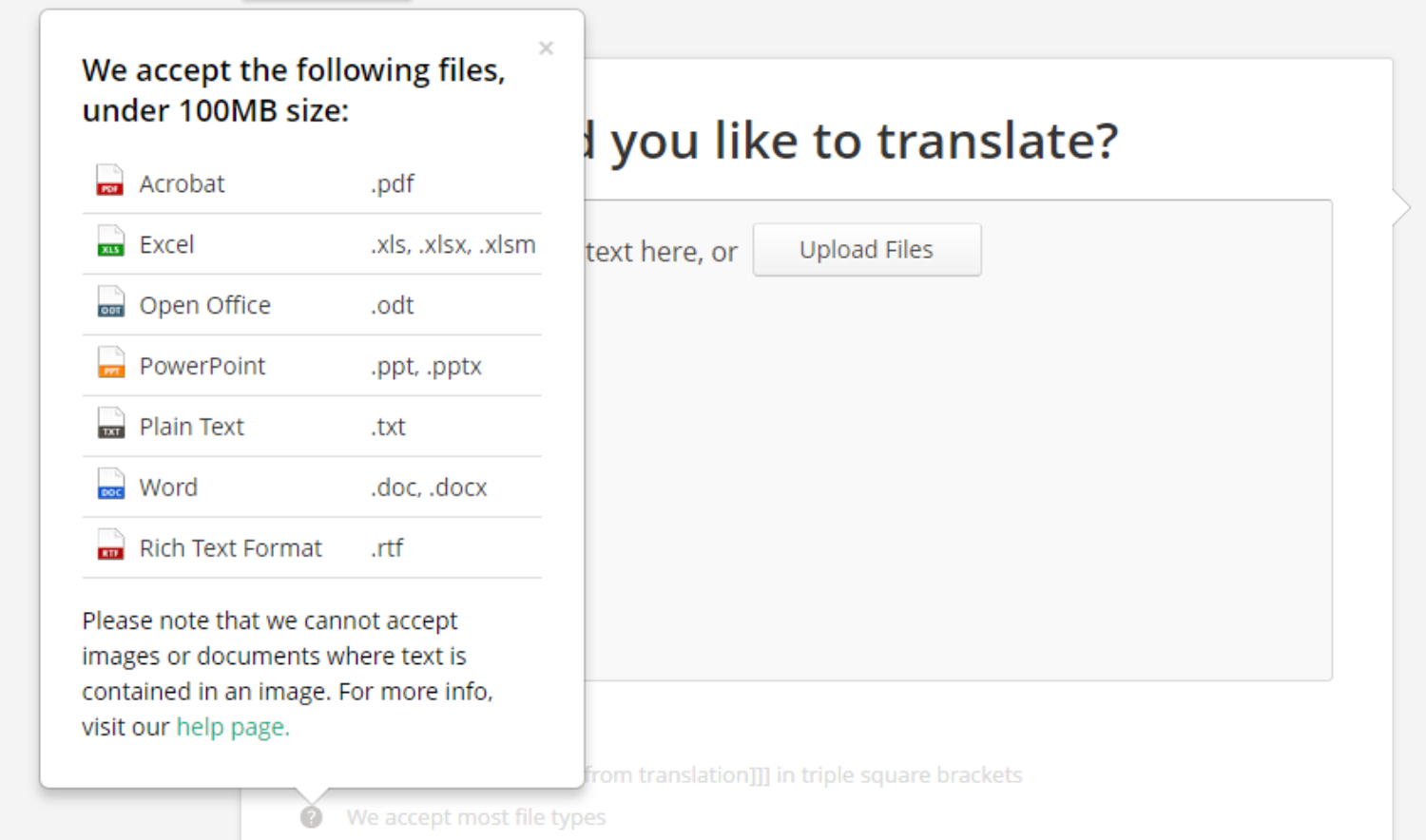 Ensure you’re using the appropriate file format, and consider using alternative software for complex document types.
Ensure you’re using the appropriate file format, and consider using alternative software for complex document types.
File Corruption
It may be damaged if a file appears corrupted or displays garbled text in Notepad.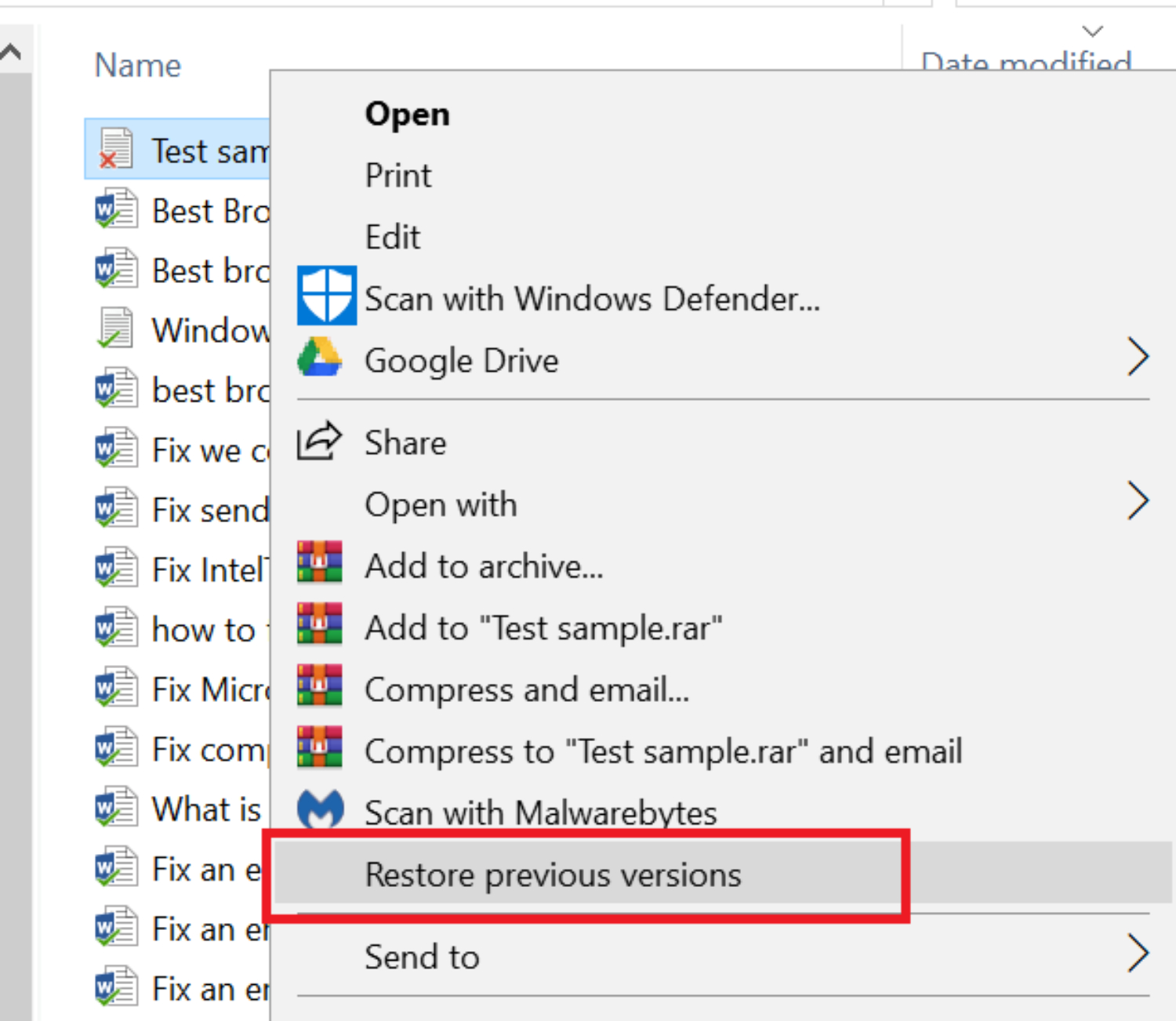 Try opening your file in a different text editor or attempt to recover an earlier file version from a backup.
Try opening your file in a different text editor or attempt to recover an earlier file version from a backup.
Line Endings
Notepad uses different line endings (CR, LF, or CRLF) than other platforms. This can cause issues when opening files created on different systems. Selecting the correct line ending option from the “Edit” menu can resolve this problem.
Users can explore resources such as online forums, tech communities, or official documentation provided by the Notepad developer or relevant platforms for more specific troubleshooting or in-depth discussions. So this is all about the best notepad tricks.
FAQs
What are some useful Notepad tricks and hacks?
Notepad tricks and hacks can enhance your productivity. Some useful ones include using Ctrl+F to find and replace text, pressing F5 to insert the current date and time, and utilizing Ctrl+Shift+Arrow keys to select text quickly.
How do I automate tasks with Notepad?
Despite being a simple text editor, Notepad allows you to automate processes by creating batch files with Notepad commands and storing them with the.bat extension. This enables you to automate monotonous processes and run many instructions in succession.
Are there any plugins or extensions available for Notepad?
Notepad doesn't have built-in support for plugins or extensions. However, alternative text editors like Notepad++ offer extensive plugin support, allowing you to customize the editor's functionality with various plugins.
Where can I find solutions to specific Notepad issues or errors?
To find solutions to specific Notepad issues or errors, you can refer to online resources such as forums, developer communities, and software documentation. Microsoft's official documentation and support forums are good places to troubleshoot Notepad-related problems.
Conclusion
Notepad is a versatile and powerful text editor with various tricks and features to enhance productivity. We discussed automating tasks with batch files, customizing Notepad for personal preferences, and troubleshooting common issues. Notepad’s simplicity and flexibility make it a valuable tool for coding, note-taking, and basic text editing tasks. We encourage the readers to explore and experiment with the best Notepad tricks and hacks this article shares to maximize Notepad’s capabilities. With some creativity and practice, users can harness the power of Notepad to streamline their workflow and accomplish tasks more efficiently.
You can always find me playing the piano or playing FIFA when I’m not binge-watching TV Series with pizzas.
Discover more from FreeAccountsOnline
Subscribe to get the latest posts sent to your email.