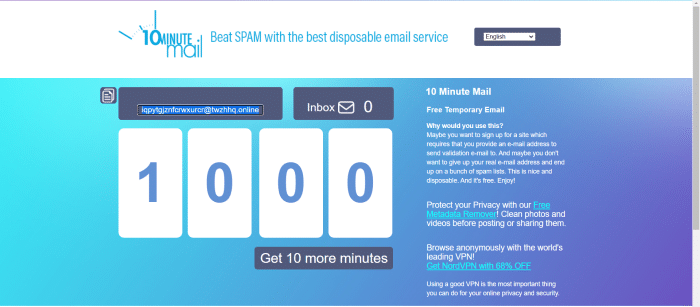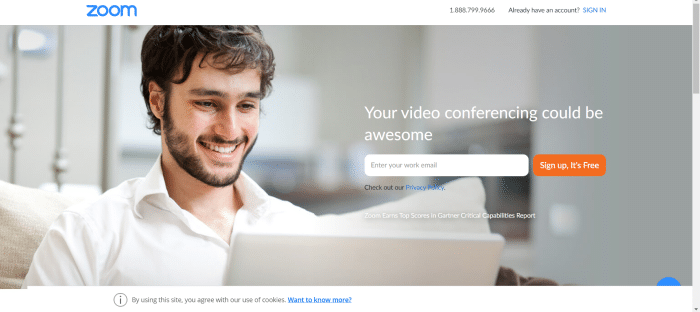Several things are happening right now in the world and individual lives that we cannot control. People’s lives have drastically changed due to these factors. This radical change has the most significant adverse effect on online meetings, regardless of whether they are used for work meetings or educational classes. Zoom has been one of the most sought-after online video conferencing services since the lockdown. Get a Zoom-free account today.
Zoom’s basic plan allows you to host meetings for free, with a maximum duration of 40 minutes and no restrictions on the number of meetings you can hold. One of our most in-demand features, Gallery View, enables you to view up to 49 participants‘ videos on the screen simultaneously.
The unfortunate part of Zoom is that it only offers 40 minutes per meeting for unpaid accounts. You must hold a paid subscription to use all of Zoom’s services. If you are on any other website , you might want to check out this article on Azure Free Account.
Get Zoom Free Account Easily
Now, this can be a bit of a bummer if you hold an unpaid subscription to Zoom but want to avail yourself of all services. So, keeping this in mind, we have devised a list of the top 3 ways to get a Zoom-free account.
Method 1: Zoom Free Login Accounts and Passwords 2024
- Username: Password
- [email protected]: coolrick666
- [email protected]: 123456789
- [email protected]: whoiam625
- [email protected]: 5445154851561
- [email protected]: perez2003
- [email protected]: turn321123
- [email protected]: 123456789
- [email protected]: drobtk29
Method 2: Using an email that ends in @edu or @online
Signing up for a Zoom account using an email with an @edu or @online has worked out for several people. Now, to generate an email ID, you can use https://10minutemail.com/.
This website generates a new email ID for you every 10 minutes. It works as a disposable email; on the plus side, the site can be used for free. It is helpful when you do not wish to give your address to different websites. Once you’ve got the email, follow the next set of steps
Once this process is done, the zoom will send a confirmation/activation of account email to the email you used. If you face an error after submitting your birth date, follow the next steps.
- Search for ‘Ethernet’ from your taskbar and click on it
- Next, select ‘Change adapter options’ from the left-hand side of your screen.
- Now, select ‘Ethernet.’ Once you click on it, a window will come up.
- From this window, select ‘properties.’
- Now, these options select “Internet Protocol Version 4”. This will most likely be the fourth option from the top.
- Now, another window will pop up. Now, from here, change your preferred DNS server to 1.1.1.1 and your alternate DNS server to 1.0.0.1.
Once you’re done with this process, go back to Zoom and try signing up with the same email ID. Now, you will be able to sign up for Zoom free account. Once you have signed up, a confirmation email will be sent to that email. Now, go back to https://10minutemail.com/ and scroll below. Once you find the zoomed email, click on the confirmation link.
Now that you have been redirected back to Zoom fill in all your credentials and set a password. Finally, when Zoom asks you to invite a friend, skip the step altogether after confirming that you’re not a robot. At this point, you have successfully signed up for a Zoom-free account. Now, you will get a meeting link to test out.
Click on the link, and Zoom should begin to download immediately. Please make sure that you remember your email ID and password. This is because you cannot access your Zoom free account without it.
Therefore, with this method, you can now access a Zoom-free account. However, if this didn’t work for you, then read on.
Method 3: Click to schedule and then change the duration
Our following method to get you a Zoom-free account is simply changing the meeting duration after scheduling. To do so, follow the next set of steps.
- Start by opening up the Zoom application on your mobile or desktop.
- Next, select ‘schedule.’
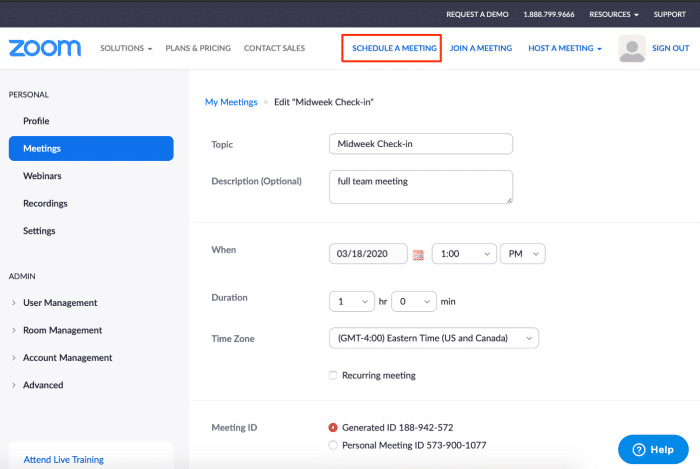
- Now, pick the duration as 2 hours or whatever you prefer.
- If a notification asks you to upgrade, ignore it and move on.
- Next, set the meeting ID to a ‘Personal Meeting.’
- Once done, click on the ‘schedule’ button.
This method has seemed to work for several people. This, it may not work out for you. However, it is worth a shot to try it out.
So here is how you can get a Zoom-free account for your daily usage. Paying for Zoom’s service if you need it for just one meeting can seem like a waste of money. Additionally, zoom’s service
FAQs
Can a free Zoom account last longer than 40 minutes?
Meetings can run up to 40 minutes if you are a basic (free) user. If you need to have meetings that last 40 minutes, you may upgrade your account, or the account owner or admin will need to issue you a license.
What happens after 40 minutes of free Zoom?
Each session on a free Zoom account has a duration restriction of 40 minutes. If you need to do group meetings that run more than 40 minutes, consider upgrading to Zoom Pro. You get unlimited meeting time with Zoom Pro. Other features include cloud recording and broadcasting to social media.
Are all Zoom meetings recorded automatically?
If you do not wish to record all meetings automatically, you can do so for particular sessions. You may also enable it for an individual meeting if the setting is not enabled at the account, group, or user level.
Is Zoom capable of detecting screen recording?
If you record a meeting using Zoom's built-in recorder, Zoom will always alert the host and attendees. The 'Recording' notice on a red box in the top-left corner of the screen is visible to participants.
Is it possible to record a Zoom meeting without the host?
Only the host may start a Local Recording by default. If another person wishes to record, the host must authorize that member during the meeting.
Can I record with a Zoom-free account?
Both free and paying subscribers can record locally. Using a local recording, participants can record meeting video and audio directly to a computer. Local recordings include participant names, different audio tracks for each participant, timestamps, and various other features.
Zoom records which screen?
The entire time, only one screen is capture. If the host is the only one sharing video, the recorded format will be a Speaker view with a shared screen. Participants who do not have their cameras switched on will not record.
What happens if your Zoom recording does not save?
If you cannot locate the cloud recording, ensure you are the host of the meeting or webinar, as cloud recordings are only available to the event host. If you were not the host, contact them and ask them to share the tape with you. Nobody may have begun the recording.
What is the ID Zoom meeting format?
The meeting ID might be 10 or 11 digits long. For immediate, planned, or recurrent meetings, the 11-digit number is utilize. Personal Meeting IDs is a 10-digit number that is there.
Can I retrieve a deleted Zoom meeting?
Select Meetings or Webinars from the navigation menu. In the top-right corner, choose Recently Deleted. If you don't see this option, you don't have any recoverable meetings or webinars. Recover the meeting or webinar from the trash can by clicking Recover.
What can Zoom administrators see?
The Zoom Dashboard enables account administrators to monitor statistics ranging from general use to live in-meeting data. This information may be utilized to investigate potential problems and better understand how users conduct meetings in your organization.
Conclusion
Finally, remember that your Zoom-free account may not work forever. A situation can arise where the account created with the temporary email no longer works. If such an event occurs, simply make a new account, and you’re ready. That’s all there is to it! Now you can enjoy Zoom meetings without worrying about the 40-minute time limit.

Gemma: Staff writer at FreeAccountsOnline, Journalism graduate from Leeds Beckett University. Covers breaking news, reviews, including world’s worst Steam games.