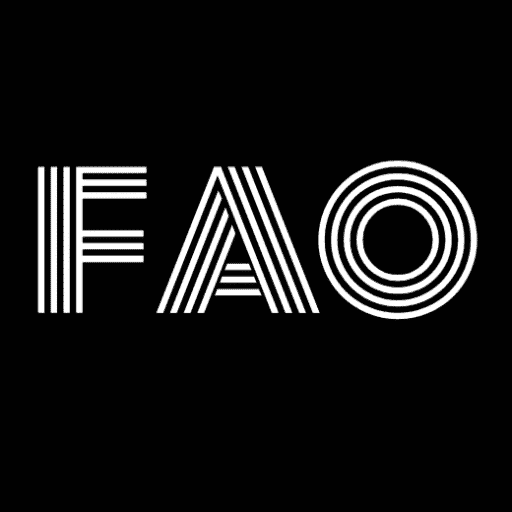How to set up Runescape Authenticator? Setting up the RuneScape Authenticator is quick and easy. It improves account security and safeguards virtual possessions. Even if someone has your password, you may ensure that only you can access your account by setting up the Authenticator.
This is how you can change Authenticator to a new number:
- Log in to your Authenticator account settings.
- Select ‘Enable Authenticator‘
- Open the app and scan the QR code. If the QR code doesn’t work, click ‘Can’t watch the code? ‘
- Enter the 6-digit code generated by your mobile device.
To get started with the 2-step authentication RuneScape, go to Store, depending on your device. After installing and linking the program to your account, you must enable the Authenticator in your RuneScape account settings. After that, you’ll configure the Authenticator by selecting a six-digit password you’ll use each time you access your account. To ensure individuals have one recovery key when they lose admin rights to the Authenticator app, they should save a backup.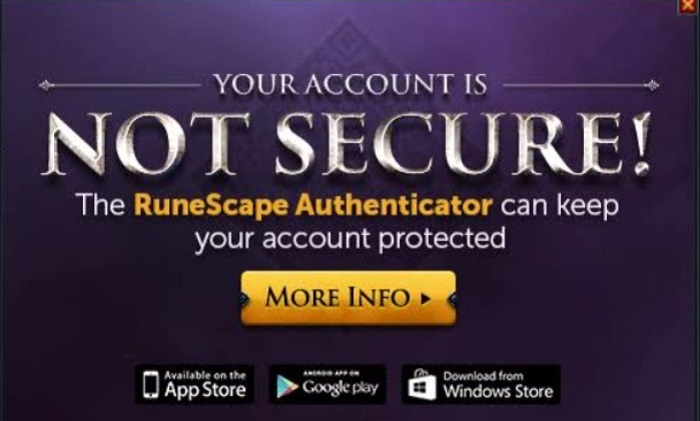
Let’s examine how to set up Runescape 2-step verification to ensure your account is secure and that only you can access it.
See Also: 8 Best AAA Games In 2024 | Everything You Need To Know
Runescape Authenticator
The well-known MMORPG RuneScape provides a security function called the RuneScape account Authenticator. By forcing you to input a password from the Authenticator application each time you sign in, it provides an additional security layer to your account. Even if someone were to figure out your password, only you would have access to your account because of the app’s code generator, which updates every 30 seconds.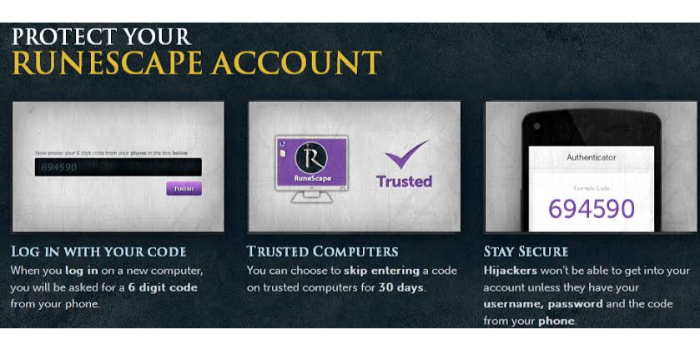
You must download the RuneScape Authenticator app from the Apple App Store or Google Play Store, enable it in your account settings, link it to your account, set up the Authenticator by selecting a six-digit code, and use it each time you log in to your account before you can use it.
How To Set Up Runescape Authenticator?
How to set up Runescape Authenticator? A security tool made available by the well-known MMORP RuneScape provides an additional account security called the RuneScape Authenticator. The RuneScape Authenticator can be set up in the following ways:
Get The RuneScape Authenticator Application
Downloading the software is the initial step in configuring the osrs 2-step verification. Depending on your device, you may install the application from the Store.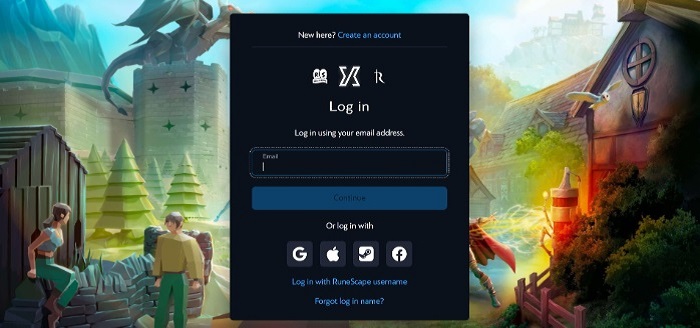
Log into your RuneScape account on your smartphone after downloading the app.
Make The Authenticator Active
Go to your account settings and choose the “Security” option to enable the Runescape Authenticator for PC. Check this out to restore stats on Runescape. After that, a request to link your account and the Authenticator will appear.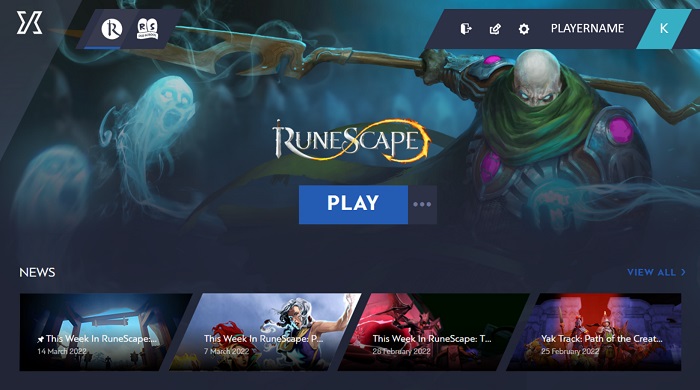
You may then turn on the Authenticator from there.
Authenticator To Your Account Link
You must input the code that the app displays on the RuneScape website. This will connect your account to the Authenticator. Keep the code private and secure, as it will join the Authenticator to your account later.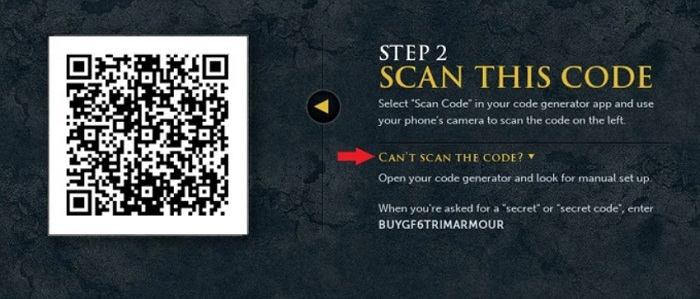
After linking the Authenticator, you must configure it by selecting a six-digit access code for your account. Every 30 seconds, this code updates on the Authenticator app. You must input the code shown in the Authenticator app each time you connect to your RuneScape account. Even if your password is stolen, this will guarantee that nobody else can access your account.
See Also: How To Sheathe Weapon In Runescape | Complete Tutorial
Save A Copy Of Your Recovery Key
A backup is crucial because you can use your recovery key to regain access to your account if you misplace the Authenticator.
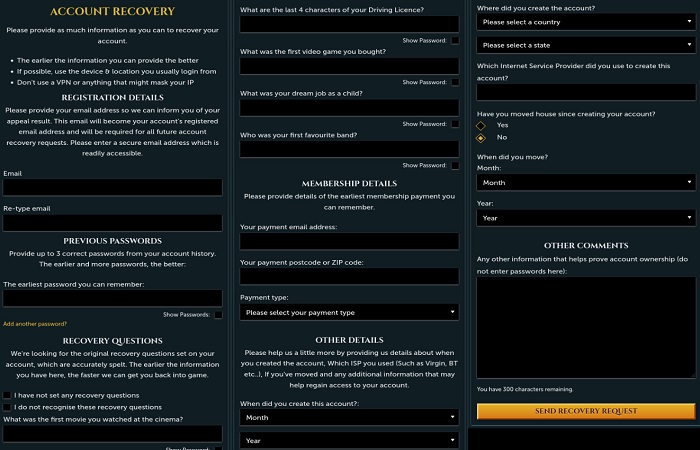
Your account settings or the Authenticator app are where you can discover your recovery key. Keep this key in a secure location.
See Also: How To Make Masterwork Armor In Runescape (2024)
FAQs
How does the RuneScape Authenticator work?
RuneScape's RuneScape Authenticator security feature adds a layer of account security. Even if someone has your password, you may ensure that only you can access your account by setting up the Authenticator.
How to set up Runescape authenticator?
Depending on your device, you may download the RuneScape Authenticator app from either the Google Play Store or the Apple App Store.
Can I use The RuneScape Authenticator on different devices?
The RuneScape Mobile Authenticator can be used on numerous devices. However, each device must have the Authenticator linked to your account.
What takes place if I am unable to access the Authenticator app?
Users can retrieve their profile using thier recovery passcode if they misplace the Authenticator app. It's crucial to store a duplicate of your recovery passcode in a safe location.
Do I have to sign in to my account using the RuneScape Authenticator each time?
You will be required to input the code shown in the Authenticator app each time you log into your RuneScape account. Even if your password is stolen, this will guarantee that nobody else can access your account.
What happens if I use the Authenticator app and enter the wrong code?
You will only be able to access your account if you enter the correct code in the Authenticator app. You can use your recovery key to restore your account or try again in a few minutes.
To use the RuneScape Authenticator, do I need a RuneScape account?
You must have a RuneScape account to use the RuneScape Authenticator.
If I misplace my phone or another device with the Authenticator software installed, can I still access my account?
Using your recovery key, you can still access your account if you lose your phone or other devices. It's crucial to store a duplicate of your recovery passcode in a safe location.
Conclusion
How to set up Runescape Authenticator? Setting up the RuneScape Authenticator is a simple and efficient way to enhance the safety of your profile and protect your virtual assets. We have discussed steps to protect your account and ensure you can access it. Furthermore, by using the Authenticator code every time you log in, you can have peace of mind knowing that your information is secure and your account is protected from unauthorized access.
Gemma: Staff writer at FreeAccountsOnline, Journalism graduate from Leeds Beckett University. Covers breaking news, reviews, including world’s worst Steam games.
Discover more from FreeAccountsOnline
Subscribe to get the latest posts sent to your email.